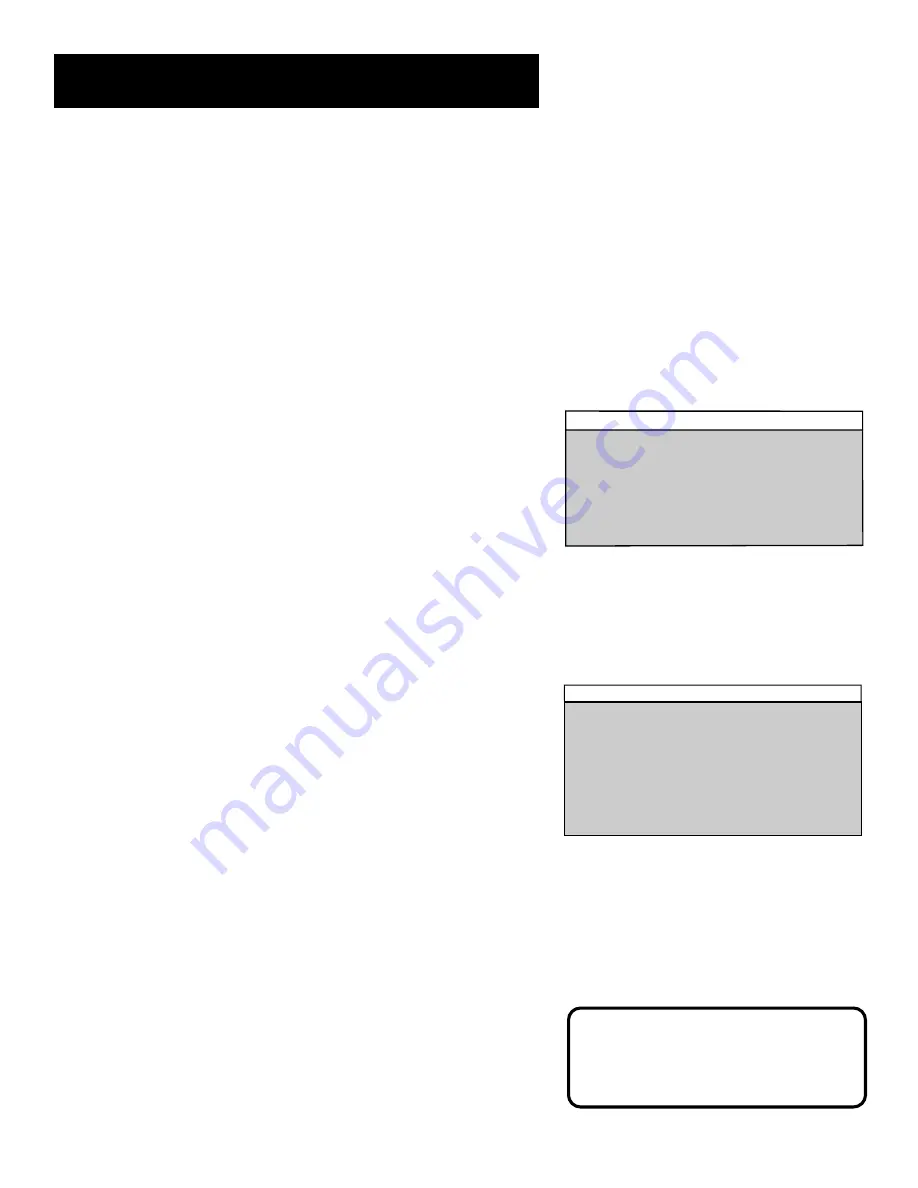
5
The Picture Quality Menu
The Picture Quality menu contains five slider controls that adjust the
TV's picture. Use the left and right arrow buttons on your remote to
adjust the controls.
Contrast
Adjusts the difference between light and dark areas of the
picture.
Color
Adjusts the richness of the color.
Tint
Adjusts the balance between the red and green levels.
Black Level
Adjusts the brightness of the picture.
Sharpness
Adjusts the crispness of edges in the picture.
Auto Color
Displays a choice list that lets you turn on the feature that
automatically corrects the color of the picture. (This is especially useful
for tracking realistic flesh tone colors as you switch from channel to
channel.) Choose
On or Off, as preferred.
Reset Picture Controls
Resets the picture controls to their original
settings.
TV Main Menu
The Main menu is your gateway to controlling the TV. It lets you adjust
the TV's picture quality, screen, channel settings, parental controls,
and time functions.
To select a menu item:
1.
Press MENU to bring up the TV's Main menu.
2.
Use the Point and Select method to make choices.
3.
To exit any menu screen, point to
Exit and press MENU, or press
CLEAR.
Picture Quality
1 Contrast
<…………
|
…….....>
2 Color
<………
|
……….....>
3 Tint
<………
|
……….....>
4 Black Level
<………
|
……….....>
5 Sharpness
<………
|
……….....>
6 Auto Color:
ON
7 Reset Picture Controls
0 Exit
The Picture Quality Menu
TV Main Menu
1 Picture Quality
2 Screen
3 Channel
4 V-Chip Parental Controls
5 Time
0 Exit
The TV Main Menu
Tip
You can also use the RESET button on
the remote at any time to reset the
picture controls to their original settings.
The Menu System
The Point and Select Method
You only need to know one rule to use the on-screen menus and control
panels: point and select.
1.
Point
to a menu item using the MOVE arrows on the remote.
2.
Select
a menu item by pressing the MENU button. Selecting an
item tells the TV’s menu system to go ahead and make the change
or go to a place you have indicated. You can also select menu items
using the number buttons on your remote.
















