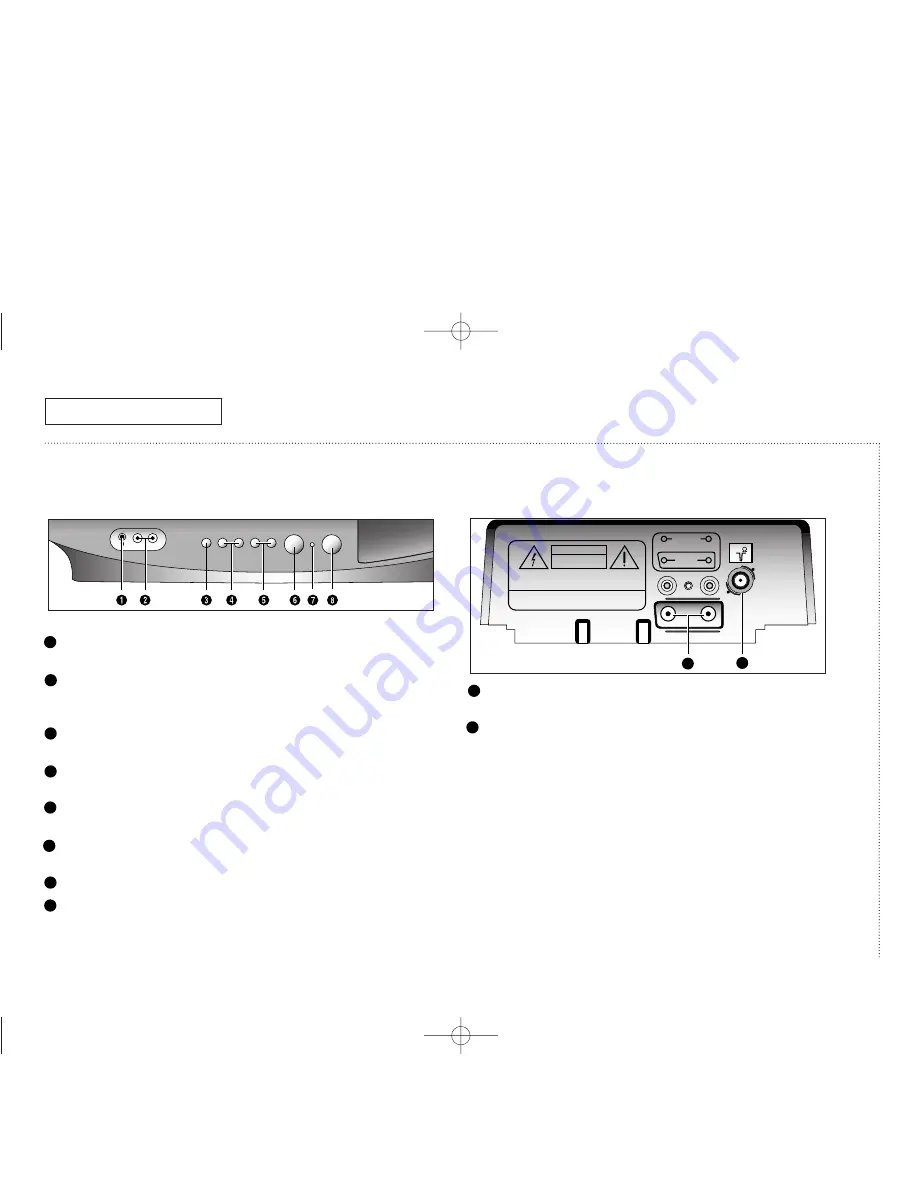
Y
OUR
N
EW
TV
4
C
HAPTER
O
NE
: Y
OUR
N
EW
TV
Learning about your new TV
Front panel jacks, buttons and indicators
NOTE:
Model MG20100 does not have front audio/video input or headphone jacks.
EARPHONE jack
Connect a set of external earphones to this jack for
private listening. Model MG20100 does not have a headphone jack.
2
VIDEO and AUDIO input jacks
Use these jacks to connect a cam-
corder or video game. Model MG20100 does not have front VIDEO
and AUDIO input jacks.
3
MENU
Press to see an easy-to-use on-screen menu of your TV’s
features.
4
– VOL and VOL +
Press to change the volume or to change fea-
tures on the menu.
5
CH
▼
and CH
▲
Press to change channels or to select features on
the menu.
6
Remote Control Sensor
Aim the remote control towards this spot
on the TV.
7
STAND BY
Lights up when you turn the power off.
8
POWER
Press to turn the TV on or off.
✓
The front panel above shows a typical button layout. The exact look of the buttons
may be different from those on the front of your TV.
Rear panel
1
VIDEO and AUDIO input jacks
Use these jacks to connect a VCR or other video equipment.
2
VHF/UHF Antenna terminal
Use this terminal to connect an outdoor antenna or cable system.
✓
For information on connecting equipment, please see page 6.
INPUT
OUTPUT
VIDEO
AUDIO
75
CAUTION
RISK OF ELECTRIC SHOCK.
DO NOT OPEN.
CAUTION :
TO PREVENT ELECTRICAL SHOCK, DO NOT REMOVE
THIS COVER. NO USER-SERVICEABLE PARTS INSIDE.
REFER SERVICING TO QUALIFIED SERVICE PERSONNEL.
WARNING :
TO PREVENT DAMAGE WHICH MAY RESULT
IN FIRE OR SHOCK HAZARD, DO NOT EXPOSE THIS
APPLIANCE TO RAIN OR MOISTURE.
1
2
VIDEO-IN-AUDIO
POWER
MENU
VOL
CH
▲
▲
-
+
STAND BY
1
1
2
1
2
3
4
5
6
7
8
1547290B (MG20-E) 3/29/01 10:25 AM Page 8























