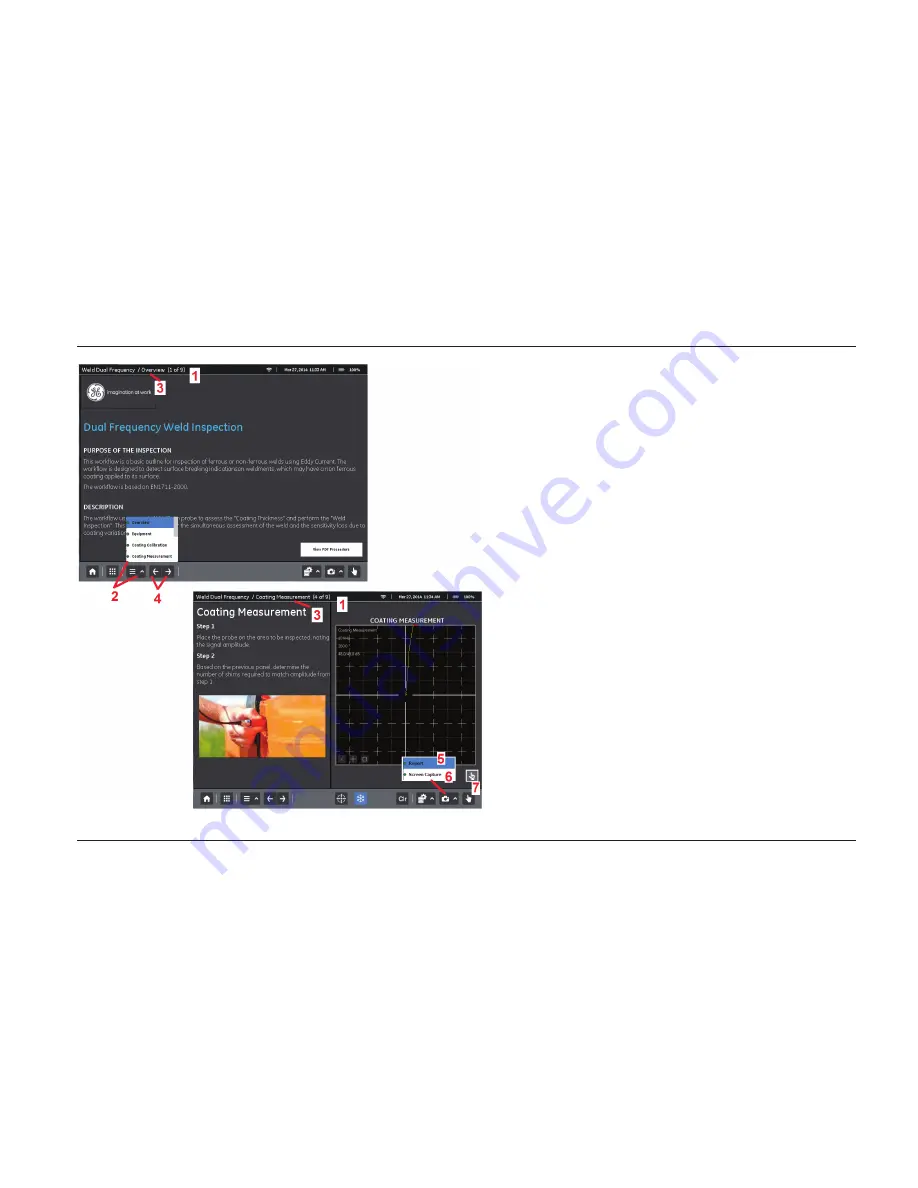
Copyright by GE Sensing & Inspection Technologies 50 Industrial Park Road Lewistown, PA 17044
3-3
04/03/2014
User's Manual
Mentor EM Portable Equipment
Navigating within a
Workflow
Workflows contain a variety of EM data display
capabilities, video and still-image visual guides, and
illustration/text references. A workflow’s architect
determines its specific contents, the inspection
parameters displayed, which parameters are
adjustable by the user, and to within what range
of values a particular parameter can be set.
Workflows include one or more panels. Follow this
guide to identify and move between these panels.
1
– Identifies which panel of the active workflow is
currently displayed.
2
– Press this key to access the list of all panels
in the active workflow, identify the position of the
currently active panel, and jump to any other
available panel.
3
– Name of the currently displayed panel
.
4
– Press to sequentially navigate through all
available panels in the active workflow.
5
– Generates a report of settings.
6
– Captures the current display and saves as an
image file.
7
– Turns touchscreen
ON
or
OFF
.






























