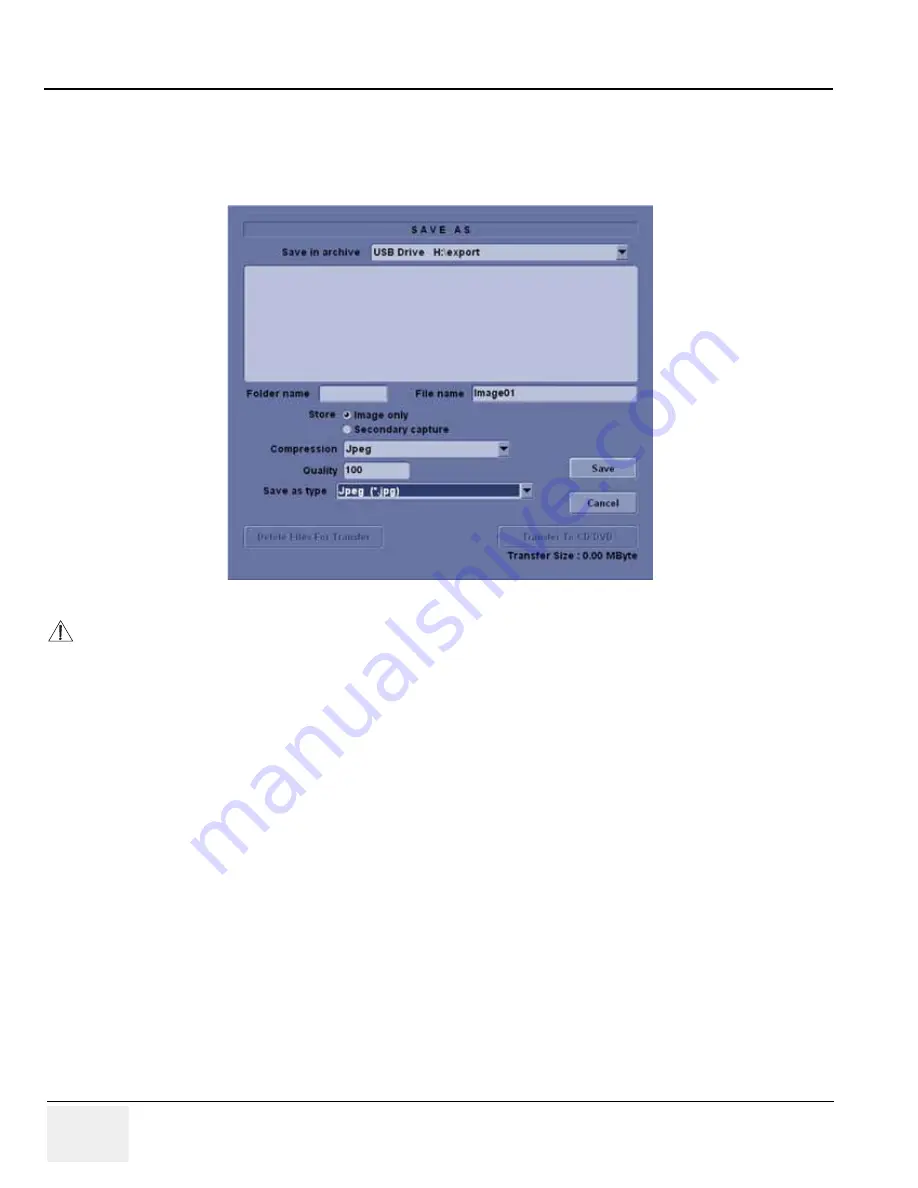
GE
LOGIQ V5/LOGIQ V3
D
IRECTION
5496012-100, R
EVISION
3
B
ASIC
S
ERVICE
M
ANUAL
7 - 6
Section 7-2 - Gathering Trouble Data
7-3-3Capturing a Screen
(cont’d)
6.) A Save dialog box will be opened. Choose
d:\export folder
as the archive location to save the
image on the hard disk or CD.
7-3-4
Reset the Store Key to Customer’s Functionality
If the customer had programmed the Store Key to a function other than screen capture, restore that
functionality recorded in
7-3-2 "Setting the Store Key to Screen Capture" on page 7-4
.
Refer to
Figure 7-2
.
1.) Click
Utilit
y on the keyboard.
2.) Select
Connectivity
from the Utilities Menu.
3.) Select the
Buttons
tab on the Connectivity screen.
4.) In the
Physical Print
Button
field, select Store.
5.) In the
Destinations
list, select the service(s) recorded in step 5, Section
7-3-1
.
6.) In the
Physical Print Buttons
section, select the parameters related to the service recorded in
step 6, Section
7-3-1
.
Figure 7-4 Save Dialog Box
NOTICE
After capture the snapshot of the screen to the “clipboard” and save it to the hard disk or other
media, it is not full screen image on the hard disk or media.
Summary of Contents for LOGIQ V5
Page 1: ...GE LOGIQ V5 LOGIQ V3 Basic Service Manual Part Number 5496012 100 Revision 3...
Page 2: ......
Page 11: ...GE LOGIQ V5 LOGIQ V3 DIRECTION 5496012 100 REVISION 3 BASIC SERVICE MANUAL ix ZH CN KO...
Page 27: ......
Page 145: ......
Page 169: ......






























