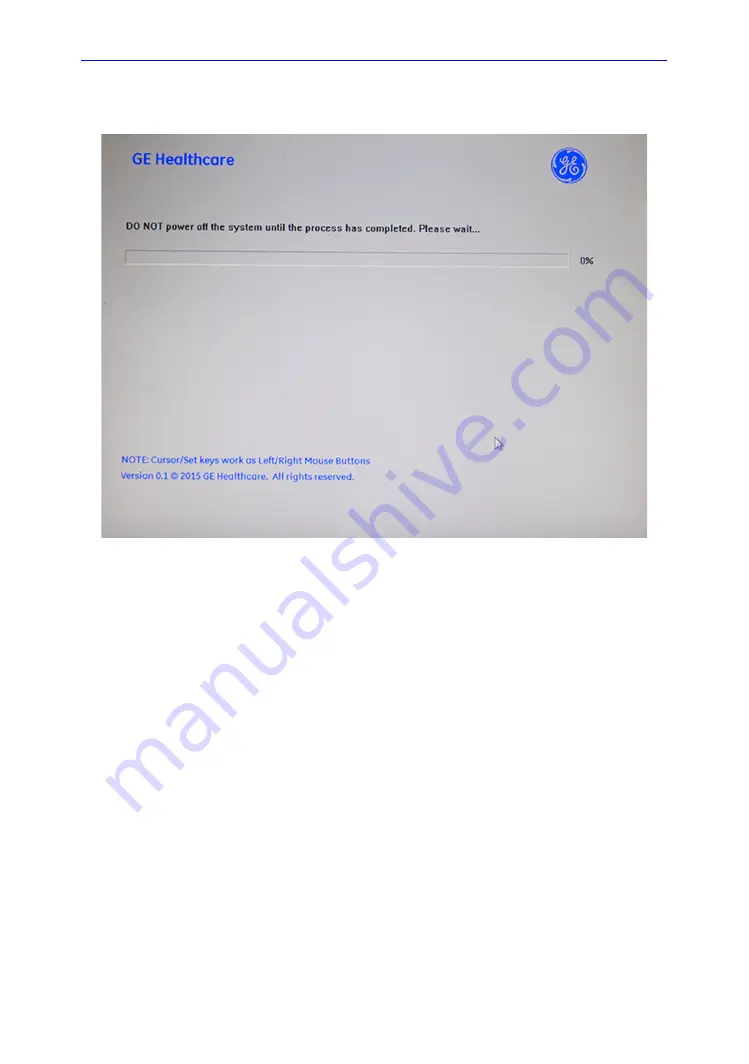
Loading the software
LOGIQ V3/V5/V5 Expert – Basic Service Manual
8-11
5726264-100 English Rev.8
8-3-7-1 Loading the C Disk with USB memory stick(continued)
Figure 8-2. Loading status
6. After finish updating system, remove the USB memory stick
and press any key to shut down the system.
NOTE:
If you do not remove the USB memory stick, the software
system loading process repeats when the system boots
up.Do not remove the USB stick after the software reload if
you want to adjust the screen size.
Summary of Contents for LOGIQ V3
Page 5: ...LOGIQ V3 V5 V5 Expert Basic Service Manual i 3 5726264 100 English Rev 8...
Page 6: ...i 4 LOGIQ V3 V5 V5 Expert Basic Service Manual 5726264 100 English Rev 8...
Page 7: ...LOGIQ V3 V5 V5 Expert Basic Service Manual i 5 5726264 100 English Rev 8...
Page 8: ...i 6 LOGIQ V3 V5 V5 Expert Basic Service Manual 5726264 100 English Rev 8...
Page 9: ...LOGIQ V3 V5 V5 Expert Basic Service Manual i 7 5726264 100 English Rev 8...
Page 10: ...i 8 LOGIQ V3 V5 V5 Expert Basic Service Manual 5726264 100 English Rev 8...
Page 11: ...LOGIQ V3 V5 V5 Expert Basic Service Manual i 9 5726264 100 English Rev 8...
Page 12: ...i 10 LOGIQ V3 V5 V5 Expert Basic Service Manual 5726264 100 English Rev 8...
Page 13: ...LOGIQ V3 V5 V5 Expert Basic Service Manual i 11 5726264 100 English Rev 8...
Page 18: ...i 16 LOGIQ V3 V5 V5 Expert Basic Service Manual 5726264 100 English Rev 8...
Page 56: ...Introduction 1 32 LOGIQ V3 V5 V5 Expert Basic Service Manual 5726264 100 English Rev 8...
Page 124: ...System Setup 3 48 LOGIQ V3 V5 V5 Expert Basic Service Manual 5726264 100 English Rev 8...
Page 264: ...Renewal Parts 9 12 LOGIQ V3 V5 V5 Expert Basic Service Manual 5726264 100 English Rev 8...
Page 304: ...Index 4 LOGIQ V3 V5 V5 Expert Basic Service Manual 5726264 100 English Rev 8...
Page 305: ...GE...
















































