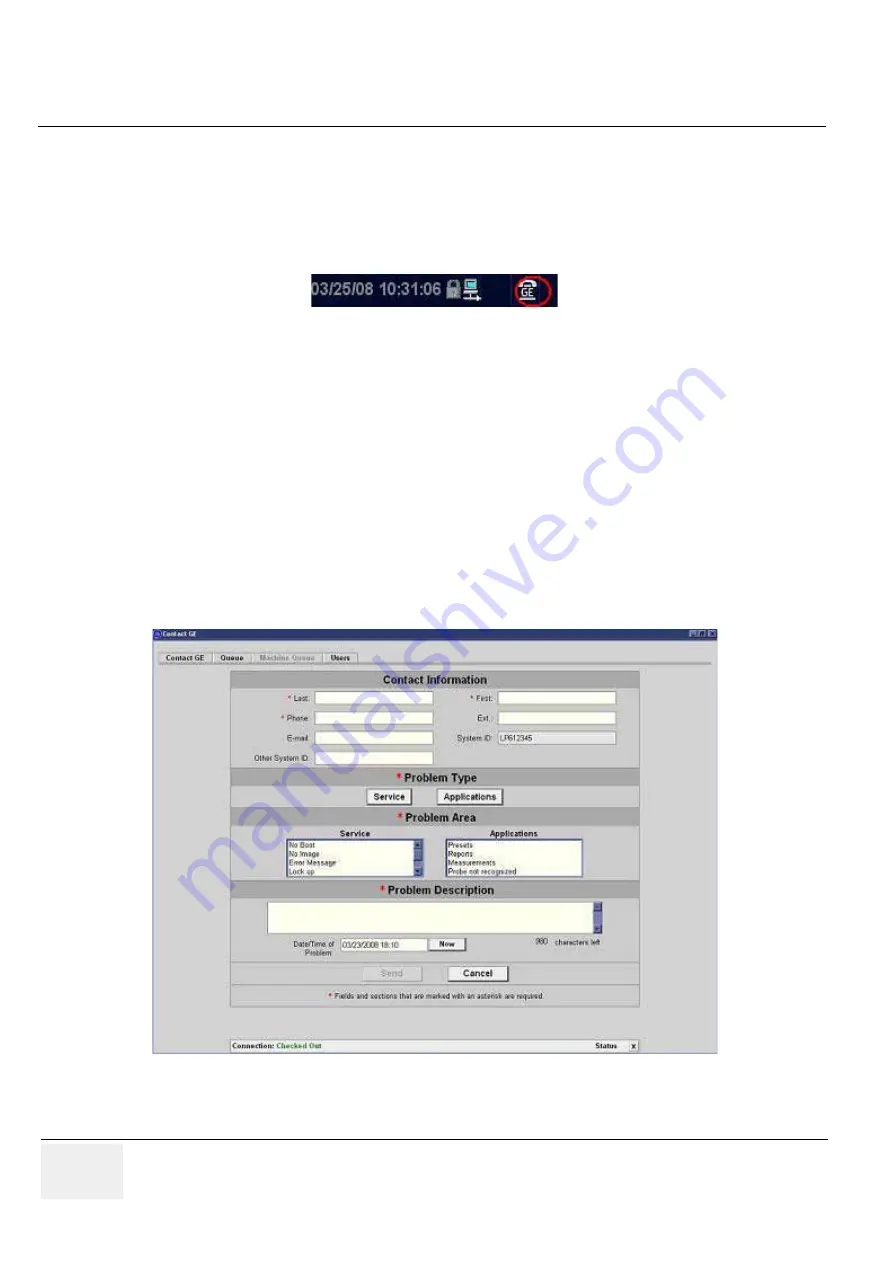
GE H
EALTHCARE
D
IRECTION
5245279, R
EVISION
3
LOGIQ™ P6/P6 P
RO
S
ERVICE
M
ANUAL
5 - 38
Section 5-1 - Overview
5-8-3
Sending RFS Procedure
Service Platform should be turned off in order to open RFS window.
System must be connected to network, configured and checked out to be able to send the RFS.
1.) Right Click on “Connect to GE” icon.
All the fields that are marked with asterisk * are mandatory and should be filled in order to send
the RFS request to On Line Center
.
2.) Fill out the Last name, First name, and Phone number. Refer to the Figure 5-40.
3.) Extension, Email, and Other system ID fields are optional.
4.) Select Problem Type.
If Problem is about “No Boot”, “No Image”, “Error message”, “Lock up”, “Probe”, “Peripherals”, select
“Service” for the Problem Type.
If Problem is about “Presets”, “Reports”, “Measurements”, or “Probe not recognized”, select
“Applications” for the Problem Type.
5.) Select the Problem Area.
6.) Write the detailed problem description in the Problem Description field.
Figure 5-39 Contact GE Icon
Figure 5-40 RFS window
Summary of Contents for LOGIQ P6
Page 2: ...GE HEALTHCARE DIRECTION 5245279 REVISION 3 LOGIQ P6 P6 PRO SERVICE MANUAL Page 1 2 ...
Page 9: ...GE HEALTHCARE DIRECTION 5245279 REVISION 3 LOGIQ P6 P6 PRO SEVICE MANUAL vii JA ZH CN KO ...
Page 22: ...GE HEALTHCARE DIRECTION 5245279 REVISION 3 LOGIQ P6 P6 PRO SERVICE MANUAL Page 1 10 ...
Page 477: ......






























