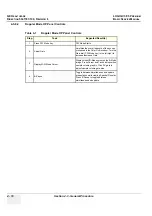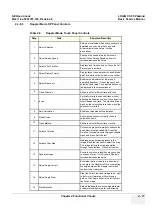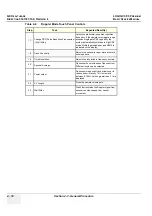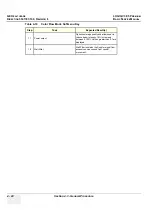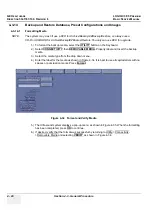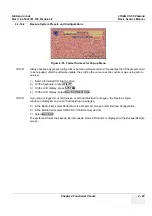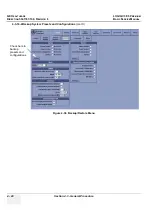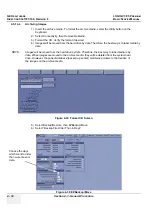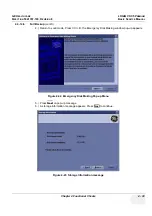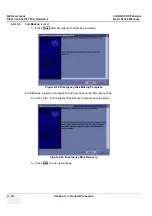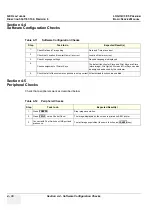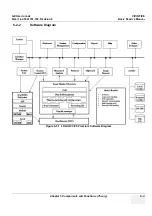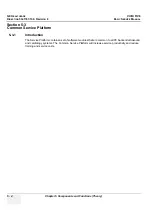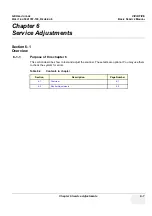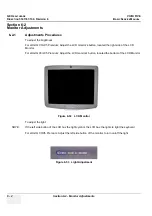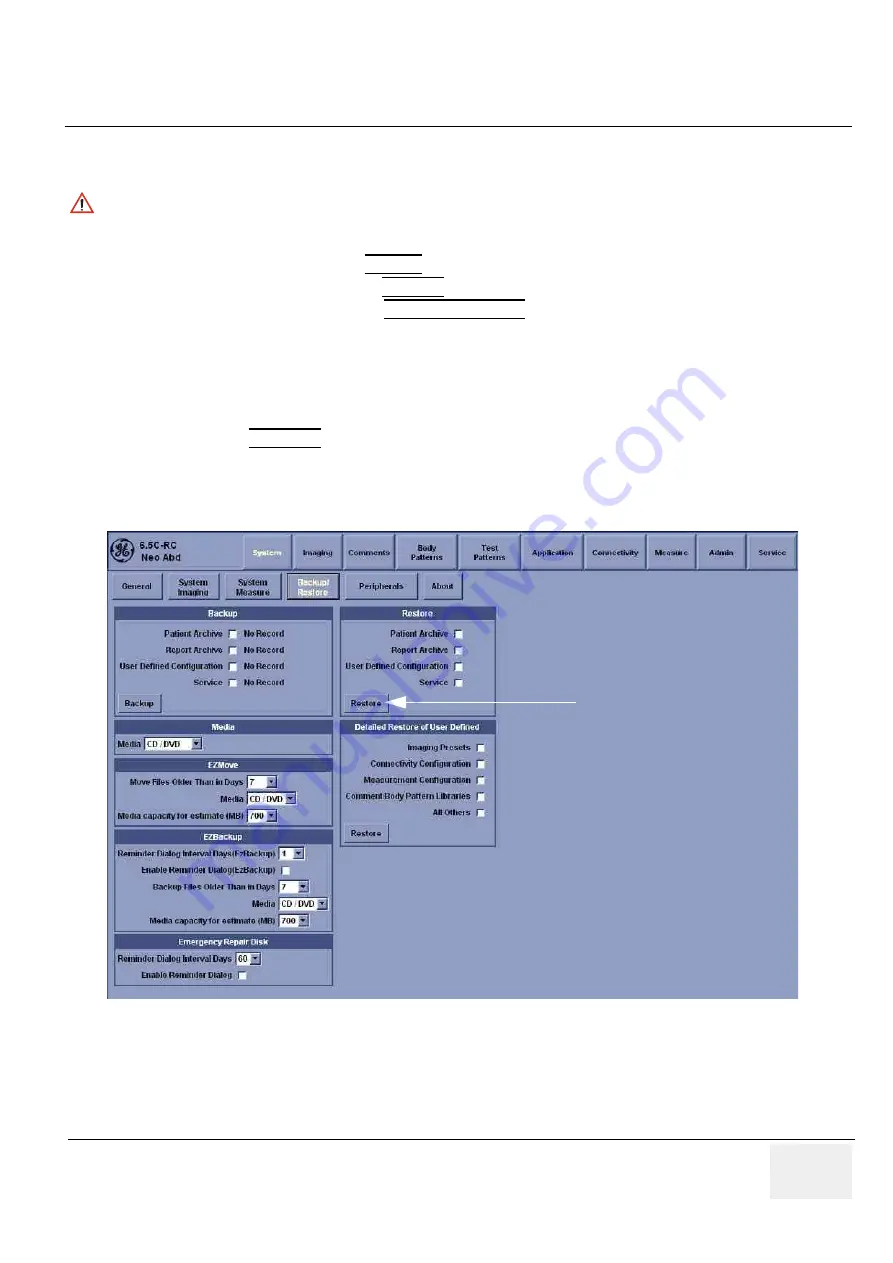
GE H
EALTHCARE
LOGIQ C3/C5 P
REMIUM
D
IRECTION
5341787-100, R
EVISION
8
B
ASIC
S
ERVICE
M
ANUAL
Chapter 4 Functional Checks
4 - 29
4-3-14-3
Restore System Presets and Configurations
1.) Insert the Backup/Restore CD (or USB memory device) into the drive.
2.) On the Keyboard, press
UTILITY
.
3.) On the LCD display, press
SYSTEM
.
4.) On the LCD display, select
BACKUP/RESTORE
.
NOTE:
If you are not logged in with administrator privileges, the Operator Login window is displayed.
Log on with administrator privileges.
5.) In the Restore list, select Patient Archive, Report Archive and User Defined Configuration.
6.) In the Media field, select the Backup/Restore CD/DVD (or USB memory device).
7.) Select
RESTORE
.
The system performs the restore. As it proceeds, status information is displayed on the Backup/Restore
screen.
CAUTION
The restore procedure
overwrites
the existing database on the local hard drive. Make sure to insert
the correct CD (or USB memory device).
Figure 4-37 Backup/Restore Menu
Check here to
restore presets and
configurations.
Summary of Contents for LOGIQ C3 Premium
Page 1: ...GE Healthcare LOGIQ C3 C5 Premium Basic Service Manual Part Number 5341787 100 Revision 8...
Page 2: ......
Page 167: ......