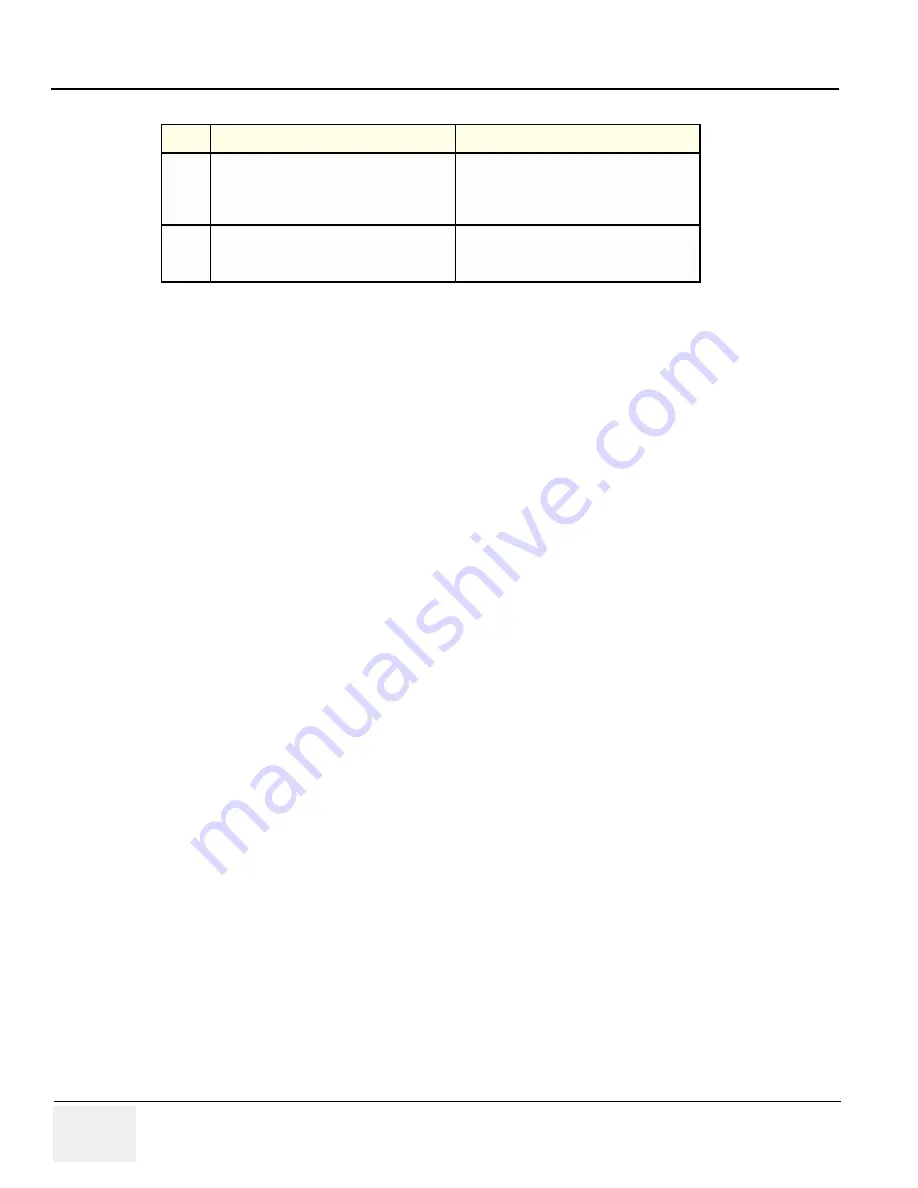
GE
D
IRECTION
5273008-100, R
EVISION
9
LOGIQ C S
ERIES
B
ASIC
S
ERVICE
M
ANUAL
4 - 22
Section 4-3 - General Procedure
17
Power output
Optimizes image quality and allows user to
reduce beam intensity. 10% increments
between 0-100%. Values greater than 0.1 are
displayed.
18
Wall Filter
Wall Filter insulates the Doppler signal from
excessive noise caused from vessel
movement.
Table 4-10 Color Flow Mode Softmenu Key
Step
Task
Expected Result(s)
















































