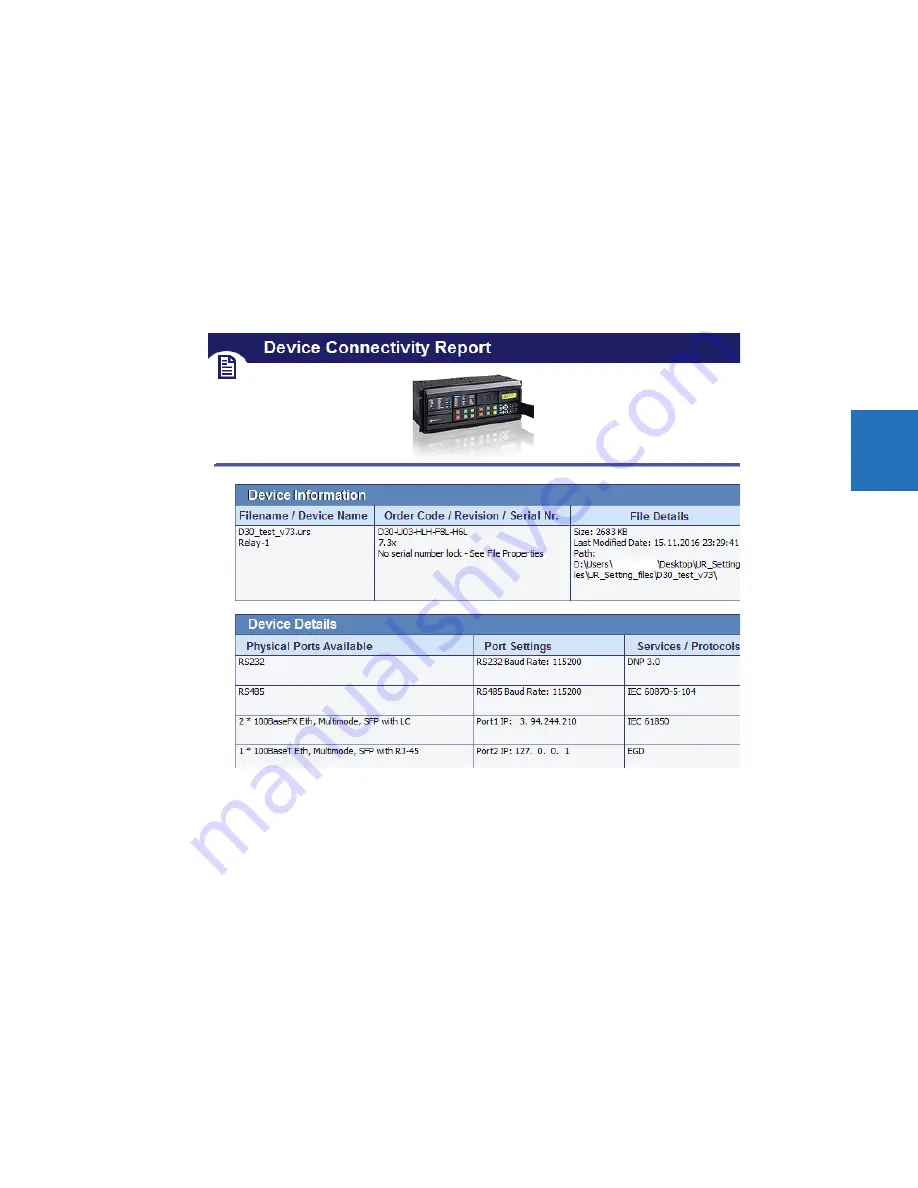
CHAPTER 4: INTERFACES
FLEXLOGIC DESIGN USING ENGINEER
L60 LINE PHASE COMPARISON SYSTEM – INSTRUCTION MANUAL
4-77
4
4.4.5 Generate connectivity report
This report displays basic information about a device, such as order code, port numbers, inputs and outputs. You can use it
to create a PDF file of basic information. The report is based on CID and/or IID files, and not the system or full SCD. All
device details including Remote Inputs, Remote Outputs, and Analog Inputs/Outputs are indicated, including quantities
used and available.
To display a device report:
1.
In the Offline Window area of the software, expand the
Engineer
entry for the device.
2.
Double-click the
Device Connectivity Report
entry. The report displays.
3.
To save as a PDF file, click
File > Save As
.
Figure 4-88: Device Connectivity Report
4.4.6 Preferences
Preferences determine functionality. As such, you are encouraged to review them. This section outlines some options
available in the menus and preference panels.
Access them in the
Logic Designer
panel under the
View
menu and under
File > Preferences
. The Logic Designer and
Logic Monitor preferences are outlined here, not all preferences for a device.
4.4.6.1 View menu
View > Toolbar > Advanced Actions
— Active when in Logic Designer. Toggles a toolbar to nudge, rotate, flip, or change
the order of an element.
View > Show Unused Pins
— Enable to display unconnected pins. Disable to eliminate unconnected pins from the view, for
example when printing.
















































