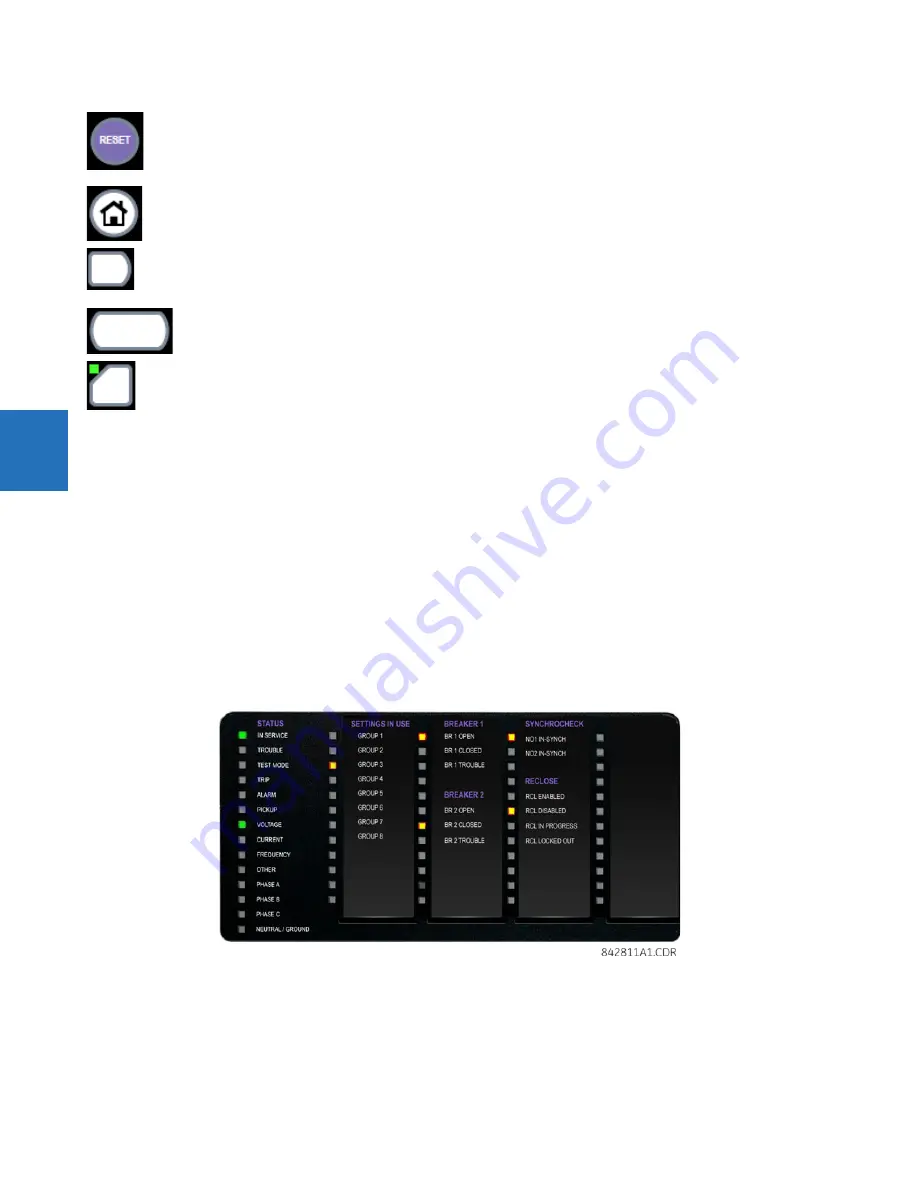
4-38
L60 LINE PHASE COMPARISON SYSTEM – INSTRUCTION MANUAL
FRONT PANEL INTERFACE
CHAPTER 4: INTERFACES
4
4.2.4 LED indicators
4.2.4.1 Enhanced front panel
The enhanced front panel display provides five columns of LED indicators. The first column contains 14 status and event-
cause LEDs. The next four columns contain the 48 user-programmable LEDs.
The
RESET
key is used to reset any latched LED indicator or target message, once the condition has been cleared (these
latched conditions can also be reset via the
SETTINGS
INPUT/OUTPUTS
RESETTING
menu).
The
USER
keys are used by the breaker control feature.
Figure 4-47: Typical LED panel for enhanced front panel
The status indicators in the first column are as follows:
•
IN SERVICE
— Indicates that control power is applied, all monitored inputs/outputs and internal systems are fine, and
the relay is in (online) Programmed mode (under
Settings > Product Setup > Installation
)
RESET
— Clears all latched LED indications and target messages. When a page with acknowledgeable/resettable
items is displayed, it instead resets/acknowledges all items on that page, or if an item on that page is selected, it
resets/acknowledges that item.
If you reset/acknowledge alarms, they stop flashing but remain in the alarm state as long as that state remains. In
other words, a red alarm does not switch off just because you acknowledged the alarm.
Home
— Activates the home page, which is the root page. The page displays product information by default and
is configurable.
Side pushbutton
— Five pushbuttons on the left side of the display and five pushbuttons on the right side of the
display. They perform various functions depending on the displayed page, such as switchgear controls. The
display dynamically shows its label next to each side pushbutton when the pushbutton has an assigned function.
These pushbuttons can also be programmed to function as user-programmable pushbuttons 9 to 16.
Tab pushbutton
— Five pushbuttons under the display. They navigate through the page hierarchy, and on some
pages activate other actions. The display footer dynamically labels the page or action that is activated by the Tab
pushbutton.
User-programmable pushbutton
— Eight physical pushbuttons are associated with the first eight user-
programmable pushbutton elements. Numbering is down, that is, 1 to 4 down the left column and 5 to 8 down the
right column.
These elements control a set of FlexLogic operands that can be used to initiate outputs or select modes. Each
physical pushbutton has an integrated LED indicator that can be user-configured to display the appropriate
status.
These pushbuttons have clear covers behind which custom labels can be mounted. A utility is available to print
the labels, under
File > Front Panel Report
in the software.
















































