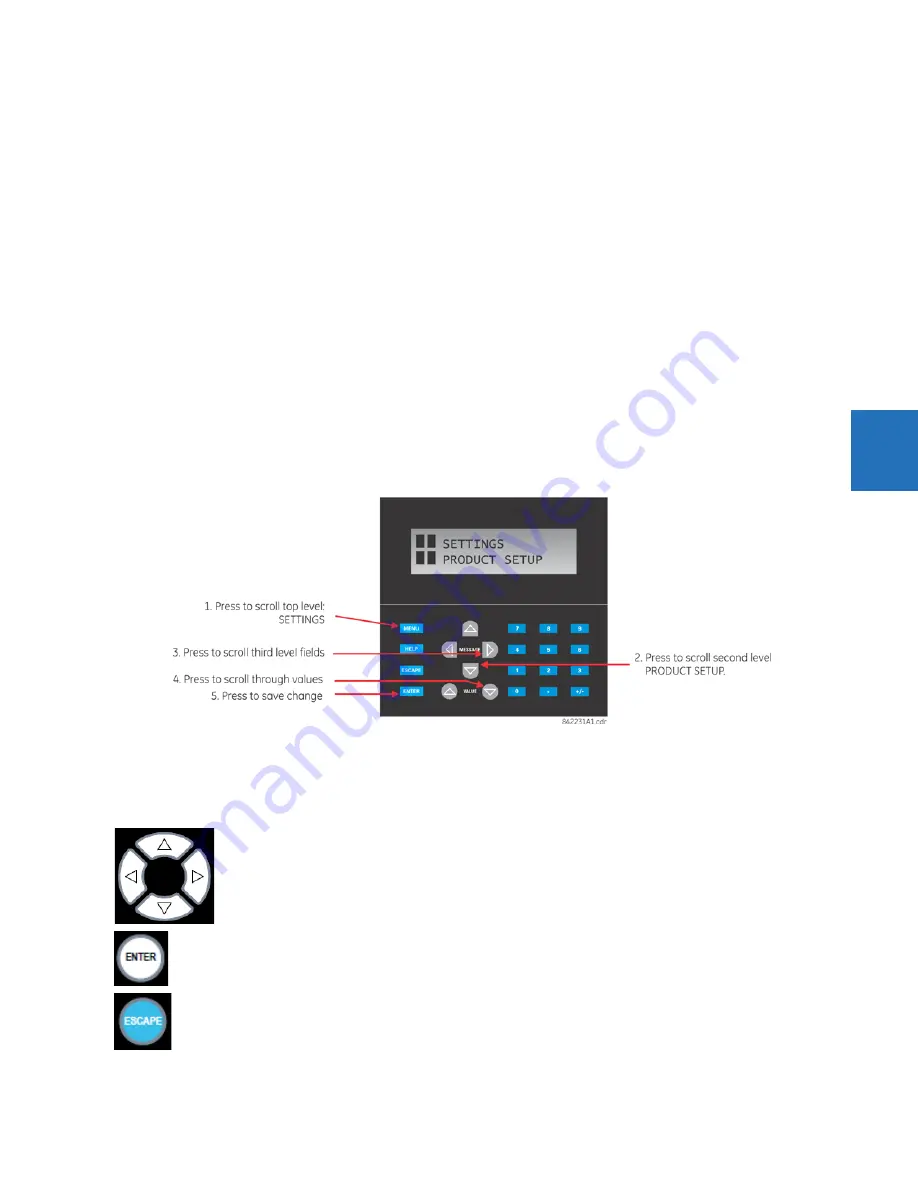
CHAPTER 4: INTERFACES
FRONT PANEL INTERFACE
L60 LINE PHASE COMPARISON SYSTEM – INSTRUCTION MANUAL
4-37
4
•
Reset
— Displays factory default values. Previous settings are not lost unless you save the reset window.
4.2.3 Front panel navigation keys
4.2.3.1 Enhanced and standard front panels
Display messages are organized into pages under the following headings: actual values, settings, commands, and targets.
The
MENU
key navigates through these pages. Each heading page is divided further into further submenus.
The
MESSAGE
keys navigate through the submenus. The
VALUE
keys increment or decrement numerical setting values when
in programming mode. These keys also scroll through alphanumeric values in the text edit mode. Alternatively, values can
be entered with the numeric keypad.
The decimal key initiates and advances to the next character in text edit mode or enters a decimal point.
The
HELP
key can be pressed at any time for context-sensitive help messages.
The
ENTER
key stores setting values.
When entering an IP address on the front panel, key in the first sequence of the number, then press the • key for the
decimal place. For example, for 127.0.0.1, press 127, then •, then 0, then •, then 0, then •, then 1. To save the address, press
the
ENTER
key.
The figure shows the sequence to use to enter a setting. Subsequent sections provide more detail.
Figure 4-46: Front panel keypad use (standard front panel shown)
4.2.3.2 Graphical front panel
These keys and pushbuttons navigate and select items.
Up/Down/Left/Right
— These pushbuttons move the selector among the options on a page. The selection is
indicated by a yellow background or a yellow border. On menu pages, the Right pushbutton activates the selected
submenu drilling down the menu hierarchy, and the Left pushbutton backs up the menu hierarchy. These
pushbuttons have a typematic feature on some pages: after a short pause, the pushbutton repeats as long as it is
pressed.
ENTER
— Activates the selection on the display, for example a submenu, a control, a keypad key, or a setting. Also
stores updated settings.
ESCAPE
— If a setting is open for edit, this pushbutton closes the setting without saving. If a popup menu is open,
this pushbutton closes it. If an item is selected, this pushbutton deselects it. Otherwise this pushbutton activates
the previous page in the page hierarchy.
















































