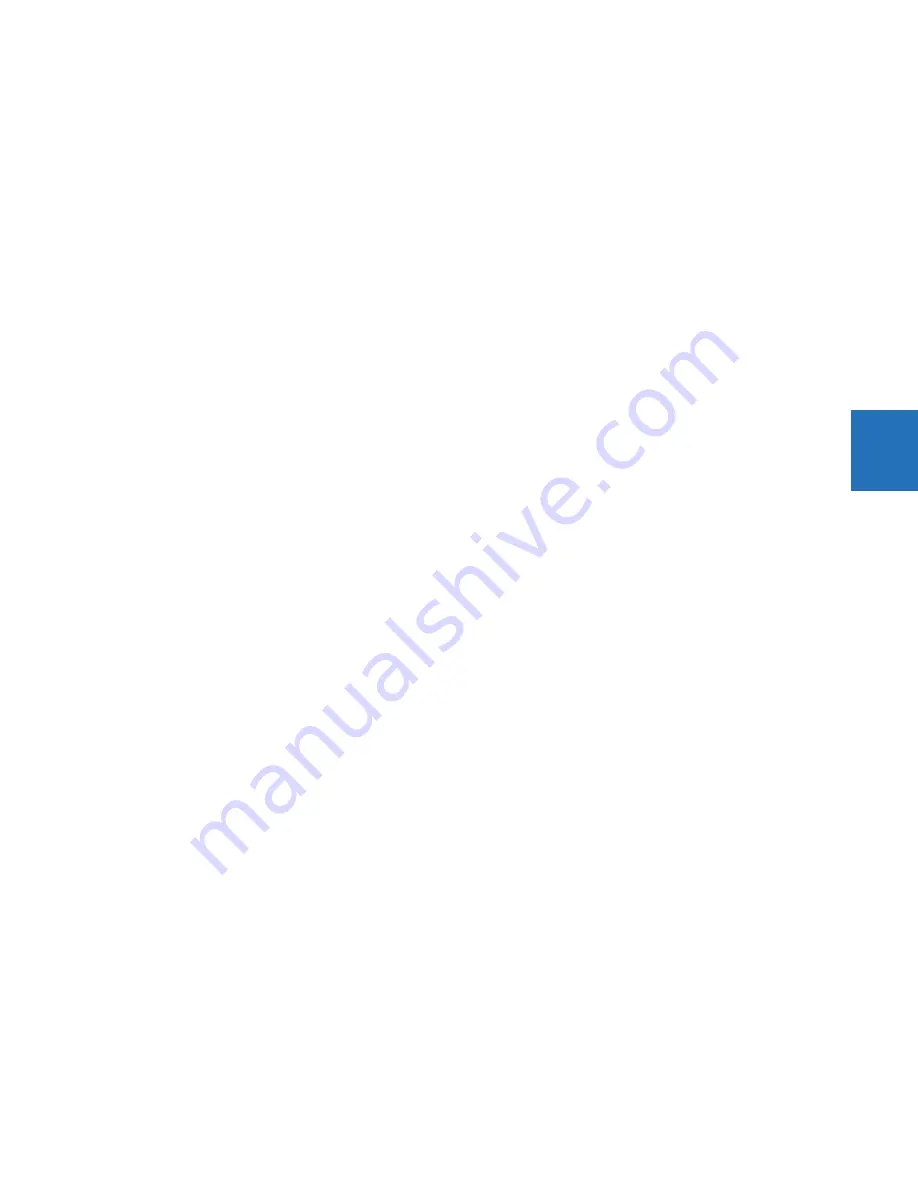
CHAPTER 4: INTERFACES
ENERVISTA SOFTWARE INTERFACE
L60 LINE PHASE COMPARISON SYSTEM – INSTRUCTION MANUAL
4-3
4
4.1.4 File support
The following support applies, where the Settings List is at the bottom left and the Site List is at the top left of the EnerVista
window:
•
Execution
— Any EnerVista UR Setup file that is opened launches the application or provides focus to the already
opened application. If the file was a settings file (has a .urs extension) that had been removed from the Settings List
navigation menu, it is added back to the menu.
•
Drag and Drop
— The device settings and individual settings can be dragged and dropped between the Online and
Offline Window areas. Also, any Windows Explorer directory folder is a file drag source and drop target.
New files that are dropped into the Offline Window are added to the tree, which is automatically sorted alphabetically
with respect to settings file names. In the Online Window, files or individual menu items that are dropped in the
selected device menu are sent automatically to the online device.
4.1.5 EnerVista main window
The EnerVista UR Setup software window has the following components:
1.
Title bar that shows the pathname of the active data view or the name of the software
2.
Main window menu bar
3.
Main window toolbar
4.
Site list / online window area
5.
Settings list / offline window area
6.
Software windows, with common toolbar
7.
Settings file data view windows, with common toolbar
8.
Workspace area with data view tabs
9.
Status bar
10. Quick action hot links
















































