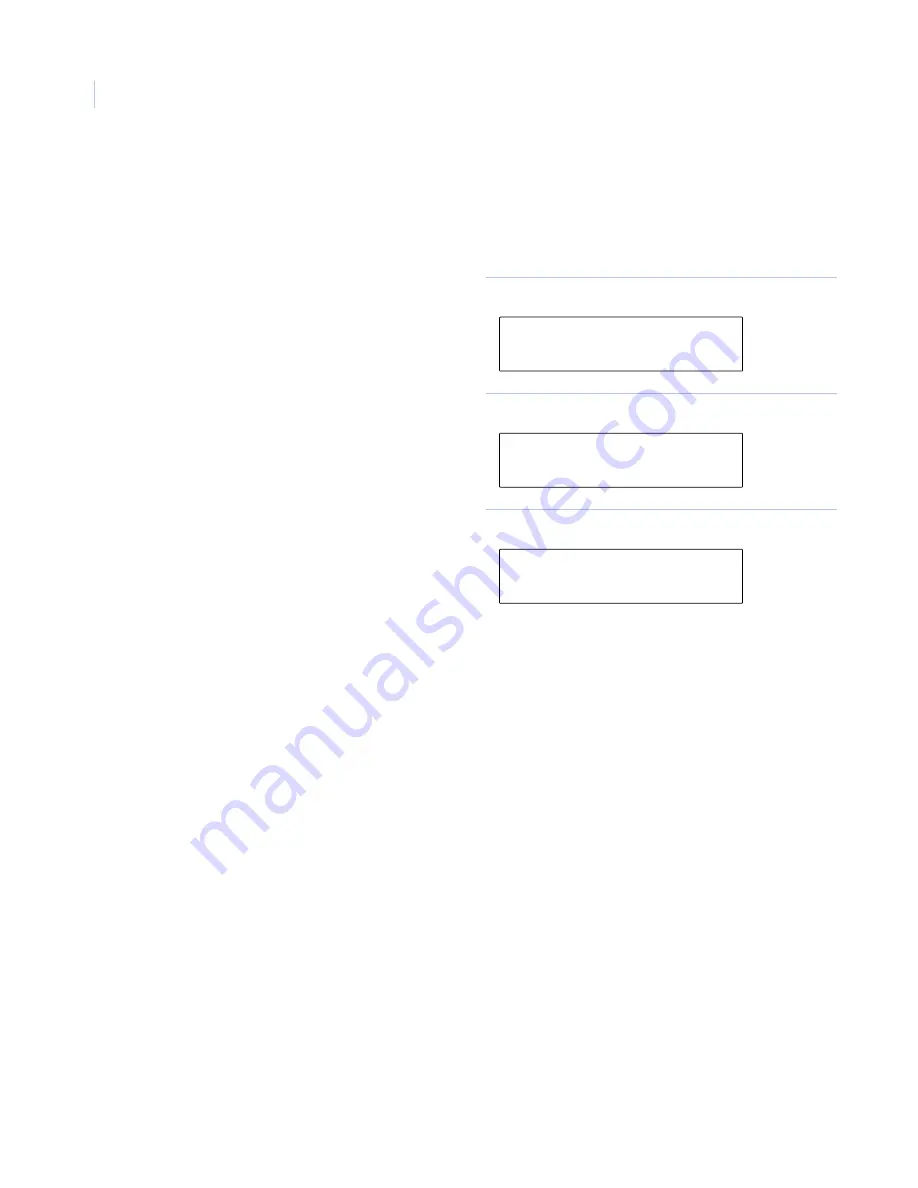
KTD-400 Controller Keypad
User Manual
10
System component configuration
After you have completed the KTD-400 keypad configuration, you can used the keypad to configure other
Digiplex system components. To configure these system components, begin at the normal operating display
and do the following:
To configure video switchers, alarm interfaces, and CyberDomes, press the appropriate number at the
component configuration selection menu (
) and refer to the programming instructions provided with
those products.
To configure PTZ receivers, press
2
at the component configuration selection display (
) and follow
the instructions in
1. In the normal operating display shown in
, press and hold the
Set
key until
the display in
appears.
Figure 19. Normal operating display
2. In the menu in
, enter the access
code
9
,
5
,
1
,
Seq
. The next display will
appear.
Figure 20. Code entry display
3. The component programming selection
menu (
) lets you select which
component (video switchers, PTZ receivers,
alarm interfaces, and CyberDomes) to
program.
Figure 21. Component configuration selection display
CAMERA 000
MONITOR 01
CAMERA 000 (CODE)
MONITOR 01 (----)
1=SWTCH 2=PTZ 3=ALRM
4=CYBER SEQ=EXIT




























