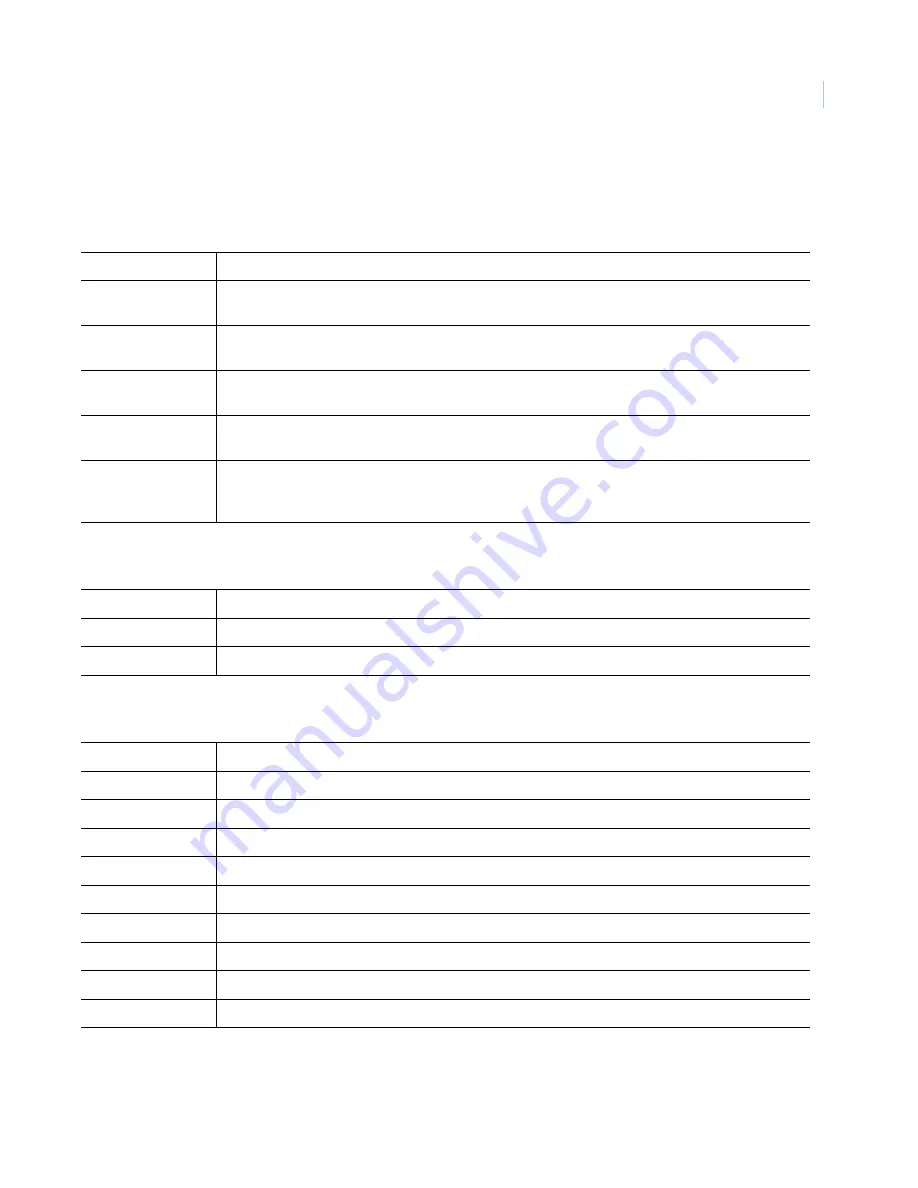
15
Key functions
PTZ control keys
Video switcher control keys
VCR control keys
Zoom in, Zoom out
Used to control the zoom function of the selected receiver site’s motorized lens.
Focus near, Focus far Used to control the focus function of the selected receive site’s motorized lens. Also used to disengage
the autofocus feature on the CyberDome.
Iris open, Iris close
Used to control the iris function of the selected receiver site’s motorized lens. Also used to enable the
Backlight compensation
option.
Directional arrows
Used to move the selected receiver site’s camera up, down, left, or right in P/T operation. Also used to
select views for multiplexer operation.
Speed
Used to toggle between fast, medium, and slow speed control for variable speed PTZ camera
assemblies.
Auto
Places the selected receiver site’s P/T unit in the autopan mode (camera pans left and right
automatically). When held down for one second, engages the key engages the autofocus feature on
CyberDomes. Also used in combination with
Set
to initiate the preset tour mode.
Mon
Used in combination with the number keys (0 to 9) to select an active monitor.
Seq
Used to select sequence tour on the active monitor.
Alarm
Toggles the active monitor between the alarm and alarm off modes.
Eject, or menu, depending on the VCR model.
Stop playback or stop recording of the VCR.
Record.
Pause recording or playback.
Rewind (or reverse, if in
Playback
).
Playback.
Fast forward (or search, if in
Playback
).
Rev
Reverse.
Spd
L
Decrease recording speed.
Spd
K
Increase recording speed.










































