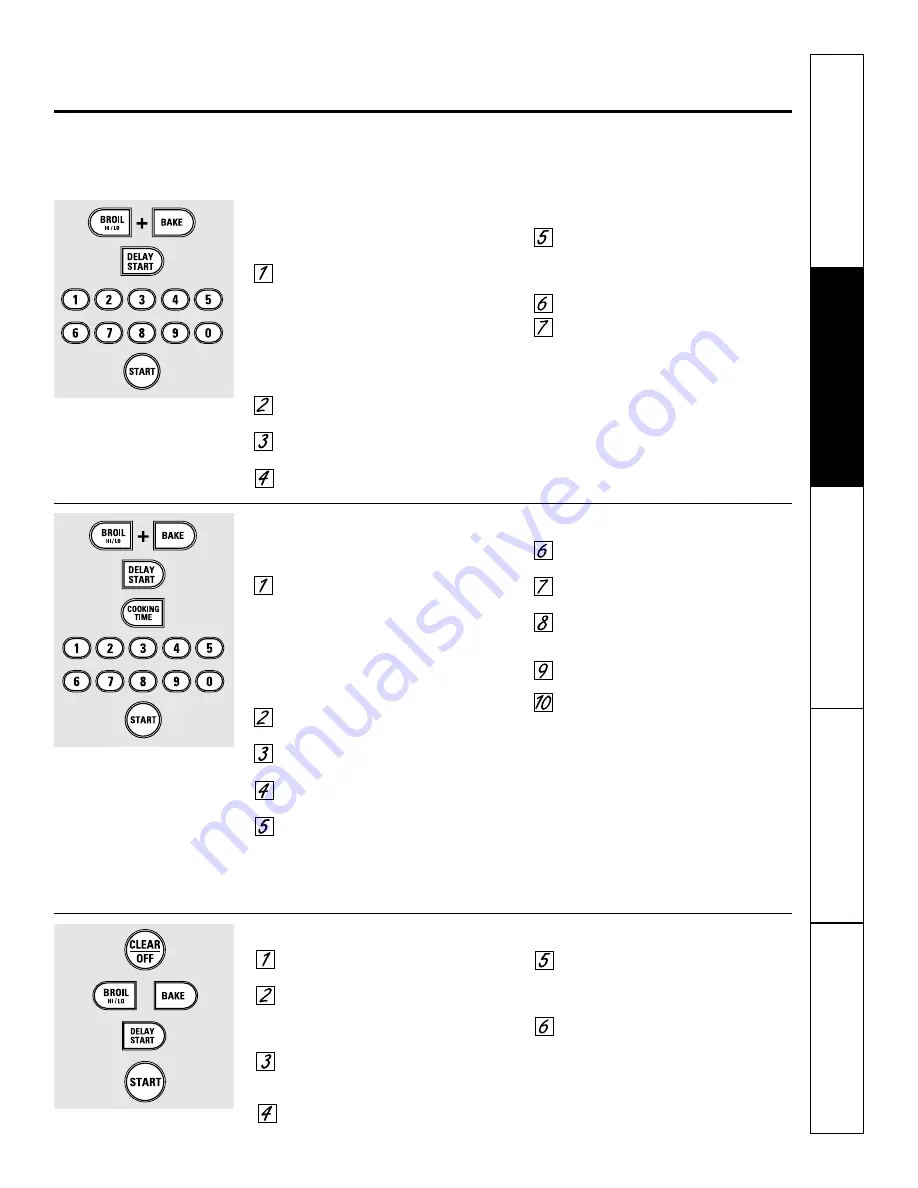
The Sabbath feature can be used for baking/roasting only. It cannot be used for convection, broiling, self-cleaning or
Delay Start cooking.
NOTE:
The oven light comes on automatically (on some models) when the door is opened and goes off when the door is closed. The bulb may be
removed. See the Oven Light Replacement section. On models with a light switch on the control panel, the oven light may be turned on and left on.
How to Set for Regular Baking/Roasting
Make sure the clock shows the correct time of day and
the oven is off.
Touch and hold
both
the
BROIL HI/LO
and
BAKE
pads,
at the same time
, until the
display shows
SF.
NOTE:
If bake or broil appears in the
display, the
BROIL HI/LO
and
BAKE
pads
were not touched at the same time.
Touch the
CLEAR/OFF
pad and begin
again.
Tap the
DELAY START
pad until
SAb bAtH
appears in the display.
Touch the
START
pad and
⊃
will appear
in the display.
Touch the
BAKE
pad. No signal will
be given.
Using the number pads, enter the
desired temperature between 170°F and
550°F. No signal or temperature will be
given.
Touch the
START
pad.
After a random delay period of
approximately 30 seconds to 1 minute,
⊃
will appear in the display
indicating that the oven is baking/
roasting. If
⊃
doesn’t appear in the
display, start again at Step 4.
To adjust the oven temperature, touch the
BAKE
pad, enter the new temperature using
the number pads and touch the
START
pad.
NOTE:
The
CLEAR/OFF
and
COOKING TIME
pads
are active during the Sabbath feature.
⊃
⊃
How to Set for Timed Baking/Roasting—Immediate Start and Automatic Stop
Make sure the clock shows the correct time of day and
the oven is off.
Touch and hold
both
the
BROIL HI/LO
and
BAKE
pads,
at the same time
, until the
display shows
SF.
NOTE:
If bake or broil appears in the
display, the
BROIL HI/LO
and
BAKE
pads
were not touched at the same time.
Touch the
CLEAR/OFF
pad and begin
again.
Tap the
DELAY START
pad until
SAb bAtH
appears in the display.
Touch the
START
pad and
⊃
will appear
in the display.
Touch the
COOKING TIME
pad.
Touch the number pads to set the
desired length of cooking time between
1 minute and 9 hours and 99 minutes.
The cooking time that you entered will
be displayed.
Touch the
START
pad.
Touch the
BAKE
pad. No signal will be
given.
Using the number pads, enter the
desired temperature. No signal or
temperature will be given.
Touch the
START
pad.
After a random delay period of
approximately 30 seconds to 1 minute,
⊃
will appear in the display indicating
that the oven is baking/roasting. If
⊃
doesn’t appear in the display, start again
at Step 7.
To adjust the oven temperature, touch the
BAKE
pad, enter the new temperature using
the number pads and touch the
START
pad.
When cooking is finished, the display will
change from
⊃
to
⊃
and
0:00
will appear,
indicating that the oven has turned
OFF
but is
still set in Sabbath. Remove the cooked food.
⊃
⊃
⊃
How to Exit the Sabbath Feature
Touch the
CLEAR/OFF
pad.
If the oven is cooking, wait for a random
delay period of approximately 30
seconds to 1 minute, until only
⊃
is in the display.
Touch and hold
both
the
BROIL HI/LO
and
BAKE
pads,
at the same time
, until
the display shows
SF.
Tap the
DELAY START
pad until
12 shdn
or
no shdn
appears in the display.
Choose
12 shdn
, indicating that the oven
will automatically turn off after 12 hours
or
no shdn
, indicating that the oven will
not automatically turn off after 12 hours.
Press
START
when the option that you
want is in the display (
12 shdn
or
no shdn
).
NOTE:
If a power outage occurred while
the oven was in Sabbath, the oven will
automatically turn off and stay off even
when the power returns. The oven
control must be reset.
+
When the display shows
⊃
the
oven is set in Sabbath. When the
display shows
⊃
the oven is
baking/roasting.
⊃
When the display shows
⊃
the
oven is set in Sabbath. When the
display shows
⊃
the oven is
baking/roasting.
⊃
Using the Sabbath feature.
(Designed for use on the Jewish Sabbath and Holidays) (On some models)
www.GEAppliances.com
Safety Instructions
Operating Instructions
Care and Cleaning
Tr
oubleshooting T
ips
Consumer Support
31
















































