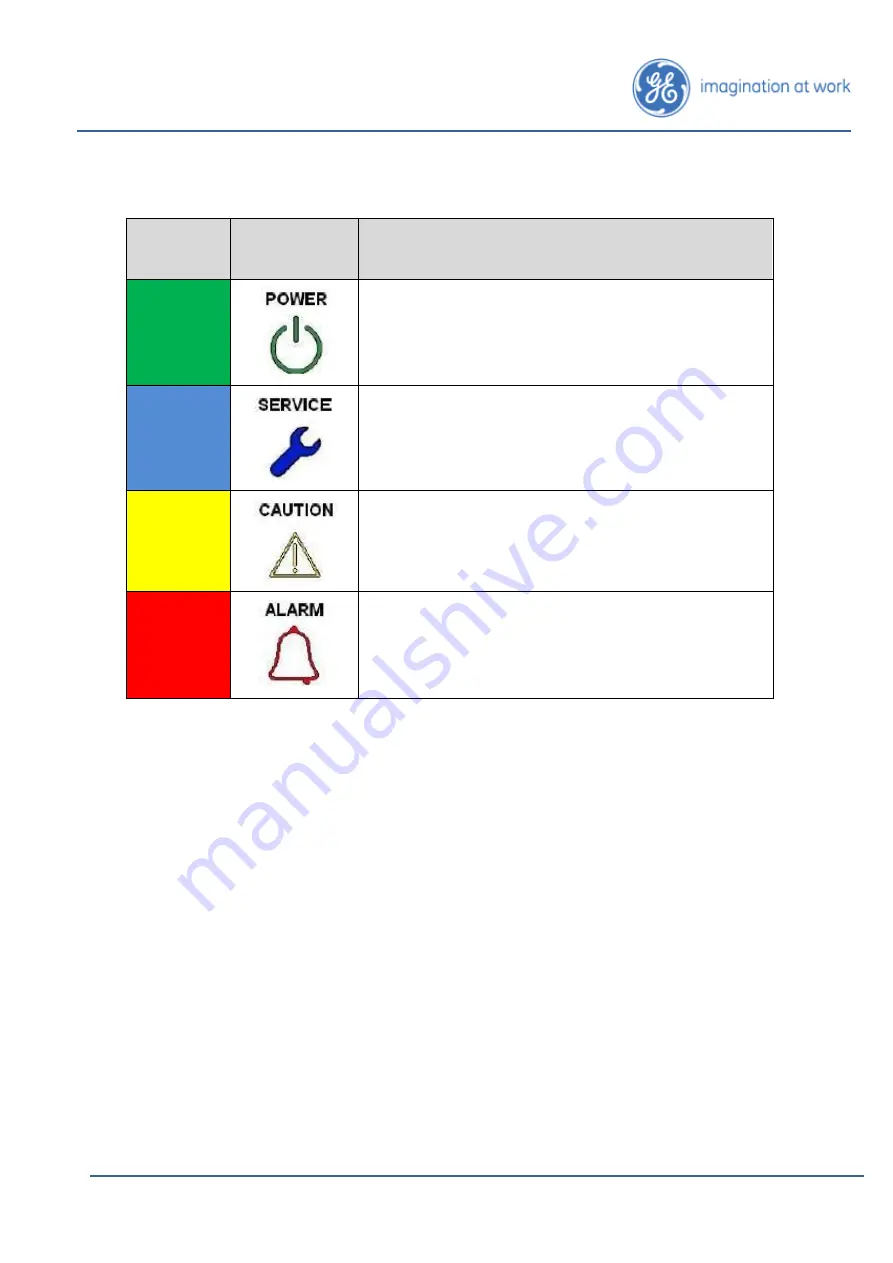
Page 59
Intellix
™
BMT 330 User Manual
BMT330UM
v1.0
20-Jun-16
APPENDIX 2 – FRONT PANEL LIGHTS
Light
Colour
Light Symbol Meaning
GREEN
AC power applied
BLUE
Service Required. Triggered by warning service
event.
YELLOW
A measured parameter has exceeded a user-
programmed “warning” threshold.
RED
A measured parameter has exceeded a user-
programmed “alarm” threshold.

































