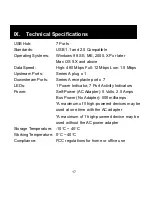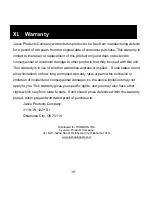IX. Technical Specifications
USB Hub:
7 Ports
Standards:
USB 1.1 and 2.0 Compatible
Operating Systems:
Windows 98 SE, ME, 2000, XP or later
Mac OS 9.X and above
Data Speed:
High: 480 Mbps Full: 12 Mbps Low: 1.5 Mbps
Upstream Ports:
Series A plug x 1
Downstream Ports:
Series A receptacle port x 7
LEDs:
1 Power Indicator, 7 Port Activity Indicators
Power:
Self-Power (AC Adapter): 5 Volts, 2.5 Amps
Bus Power (No Adapter): 500 milliamps
*A maximum of 5 high-powered devices may be
used at one time with the AC adapter
*A maximum of 1 high-powered device may be
used without the AC power adapter
Storage Temperature: -10
°
C ~ 40
°
C
Working Temperature: 0
°
C ~ 40
°
C
Compliance:
FCC regulations for home or office use
17