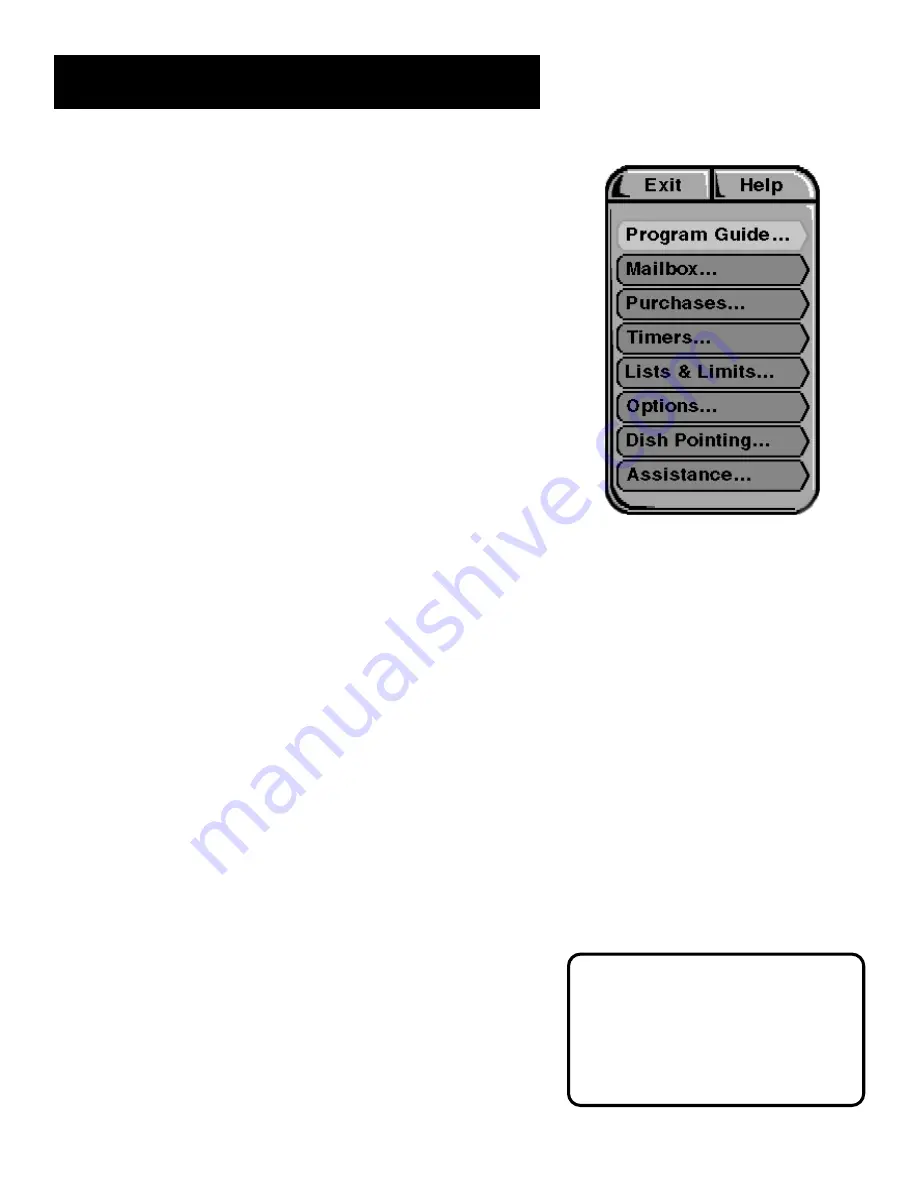
THE MENU SYSTEM
19
Menu Descriptions
This section briefly describes each of the available Main Menu
options. Detailed information about each menu is included in the
sections of the manual which describe each menu.
Program Guide
Shows the on-screen programming schedule options.
Mailbox
Use to read your mail messages.
Purchases
Use to review or cancel upcoming purchases, and to review
past purchases.
Timers
Allows you to schedule the DSS
®
system to tune to a specific
channel at a specific time.
Lists and Limits
Allows you to set ratings and spending limits, and to create
favorite channel lists.
Options
Allows you to run the system test and install a new access card.
Dish Pointing
Use to find your dish pointing coordinates, and to access the
on-screen signal strength meter.
Assistance
Shows you information about using the system and setting the
system to your personal preferences.
Explore the System
The best way to learn about the DSS
®
system is to explore the
menus. The context-sensitive help at the bottom of the screen
provides instructions for getting through any particular menu or
control panel. Remember, press CLEAR at any time to leave the
menu system and return to regular DSS
®
viewing.
Don’t Forget about the
CLEAR button
Press the CLEAR button on the
remote to remove the on-screen
menus and return to normal viewing.
Summary of Contents for GRD33G2A
Page 1: ...Satellite Receiver User s Guide GRD33G2A We bring good things to life ...
Page 18: ......
Page 22: ...THE MENU SYSTEM 20 ...
Page 38: ...MORE FEATURES 36 ...
















































