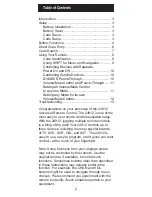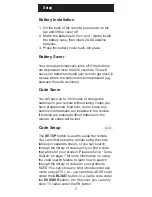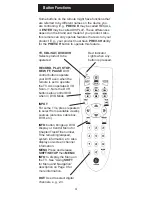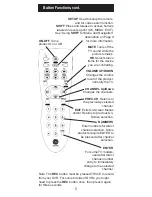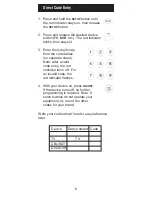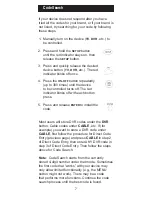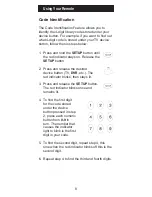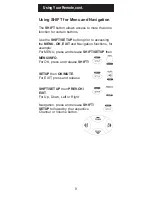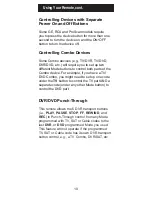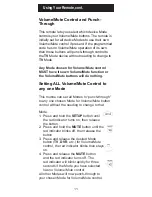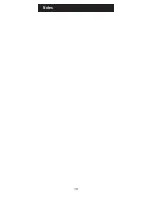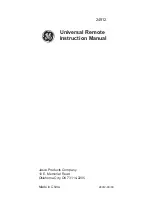2
Congratulations on your purchase of the 24912
Universal Remote Control. The 24912 is one of the
most easy to use remote controls available today.
With the 24912, juggling multiple remote controls
is a thing of the past! Your 24912 controls up to
three devices, including the most popular brands
of TV, DVD, DVR, CBL, and SAT. The 24912 is
easy to use, easy to program, and it gives you total
control—at the touch of your fingertips!
Note: Some functions from your original remote
may not be controlled by this remote. Use the
original remote, if available, to control such
functions. Sometimes buttons other than described
in these instructions may actually perform the
function. For example, the CHAN and VOL
buttons might be used to navigate through menu
choices. We recommend you experiment with the
remote to identify if such situations pertain to your
equipment.
Introduction ............................................................ 3
Setup ..................................................................... 3
Battery Installation ............................................ 3
Battery Saver .................................................... 3
Code Saver ...................................................... 3
Code Setup ...................................................... 3
Button Functions.................................................... 4
Direct Code Entry .................................................. 6
Code Search.......................................................... 7
Using Your Remote................................................ 8
Code Identification
............................................ 8
Using SHIFT for Menu and Navigation ............. 9
Controlling Devices with Separate
Power On and Off ........................................... 10
Controlling Combo Devices ............................ 10
DVD/DVR Punch-Through ............................. 10
Volume/Mute Control and Punch-Through ..... 11
Setting All Volume/Mute Control
to any one Mode ............................................. 11
Setting any Mode for its own
Volume/Mute Control ...................................... 12
Troubleshooting ................................................... 13
Table of Contents
Summary of Contents for GE universal remote
Page 1: ...Universal Remote Instruction Manual 24912 ...
Page 14: ...Notes 14 ...