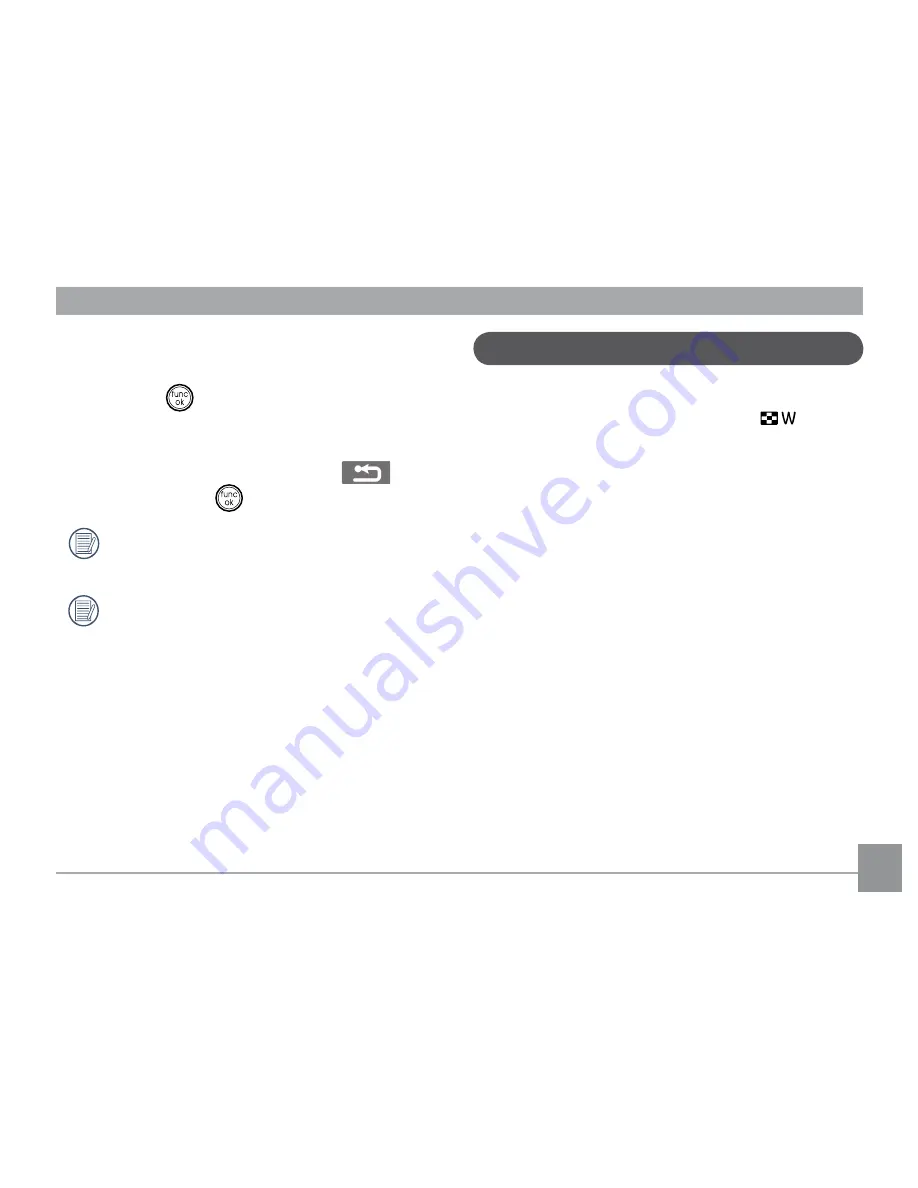
39
39
•
Back
'RQRWVDYHWKH½OHDQGUHWXUQWR
the Edit screen.
5. Press the
EXWWRQWRFRQ½UP\RXU
setting.
To exit the Edit screen, select the
but-
ton and press the
button.
Edited video must be at least 1 second
long to be saved.
:LWKVXȗFLHQWEDWWHU\DQGDWOHDVW*%
of available memory, up to 30 minutes of
footage can be recorded per movie
Thumbnail view
When in
Playback
PRGHPRYHWKH]RRP
scroll wheel to the Wide position (
) once
to display the thumbnail of photos and video
clips on the screen.
8VHWKH]RRPVFUROOZKHHOWRVZLWFK
between the
2x2
,
3x3
, and
4x4
thumbnail display.
2. Use
Up/Down/Left/Right
to select a
photo or video clip to view.
















































