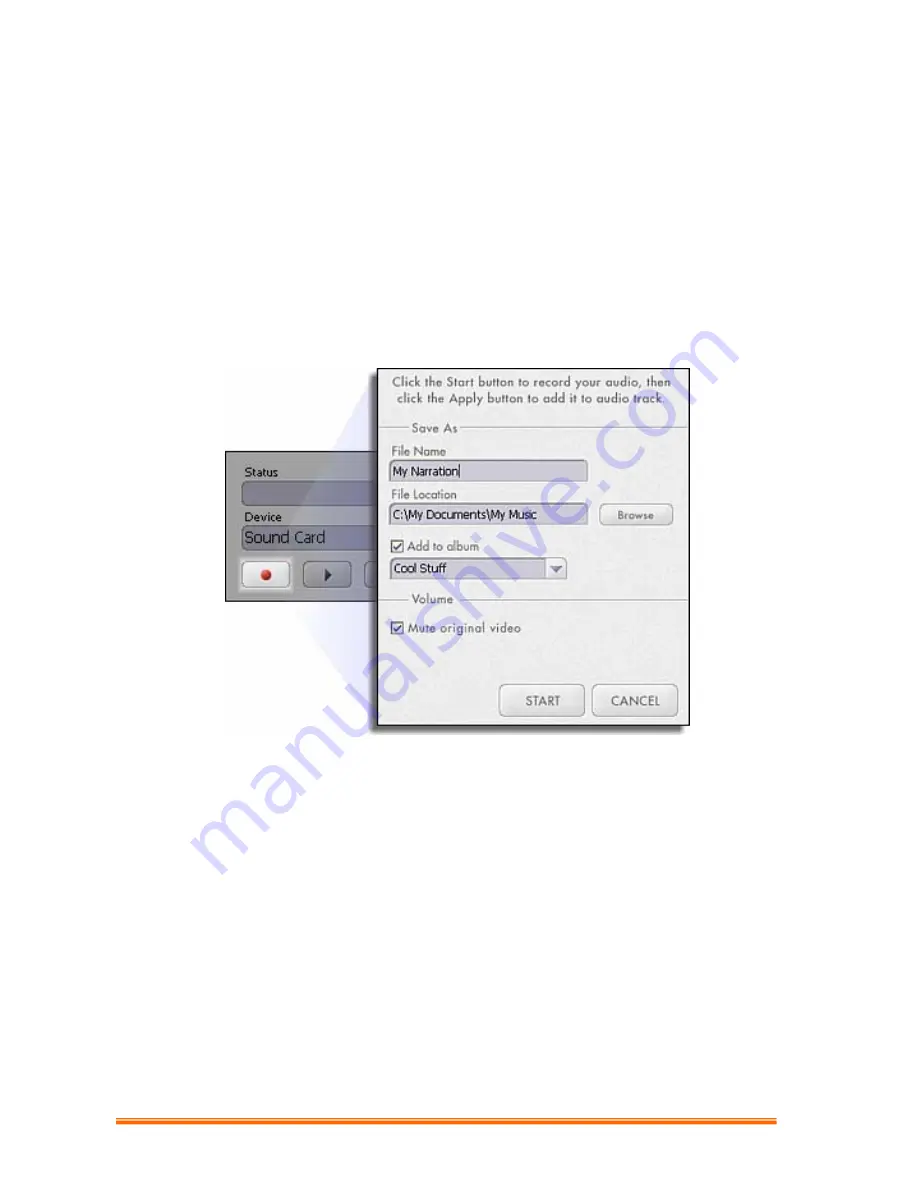
9
3.5 NARRATE
In addition to being able to add audio files to the Storyboard, you can also record audio
directly within the program. To record audio:
1. Click the Audio Settings button and verify the audio configuration (in general, higher
settings will yield higher audio quality but larger file sizes).
2. Click the red Record button.
3. Set the file name and save location for the recorded file. If you want, you can have
the file automatically added to an album for easy access in another project.
4. Click the Start button and begin your narration. Press the Stop button to stop
recording.
5.
Click the Add button to add the recorded audio to the Storyboard.






















