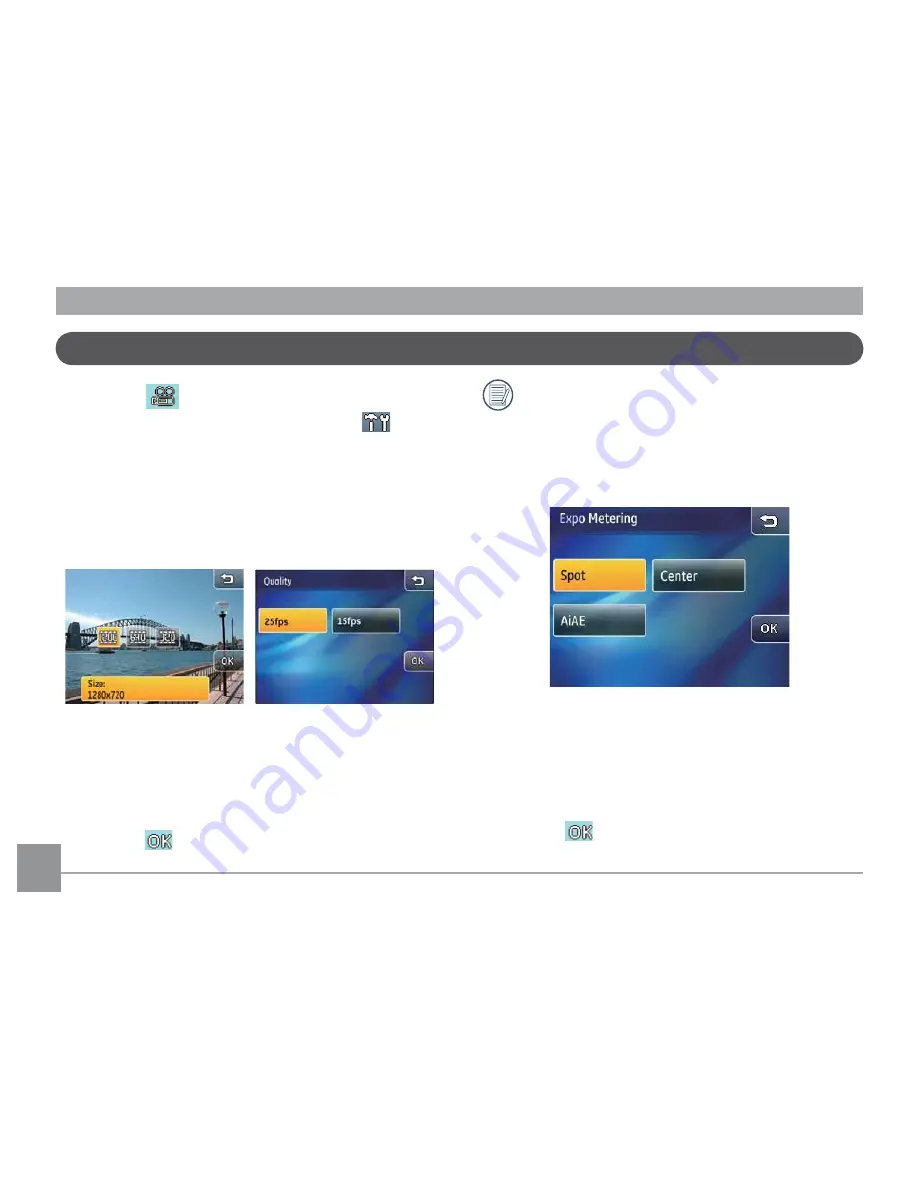
62
63
62
63
Movie recording setup
Mode icon:
When the movie recording is active, touch the
button
on the screen to enter the
Video recording
setup.
Image quality setup:
1. To select the appropriate image size for the video
recording mode, go to the Video recording setup
menu and
configure image quality
by touching
the desired option.
The three image sizes correspond to the following
image qualities:
• 1280x720:
25fps
15fps
• 640x480:
30fps
15fps
• 320x240:
30fps
15fps
2. Press the
button to confirm (or press the return
key to cancel and return to the playback main menu).
When you have set image size to 1280x720, the
maximum video recording time will be 29 minutes.
Expo Metering Setup:
1. Touch the desired expo metering option.
There are three options:
• Spot:
(Spot metering)
• Center:
(Center-weighted average metering)
• Ai AE:
(Artificial intelligence automatic
exposure
Ai AE
)
2. Press the
button to confirm (or press the return
key to cancel and return to the playback main menu).






























