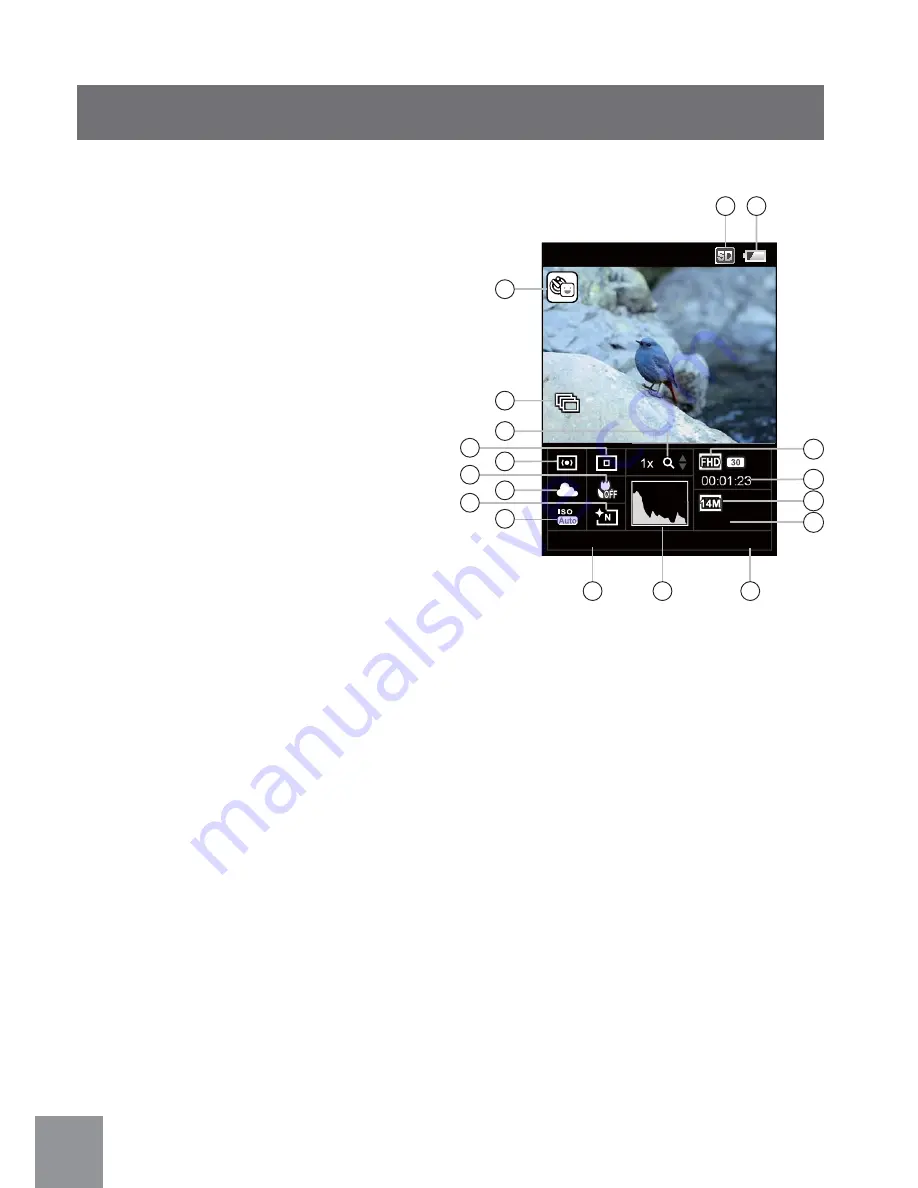
22
Shooting Screen:
1. Battery Status Indicator
2. Memory
Card
3. Self-Timer
4. Continuous Shot
5. Zoom
Display
6. Focusing
7. Metering
8. Macro
Mode
9. White
Balance
10. Color
11. ISO
12. Shooting Date
13. Histogram
14. Shooting Time
15. Remaining Number of Pictures
16. Image Resolution
17. Remaining Video Time
18. Video Resolution
LCD Screen Display
1234
13:11
03-01-2012
1x
2
3
4
5
6
8
10
7
9
11
12
14
13
1
16
17
18
15






























