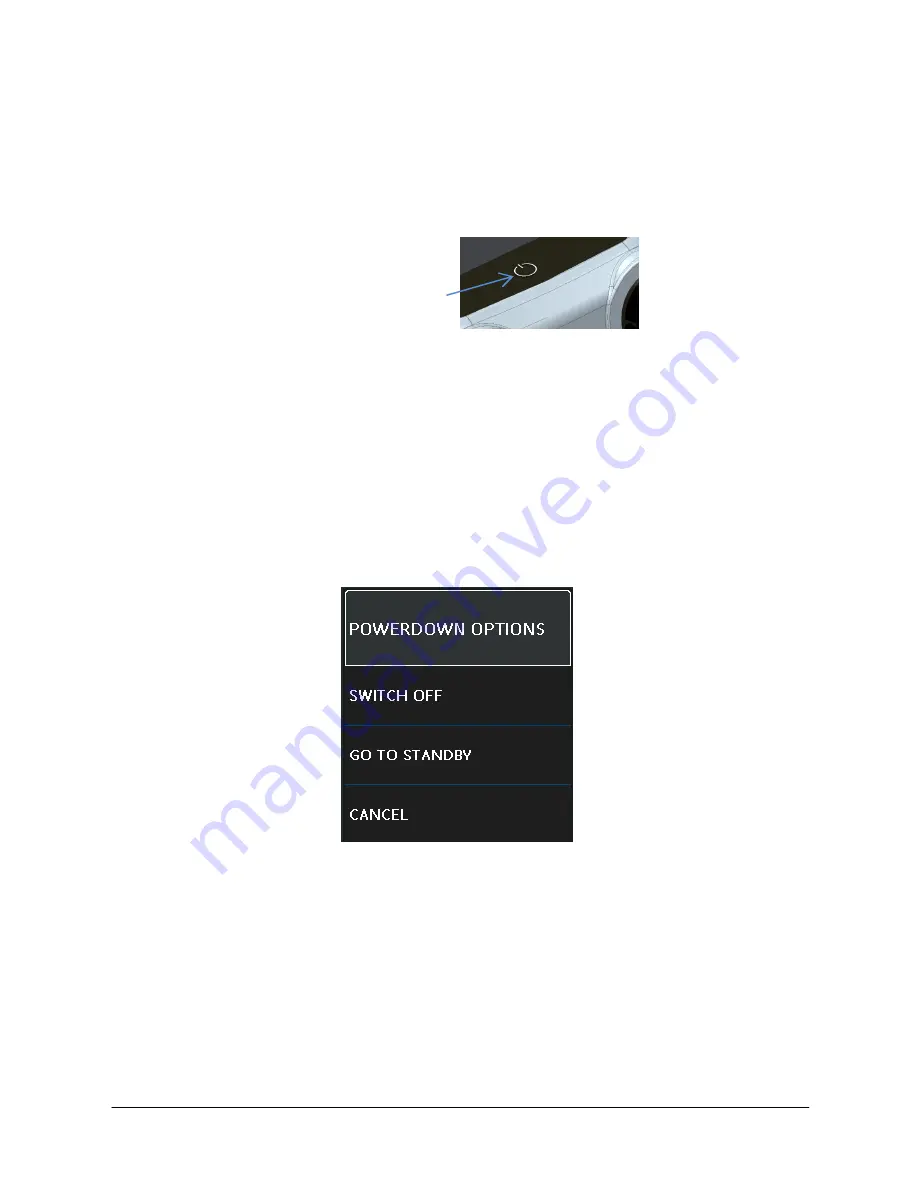
Page
20
of
79
[EN] English – K0571 Issue 1
User Manual
Druck DPI611
1.12
DRUCK DPI611, MODES
1.12.1
Power ON
From
OFF
– momentarily press the power button until the GE
Logo appears.
Figure 1-8 Power Button
1.12.2
Power OFF
Press and Release the Power Button:
Select SWITCH OFF from the POWERDOWN OPTIONS window
displayed.
Figure 1-9 Power Down Options
SWITCH OFF
– Full power down of DPI611 – Recommended if
unit is not going to be used for several hours (Requires full
reboot on next power up).
Power ON/OFF
















































