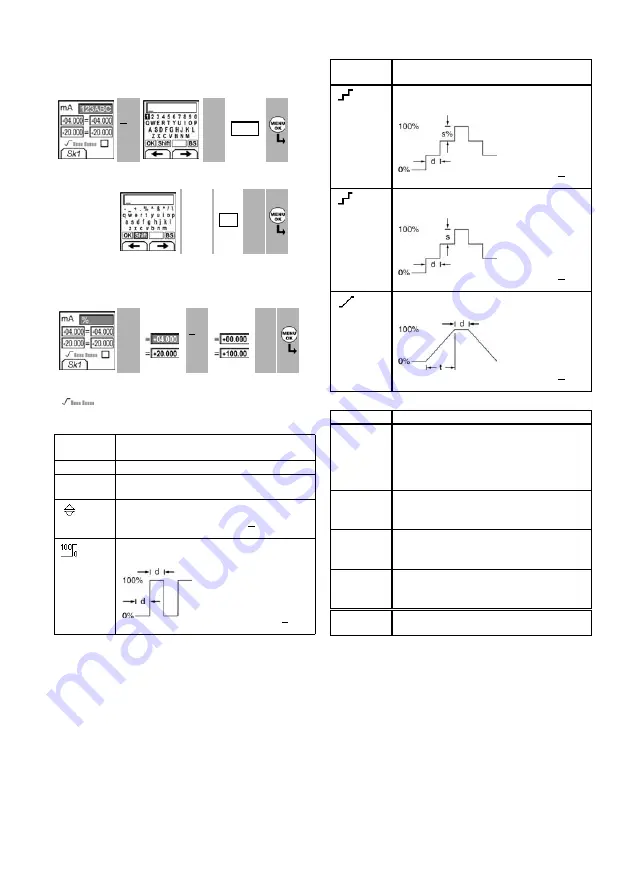
[EN] English - 5
K346 Issue 2
To start - Edit functions
Example 1) Set up a label for
x:y Scaling
= %.
Example 2) Set up values for
x:y Scaling
= 0 to 100%.
Table 5:
(Part of table)
Menu options - Settings (Output)
Table 5: (Part of table) Menu options - Settings (Output)
Table 6: Additional data for Settings (Output):
Settings
x:y
1
Edit
2
Edit
3
■
■
▲
▼
■
■
Sk1 = Edit
A3 - item [27]
Edit
...
Edit
4
5
%_
▲
▼
■
■
A3 - item [27]
Settings
x:y
1
Settings
x:y
2
Edit
3
4
▲
▼
■
■
▲
▼
■
■
Sk1 = Edit
= Flow scaling
(mA, pressure only)
Options
(If applicable)
Description
... Units To select the temperature units (°C or °F).
... type To select an applicable thermocouple
type (K, J, T ... )
To select and set up a value for the “Nudge” output.
Example: 10°C increments.
Additional data: Select Settings
(
■
■
)
To select and set up values for the “Span Check”
output. Example output cycle:
This cycle repeats
automatically.
Additional data (
): Select Settings
(
■
■
)
Shift
OK
Options
(If applicable)
Description
% Step
To select and set up values for the “% Step” output.
Example output cycle:
Auto Repeat - Optional
Additional data (
): Select Settings
(
■
■
)
... Step
To select and set up values for the “Defined Step”
output. Example output cycle:
Auto Repeat - Optional
Additional data (
): Select Settings
(
■
■
)
To select and set up values for the “Ramp” output.
Example output cycle:
Auto Repeat - Optional
Additional data (
): Select Settings
(
■
■
)
Item
Value
Span Check
Low (0%)
Set the 0% value.
High (100%)
Set the 100% value.
Dwell (d)
Set the period (Hours:Minutes:Seconds) between
each change in value.
% Step
Low (0%), High (100%), Dwell (d): As above.
Step Size (s)
... %
Set the change in value for each step as a
percentage of the full-scale range (High - Low).
Defined Step
Low (0%), High (100%), Dwell (d): As above.
Step Size (s)
Set the change in value for each step as a
temperature or mV value.
Ramp
Low (0%), High (100%), Dwell (d): As above.
Travel (t)
Set the period (Hours:Minutes:Seconds) to go from
the Low (0%) value to the High (100%) value.
Auto Repeat
If applicable, select this item to repeat a cycle
continuously.














