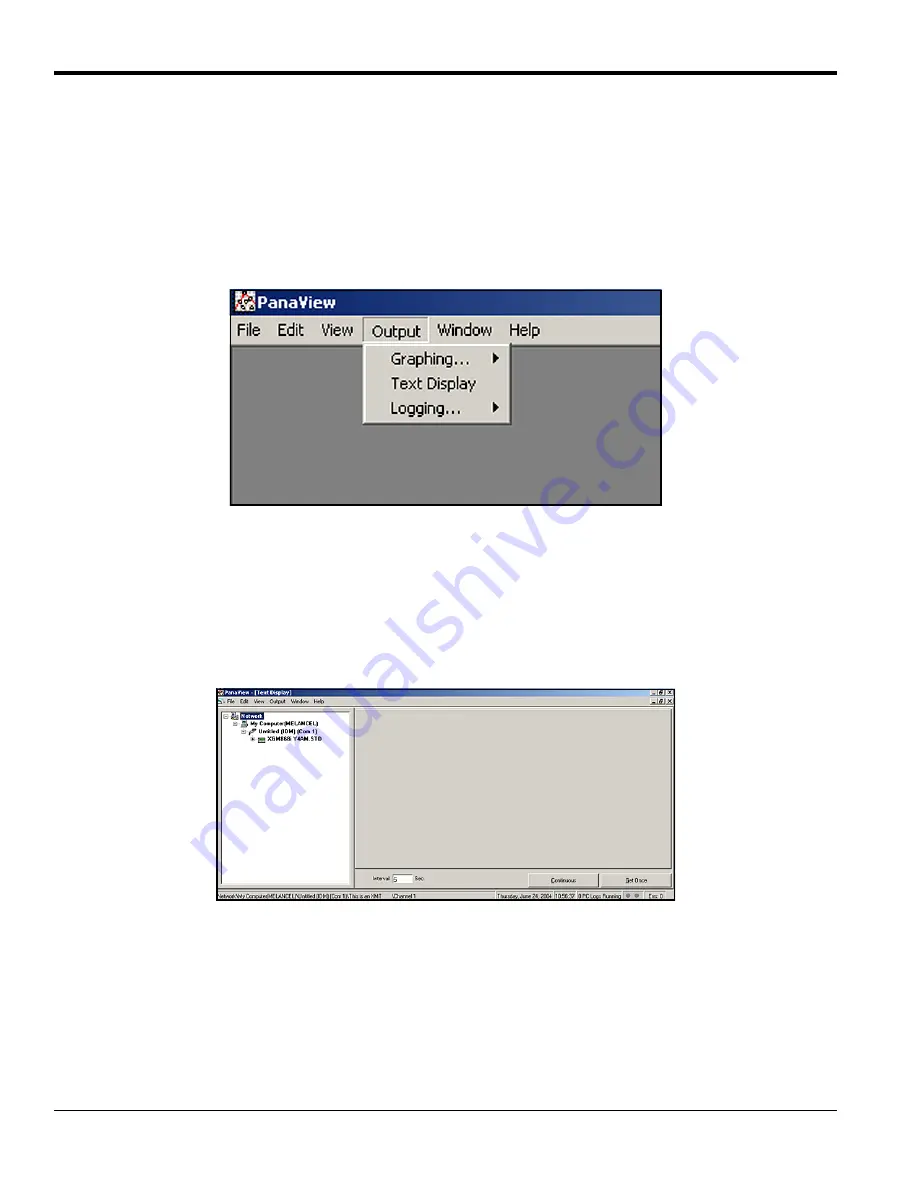
Chapter 3. Operation
54
DigitalFlow™ XMT868i Startup Guide
3.5.3 PanaView Display
Note:
See Chapter 2,
Initial Setup
, in this manual and/or Chapter 1,
Programming Site Data
, in the
Programming
Manual
for complete instructions on entering startup data using PanaView.
Power up PanaView, establish communications with the XMT868i and enter the
required startup parameters
, as
described in Chapter 2,
Initial Setup
. Then, proceed as follows:
1.
In PanaView, pull down the
Output
menu (see
Text Display
option.
Figure 18: The Output Menu
Note:
The
Text Display
window that appears after this step is actually stacked on top of any previously opened
windows (such as the
Meter Browser
window).
2.
Using the
Window
menu, as described in the
PanaView Installation Guide,
arrange the open windows in the
desired format. For this discussion,
below shows the
Text Display
window in its maximized
(full-screen) size.
Figure 19: The Text Display Window
3.
The left pane of the
Text Display
window contains the standard PanaView network tree. Expand the XMT
branch, and double-click on the desired channel. On 2-channel units, you can also display the
SUM, DIFF
or
AVG
parameters.
Summary of Contents for DigitalFlow XMT868i
Page 2: ......
Page 4: ...ii no content intended for this page ...
Page 28: ...Chapter 1 Installation 20 DigitalFlow XMT868i Startup Guide no content intended for this page ...
Page 34: ...Chapter 1 Installation DigitalFlow XMT868i Startup Guide 26 no content intended for this page ...
Page 86: ...Warranty 78 DigitalFlow XMT868i Startup Guide no content intended for this page ...
Page 90: ...Index 82 DigitalFlow XMT868i Startup Guide no content intended for this page ...
Page 92: ... no content intended for this page ...
Page 94: ... no content intended for this page ...
Page 95: ......






























