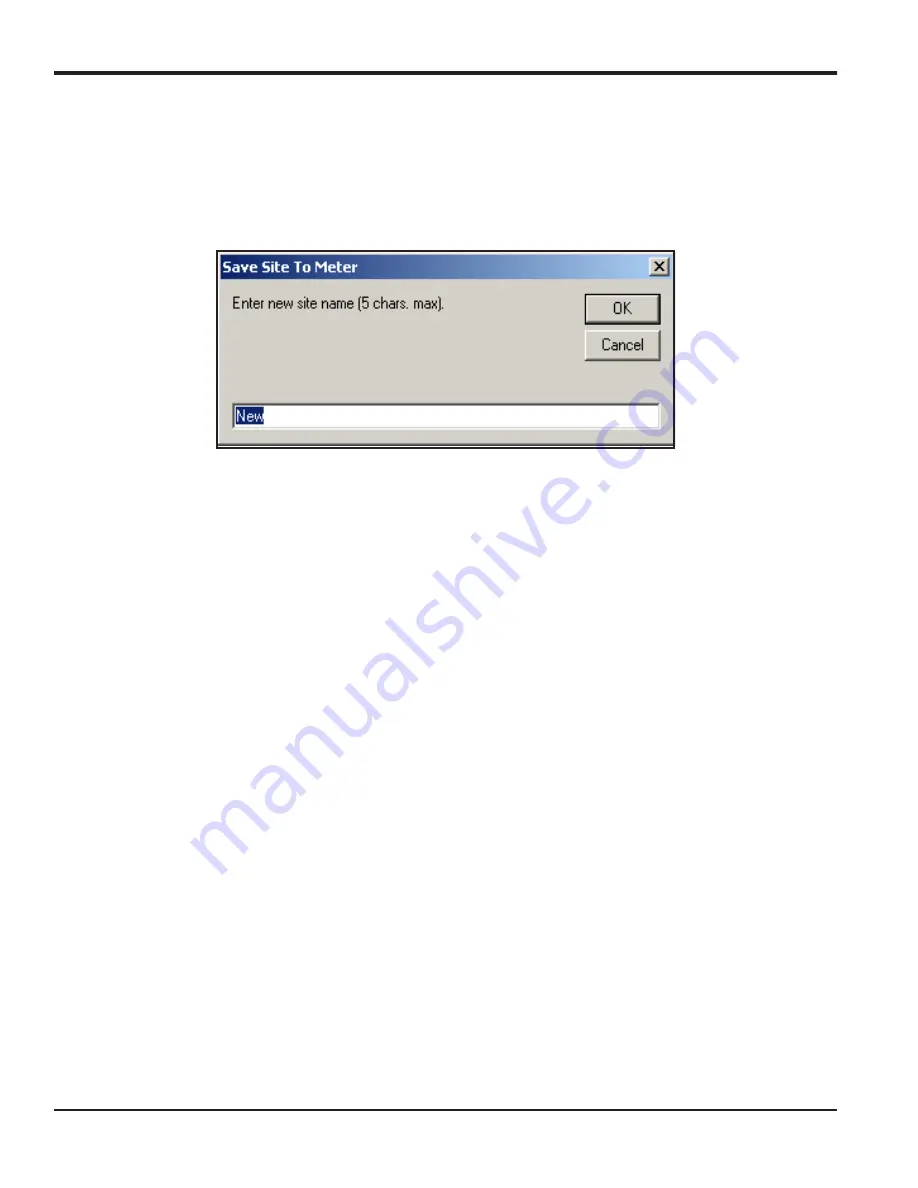
Appendix C. Programming the XGS868i Using PanaView™
134
DigitalFlow™ XGS868i Programming Manual
C.8.2 Saving New Site Data to the XGS868i
To save new site data to the meter:
1.
Select the radio button for
New
and click on the
[Save Site to Meter]
button.
2.
A window opens similar to Figure 53. Enter the desired name, and click
[OK]
.
Figure 53: Site Name Entry Window
3.
The
Site File Selection
window (Figure 52 on page 133) opens. Highlight a site file with the desired settings, and
click
[Open]
.
The site file becomes the
Working
site in the meter with the desired settings.
C.8.3 Saving a Site to the PC
To save a site to the PC:
1.
Highlight the desired site in the left pane. (See Figure 51 on page 133.)
2.
Click
[Save Site to PC]
.
A window opens similar to Figure 52 on page 133.
3.
Enter the desired site name and click
[Save]
.
PanaView saves the site in the PanaView folder unless otherwise
specified.
Note:
If you have created a site on the meter after opening the
Site File Operations
window, you must close and
reopen the window to click on the new site.
Summary of Contents for DigitalFlow XGS868i
Page 2: ......
Page 4: ... no content intended for this page ...
Page 10: ...Contents viii DigitalFlow XGS868i Programming Manual ...
Page 52: ...Chapter 1 Programming Site Data 42 DigitalFlow XGS868i Programming Manual ...
Page 85: ...DigitalFlow XGS868i Programming Manual 75 Appendix A Menu Maps Appendix A Menu Maps ...
Page 86: ...76 DigitalFlow XGS868i Programming Manual no content intended for this page ...
Page 96: ...86 DigitalFlow XGS868i Programming Manual no content intended for this page ...
Page 146: ...Appendix C Programming the XGS868i Using PanaView 136 DigitalFlow XGS868i Programming Manual ...
Page 148: ...138 DigitalFlow XGS868i Programming Manual no content intended for this page ...
Page 174: ...Warranty 164 DigitalFlow XGS868i Programming Manual no content intended for this page ...
Page 175: ......






























