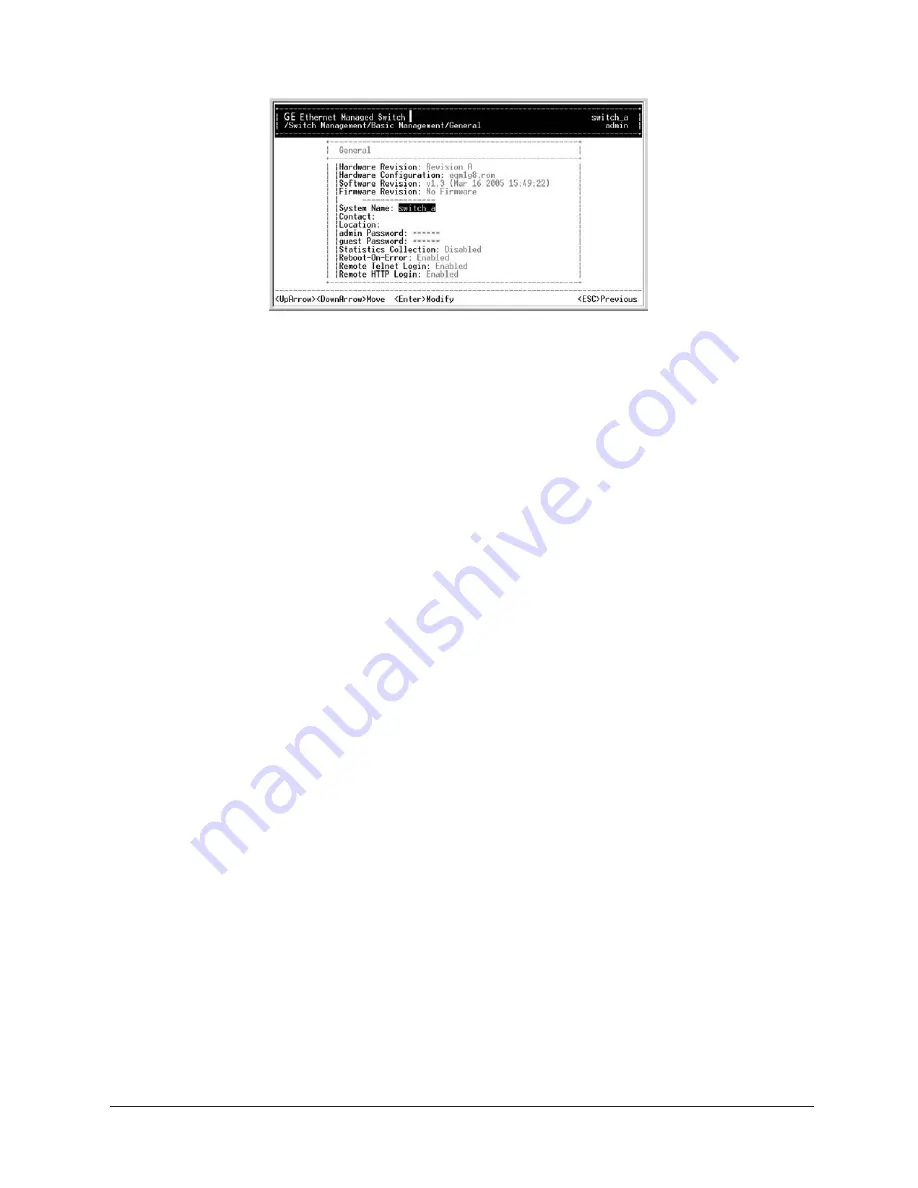
User’s Manual
27
Manageable 8/9-Port Switch
Step 2: System Name
System Name
is highlighted. Press
<enter>
if you want to change it.
Step 3: Location
Move to highlight
Location
and press
<enter>
if you want to change it.
Step 4: admin Password
Move to highlight
Admin Password
and press
<enter> I
f you want to change it.
Step 5: guest Password
Move to highlight
guest Password
and press
<enter>
if you want to change it.
Step 6: Statistics Collection
Move to highlight
Statistics Collection
and press
<enter>
If you want to change it,
Disabled or Enabled.
Step 7: Reboot-on-Error
Move to highlight
Reboot-On-Error
and press
<enter>
If you want to change it,
Disabled or Enabled.
Step 8: Remote Telnet Login
Move to highlight
Remote Telnet Login
and press
<enter>
if you want to change it,
Disabled or Enabled.
Step 9: Remote HTTP Login
Move to highlight
Remote Http Login
and press
<enter>
if you want to change it,
Disabled or Enabled.
Step 10:
Press
<esc>
to return to
[Basic Management]
screen when complete.






























