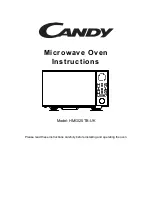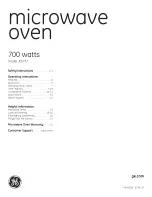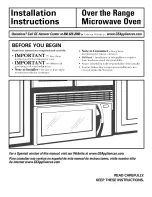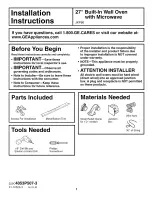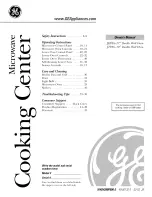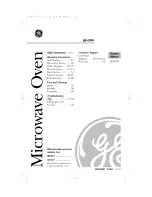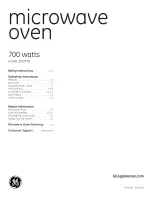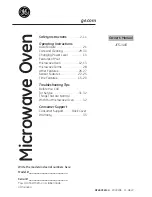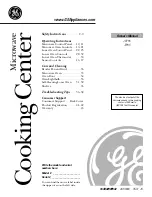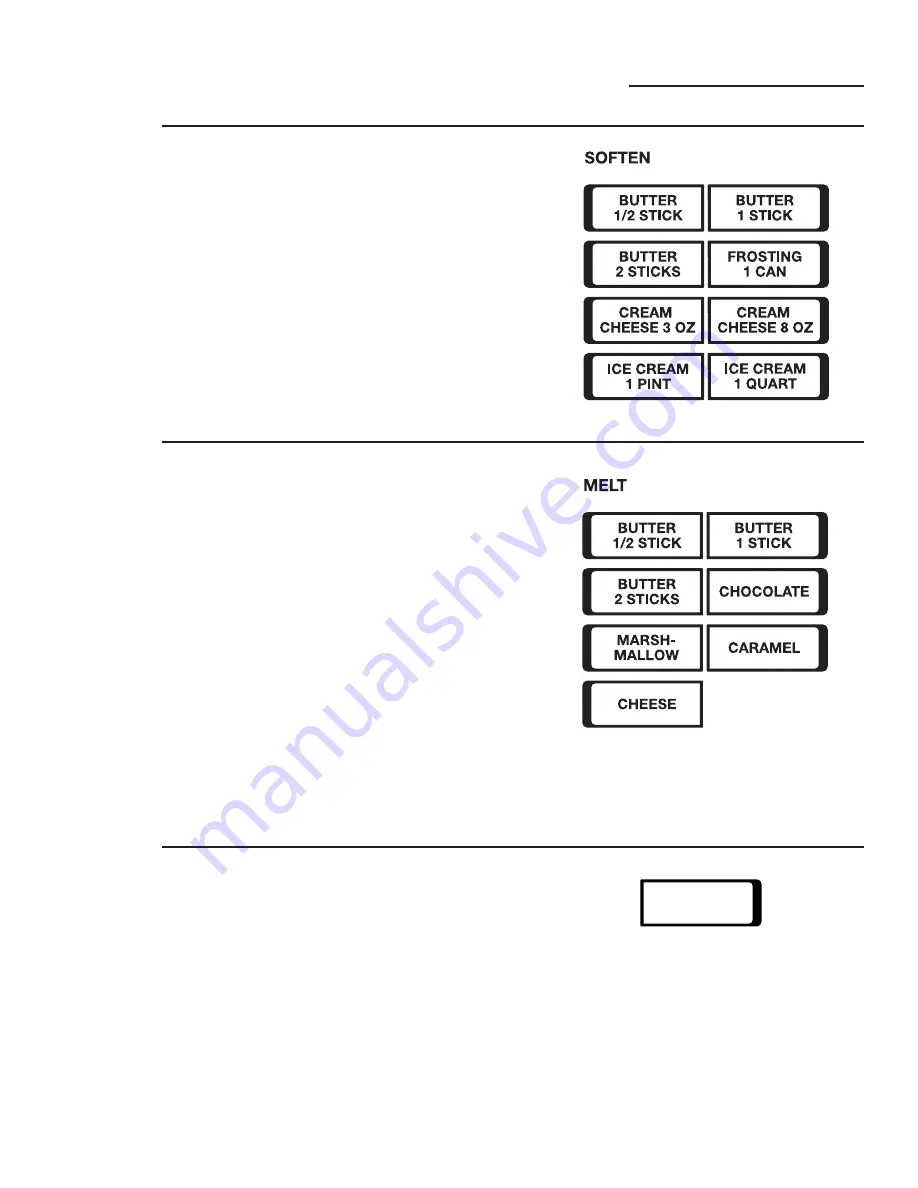
The Melt feature allows you to melt foods
for cooking.
1
Place the unwrapped item into bowl.
The Chocolate melting feature is for up
to 16 oz. of chocolate morsels (chips).
2
From the Home Screen, select
COOK
.
3
From the Cook Screen, press
MELT
.
4
Select the food type from the touchscreen.
5
For all food types except Butter, enter the
food weight and press
ENTER
. Press
CLEAR
if you want to clear your previous entry, or
press
BACK
to return to the previous screen.
6
Check to make sure the time is correct, and
press
START
on the touchscreen.
7
After removing food from the oven, stir well
to complete the melting process.
18
Using the
Soften Feature
Cooking Features
ge.com
The Soften feature allows you to soften without
melting frozen or refrigerated foods.
Unwrap butter or cream cheese and place
on plate.
Make sure that foil covers are removed from
frosting or ice cream and place the container
in the oven.
1
From the Home Screen, select
COOK
.
2
From the Cook Screen, press
SOFTEN
.
3
Select the food type from the touchscreen.
4
Check to make sure the time is correct, and
press
START
on the touchscreen.
Using the
Melt Feature
How to Delay
the Start of
Cooking
The Delay feature allows you to set the
microwave to delay the start times for Time
Cook, Time Cook 1 & 2, and Time Defrost,
for up to 24 hours.
1
From the Home Screen, select
COOK
.
2
From the Cook Screen, press
DELAY
.
3
Enter the time you want the oven to start.
(Be sure the microwave clock shows the
correct time of day.) Press
ENTER
when
finished or
CLEAR
to erase the time you
entered.
4
Select AM or PM. Press
ENTER
when
finished or
BACK
to enter a new time.
5
Select the cooking or defrosting feature
you wish to delay, then set the cooking or
defrosting program.
6
Check to make sure the Delay time is correct,
and press
START
on the touchscreen.
The start time will be displayed and will
remain until the oven automatically starts
at the delayed time.
DELAY
Summary of Contents for CVM2072SMSS
Page 43: ...43 Notes ge com...