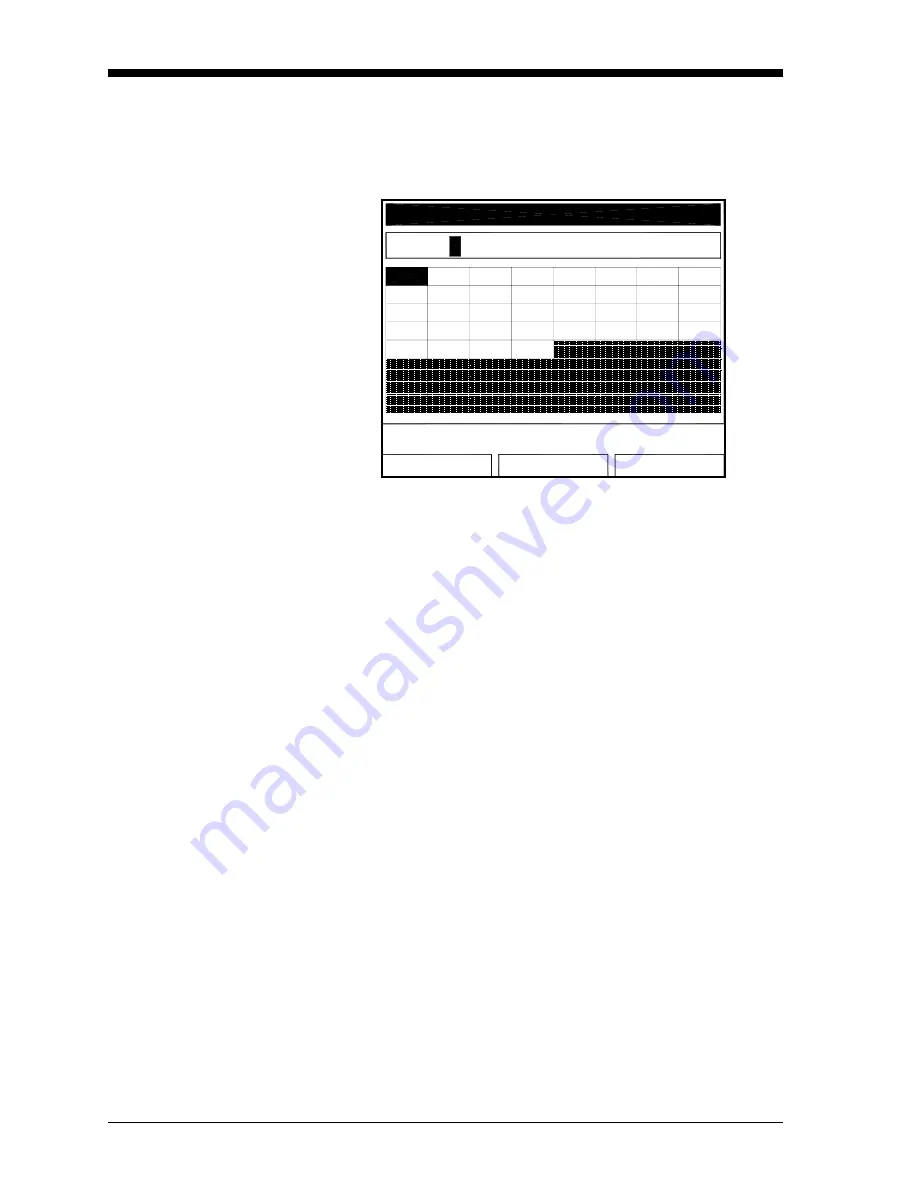
February 2009
3-8
Creating and Managing Sites
Saving a Site with a
Different Name
If you want to save the current site with a different name, open the
Site Manager, press
[MENU]
to open the File Menu, scroll to the
Save As option, and press
[ENTER]
. The screen appears similar to
Figure 3-8 below.
Figure 3-8: Save As (Another Name) Window
Use the four arrow keys to scroll to the desired letter or number, and
press
[ENTER]
. Repeat this procedure until you have created the
desired site name (up to eight characters long). Press
[F1]
(Delete) to
remove any unwanted letters or numbers. When you have finished,
•
Press
[F2]
(Cancel) to erase the entry, or
•
Press
[F3]
(OK) to confirm the entry.
The Save Site window then appears.
•
Press
[F2]
(No) to cancel saving the site, or
•
Press
[F3]
(Yes) to save the site.
The CTF878 remains in Site Manager, with the current site saved
under both the old and new names.
Refreshing a Site
You can refresh a site (updating the display with the most current
information) in one of two ways:
•
Press
[F2]
(Refresh) to refresh the highlighted file.
•
From the File Menu, scroll to the Refresh option and press
[ENTER]
.
The updated information on the highlighted file appears in the
window on the right. However, to save the file, use the Save option.
OK
Cancel
Delete
6
Y
Q
I
7
Z
R
J
B
8
0
S
K
C
9
1
T
L
D
2
U
M
E
3
V
N
F
4
W
O
G
5
X
P
H
SITE03
Save Current Site
A
Summary of Contents for CTF878
Page 1: ...GE Sensing Model CTF878 Clamp On Tag Flowmeter Programming Manual ...
Page 2: ...GE Sensing Model CTF878 Clamp On Tag Flowmeter Programming Manual 910 254PA4 February 2009 ...
Page 7: ...Chapter 1 ...
Page 47: ...Chapter 2 ...
Page 59: ...Chapter 3 ...
Page 60: ...Creating and Managing Sites Introduction 3 1 Site Manager 3 2 ...
Page 73: ...Chapter 4 ...
Page 89: ...Chapter 5 ...
















































