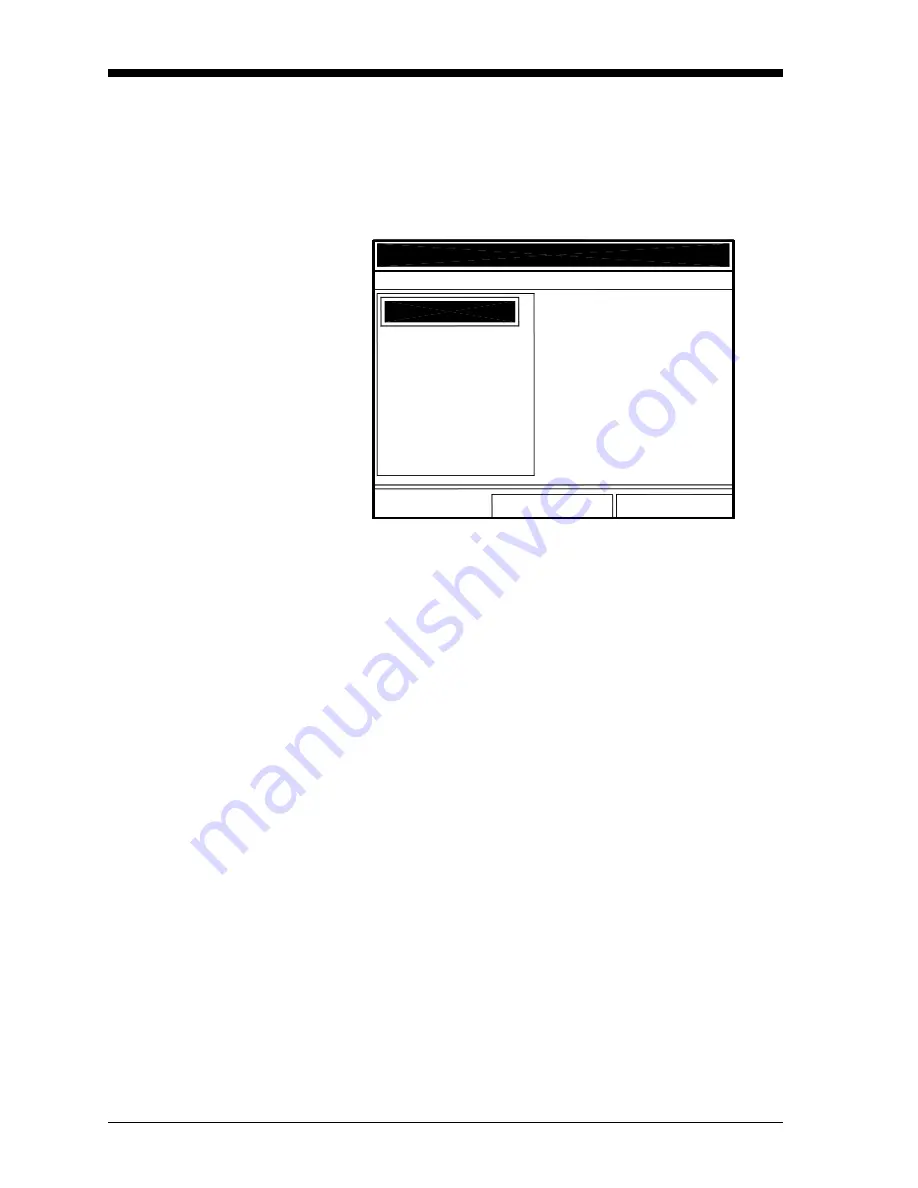
February 2009
3-2
Creating and Managing Sites
Site Manager
To access the Site Manager, press
[
MENU
]
. Scroll to the Site Menu
using the [
W
] or [
X
] key. Then press
[ENTER]
. The drop-down menu
appears. At this point, the Site Manager should be highlighted. Press
[ENTER]
to open the Site Manager window. The screen appears similar
to Figure 3-2 below.
Figure 3-2: Site Manager Window
Note:
Each CTF878 comes preprogrammed with a basic site,
Default
, which serves as a basis for saving data and creating
other sites.
The right section of the screen supplies information for the site
highlighted in the list on the left: its date, time and size, as well as the
remaining amount of free memory. You can use the [
T
] and [
S
]
arrow keys to scroll to a particular site and display information
pertaining to that site.
To open the Site Manager menu, press
[MENU]
and then
[ENTER]
. The
screen now appears similar to Figure 3-3 on page 3-3.
Exit
Refresh
File Sort
Info: DEFAULT.SIT
New Site
00/02/04 11:24:27
5849 bytes
119808 bytes free
Site Manager
DEFAULT
Summary of Contents for CTF878
Page 1: ...GE Sensing Model CTF878 Clamp On Tag Flowmeter Programming Manual ...
Page 2: ...GE Sensing Model CTF878 Clamp On Tag Flowmeter Programming Manual 910 254PA4 February 2009 ...
Page 7: ...Chapter 1 ...
Page 47: ...Chapter 2 ...
Page 59: ...Chapter 3 ...
Page 60: ...Creating and Managing Sites Introduction 3 1 Site Manager 3 2 ...
Page 73: ...Chapter 4 ...
Page 89: ...Chapter 5 ...






























