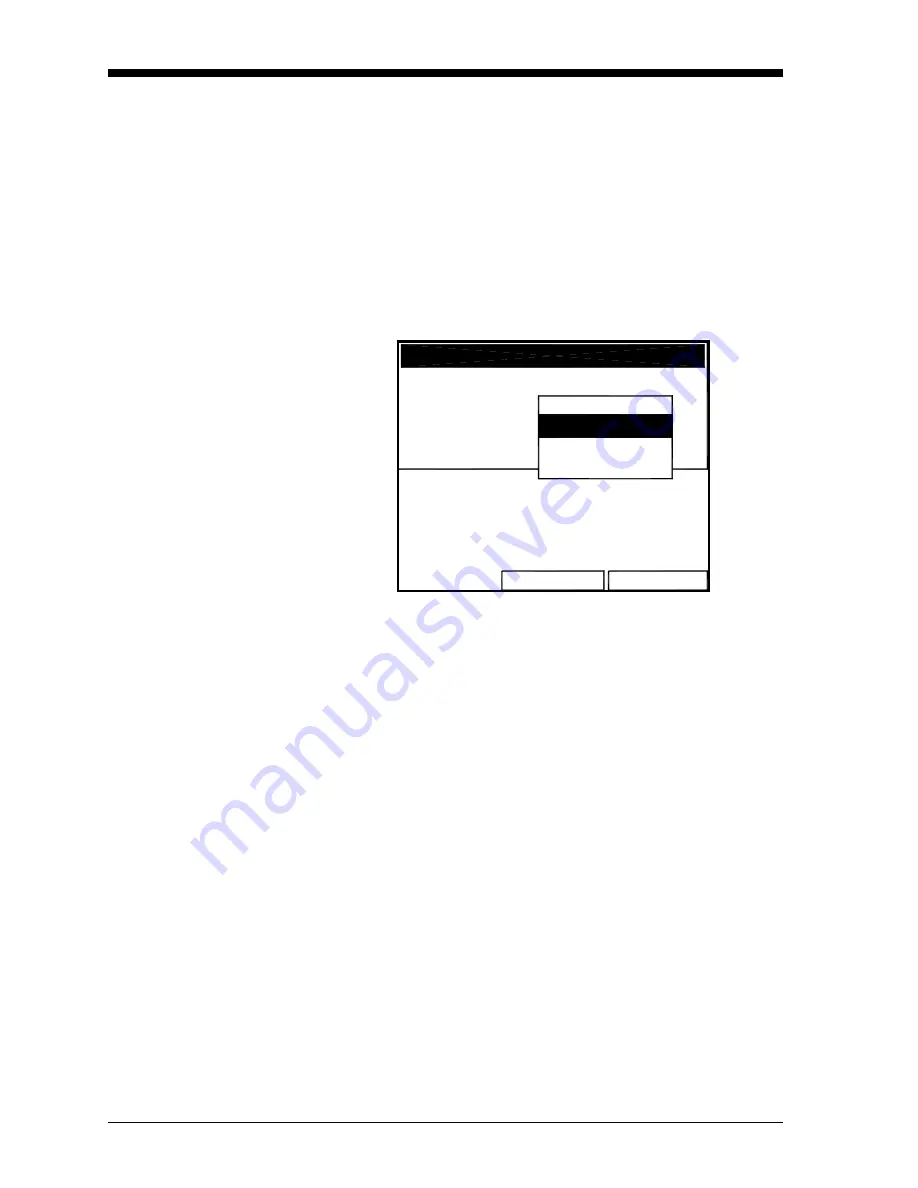
February 2009
2-2
Displaying and Configuring Data
Format Option
Format, the first option on the menu, allows you to specify the type of
notation and the number of decimal places for the measurement in
that window. Press
[ENTER]
and the submenu shows two options:
Format and Decimal Places. Press the [
T
] or [
S
] arrow keys to
select either entry, and press
[ENTER]
. The screen appears similar to
Figure 2-2 below. To scroll to a particular parameter or menu entry,
press the [
T
] or [
S
] key.
Note:
If the window displays a line or bar graph, the
Measurement
option appears instead of
Format
in the menu.
Figure 2-2: Number Format Window
1.
The first entry, Format, asks you to select the numeric format from
three choices: default, fixed decimal and scientific. Default
provides the default resolution, while Fixed Decimal allows users
to override the standard resolution. Scientific format displays the
value in mantissa and exponent format.
a.
Press
[ENTER]
to open the drop-down list of format choices.
b.
Scroll to the appropriate selection.
c.
Press
[ENTER]
to confirm your choice.
2.
The second step asks you to choose the number of decimal places
to be displayed. Available choices range from 0 to 4 places.
a.
Press
[ENTER]
to open the drop-down list.
b.
Scroll to the appropriate number.
c.
Press
[ENTER]
to confirm your choice.
3.
To confirm the entries and return to Operate mode, press
[F3]
(OK). To leave the window without confirming the entries, press
[F2]
(Cancel) or the
[ESC]
key.
Programming
Format
OK
Cancel
Decimal Places
Default
Fixed Decimal
Scientific
Number Format
Default
Summary of Contents for CTF878
Page 1: ...GE Sensing Model CTF878 Clamp On Tag Flowmeter Programming Manual ...
Page 2: ...GE Sensing Model CTF878 Clamp On Tag Flowmeter Programming Manual 910 254PA4 February 2009 ...
Page 7: ...Chapter 1 ...
Page 47: ...Chapter 2 ...
Page 59: ...Chapter 3 ...
Page 60: ...Creating and Managing Sites Introduction 3 1 Site Manager 3 2 ...
Page 73: ...Chapter 4 ...
Page 89: ...Chapter 5 ...






























