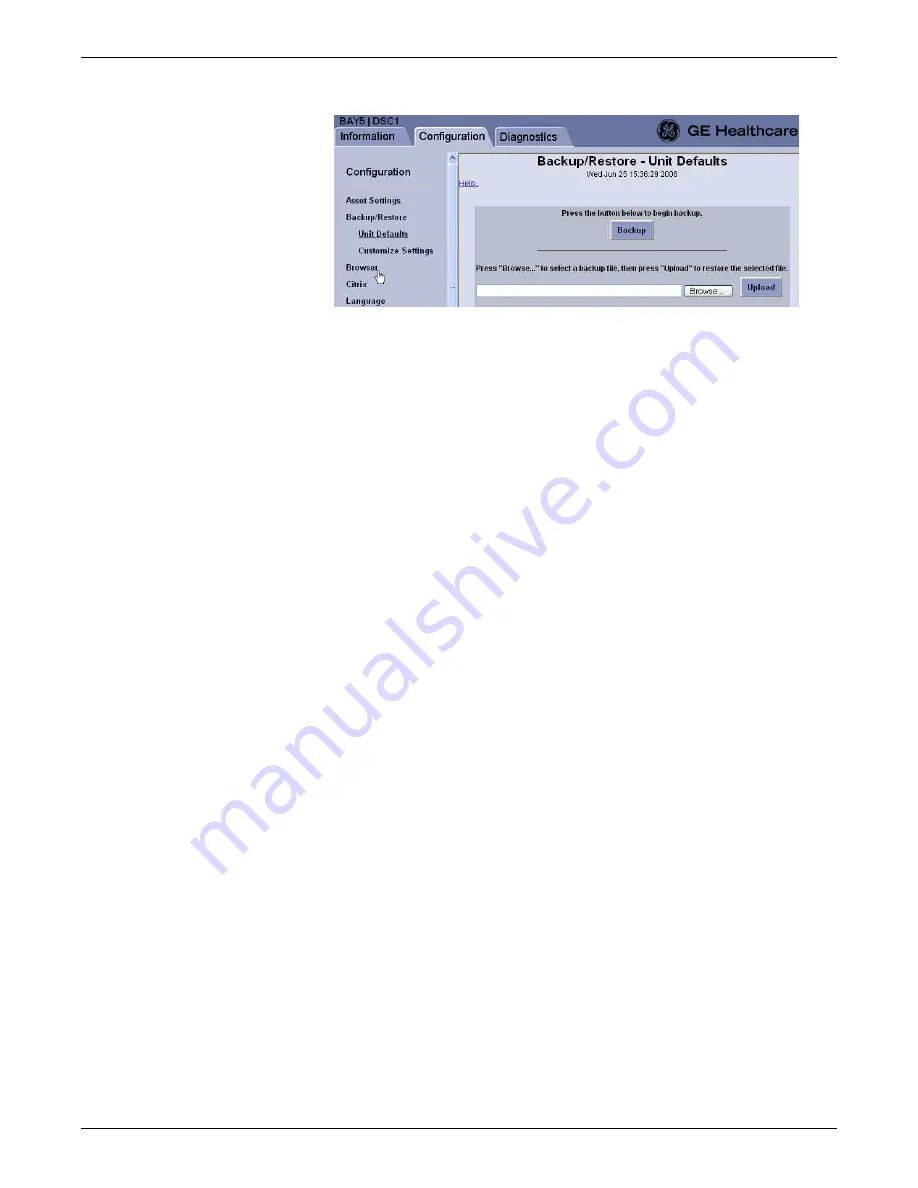
Configuration
2026419-033E
CIC Pro™
6-75
6.
Click
Browse
to select a backup file from the service PC/remote computer.
7.
On the
Choose file
window, navigate to the directory where a file from a
previous backup was saved.
8.
Select the backup file, and click
Open
. The backup file location displays in the
Browse
field.
9.
Click
Upload
. The CIC Pro center uploads this backup file.
10. Click
Logout
to exit the Webmin application.
11. Restart the CIC Pro center application on this CIC Pro center. From the Windows
taskbar, click
Start > Shut Down > Restart
and press
Enter
.
12. Start up the other CIC Pro centers, one at a time. Common configuration data
associated with the care unit is updated with data from the restored CIC Pro
center as the other CIC Pro centers start up.
13. Verify the new settings prior to patient monitoring.
Backing up and restoring local custom default configuration
settings
You can back up and restore any of the custom default configuration settings
associated with the Single Patient Viewer applications. These configurations may be
unique to each CIC Pro center and can include the following functions:
FD Page
: Displayed waveforms and waveform display enhancements (e.g.,
Zoom Window).
Graphic Trends
: Customized trend groups.
Vital Signs
: Customized data sort modes.
Menubar: Customized
Save As Favorites
for single or secondary display
configurations.
Back up local custom default configuration settings
NOTE
The backup and restore procedures must only be completed from a remote
computer.
Summary of Contents for CIC Pro
Page 12: ...x CIC Pro 2026419 033E ...
Page 13: ...2026419 033E CIC Pro 1 1 1 Introduction ...
Page 27: ...2026419 033E CIC Pro 2 1 2 Equipment overview ...
Page 53: ...2026419 033E CIC Pro 3 1 3 Licensing ...
Page 60: ...3 8 CIC Pro 2026419 033E Licensing ...
Page 61: ...2026419 033E CIC Pro 4 1 4 Service interfaces ...
Page 74: ...4 14 CIC Pro 2026419 033E Service interfaces ...
Page 75: ...2026419 033E CIC Pro 5 1 5 Installation ...
Page 94: ...5 20 CIC Pro 2026419 033E Installation ...
Page 95: ...2026419 033E CIC Pro 6 1 6 Configuration ...
Page 187: ...2026419 033E CIC Pro 7 1 7 Checkout procedures ...
Page 208: ...7 22 CIC Pro 2026419 033E Checkout procedures ...
Page 209: ...2026419 033E CIC Pro 8 1 8 Troubleshooting ...
Page 241: ...2026419 033E CIC Pro 9 1 9 Field replaceable units FRUs ...
Page 243: ...Field replaceable units FRUs 2026419 033E CIC Pro 9 3 Hard drive Flash drive ...
Page 244: ...9 4 CIC Pro 2026419 033E Field replaceable units FRUs Rack mount ...
Page 245: ...Field replaceable units FRUs 2026419 033E CIC Pro 9 5 Mounting options ...
Page 265: ...2026419 033E CIC Pro 10 1 10 Preventive maintenance ...
Page 279: ...2026419 033E CIC Pro 11 1 11 Reload software ...
Page 288: ...11 10 CIC Pro 2026419 033E Reload software ...
Page 289: ...2026419 033E CIC Pro 12 1 12 Upgrade software ...
Page 298: ...12 10 CIC Pro 2026419 033E Upgrade software ...
Page 299: ...2026419 033E CIC Pro A 1 A Electromagnetic compatibility ...
Page 305: ...2026419 033E CIC Pro B 1 B Backup and restore backed up data modules ...
Page 309: ...Device compatibility 2026419 033E CIC Pro C 1 C Device compatibility ...
Page 312: ...C 4 CIC Pro 2026419 033E Device compatibility ...
Page 313: ......
















































