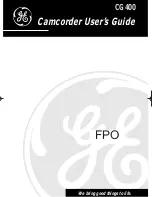Table of Contents
1
Product Registration............................i
Safety Precautions ...........................i-iii
Recording and Traveling Tips ...........2
Optional Accessories........................3-7
• Accessory Order Form..................5-7
First-Time Operation
• Unpack the Camcorder and
Accessories....................................8
• Use an Adapter/Charger or
Battery to Supply Power ...............9
• Attach Lens Cap Cord and
Adjust Handstrap...........................9
• Insert a Cassette .............................10
• Turn On the Camcorder .................10
• Adjust the Viewfinder Focus .........10
• Start and Stop Recording ...............10
• Review the Camcorder Controls....11
• Review LCD Window Displays.....12
Powering Your Camcorder
• Using the Adapter/Charger ............13
• Using the Battery ......................14-16
• Using the Optional Car Cord
Adapter/Charger ..........................17
Recording
• Video Cassettes..............................18
• Recording Operation......................19
• PLAY/CAM Mode ..........................20
• Zooming.........................................20
• Viewfinder .....................................20
• Flying Erase Head..........................20
• Microphone ....................................20
• Blank Search ..................................21
• Time Counter .................................21
Playback
• Playback on TV (or VCR) with
AUDIO/VIDEO IN Jacks.............22
• Playback on a TV Using
the Antenna Connector...............23
• Playback Features ..........................24
Picture Search .............................24
Fast Forward or Rewind .............24
Stop-Action Pause ......................24
References
• Care and Maintenance....................25
• Things to Avoid .............................25
• Trouble Checks.........................26-27
• Information to User........................27
• Specifications.................................28
• Limited Warranty...........................29
• Index (Alphabetical) .................30-31