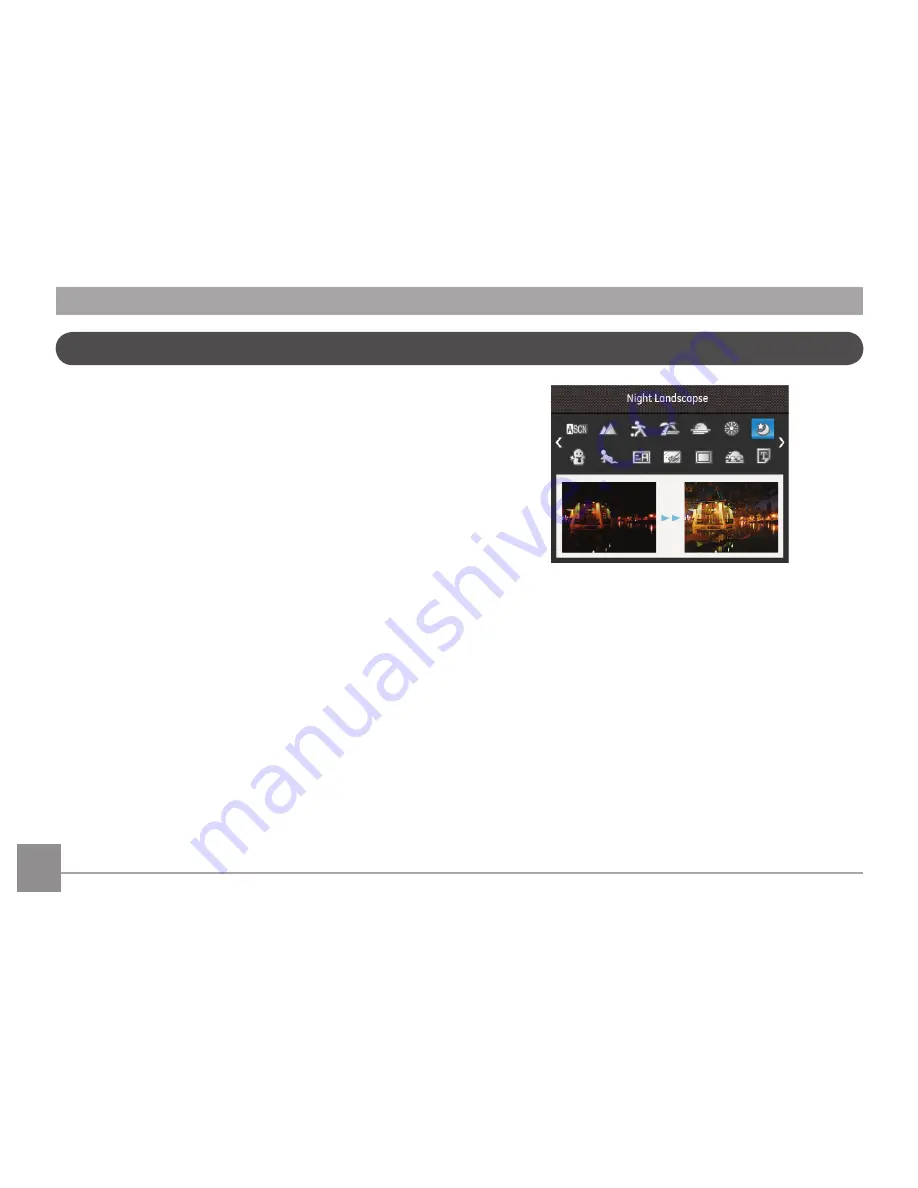
24
25
In
Manual Scene
Mode, you can select from a total of 23
scene types to match your needs. Select the desired scene for
the occasion and the camera will automatically adjust the
optimal settings for you.
Press the
SET
button to enter Scene Mode. The LCD will display
a menu like the example below:
Manual Scene Mode (SCN)
Select a scene using the Up/Down/Left/Right button and press
the
SET
button.






























