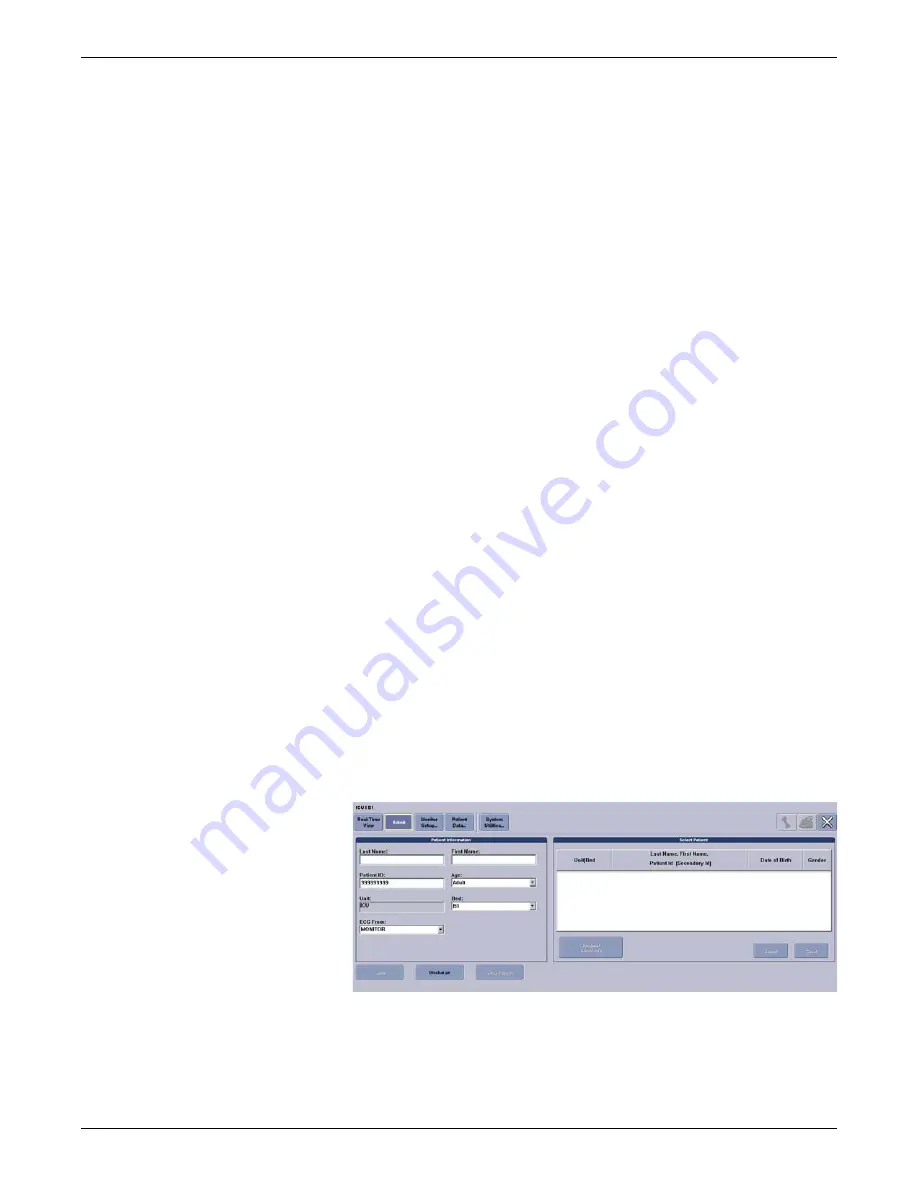
6-12
ApexPro™
2001989-200E
Managing patients
a.
When you see an empty patient window displaying an
Admit
button, go to
step
.
b.
If you do not see an empty patient window displaying an
Admit
button, click
Auto Display
in the menu bar. When the
Auto Display
button is enabled, the
multi-patient viewer rearranges itself and should add at least one empty
patient window with an
Admit
button:
NOTE
To enable or disable the
Auto Display
feature, from the multi-
patient viewer, click
Setup CIC
>
CIC Defaults
>
Display
Configuration
>
Auto Display.
i.
When you see an empty patient window displaying an
Admit
button, go
ii.
If the message,
Reconfiguration Failed
appears, the multi-patient
viewer is full of admitted patient windows and no empty patient
windows are available. Use the following procedures (in the order
presented) to remove displayed patient beds from the multi-patient
viewer before you can admit a new patient:
See Removing viewed out-of-unit patient beds on page 7-6.
See Viewing patient beds from another in-unit CIC Pro center on
page 7-5.
See Discharging an admitted patient on page 6-19.
c.
When a
Discharged
message is displayed in an unlocked patient window,
you must clear the discharged bed from this unlocked window before you
can admit a patient to this window. To clear the discharged bed, complete the
following procedure:
i.
Right click in the patient window you need to clear. The right click
menu displays.
ii.
From the right click menu, click
Select Care Unit then Bed Number
>
None
. The patient window should now be empty except for an
Admit
button. Go to step
2.
Click
Admit
to display the
Admit
window.
057A
To automatically enter the patient demographics
Summary of Contents for ApexPro
Page 13: ...2001989 200E ApexPro 1 1 1 Introduction ...
Page 31: ...2001989 200E ApexPro 2 1 2 Equipment overview ...
Page 36: ...2 6 ApexPro 2001989 200E Equipment overview ...
Page 37: ...2001989 200E ApexPro 3 1 3 Equipment setup ...
Page 50: ...3 14 ApexPro 2001989 200E Equipment setup ...
Page 51: ...2001989 200E ApexPro 4 1 4 System setup ...
Page 69: ...2001989 200E ApexPro 5 1 5 Alarms ...
Page 86: ...5 18 ApexPro 2001989 200E Alarms ...
Page 87: ...2001989 200E ApexPro 6 1 6 Managing patients ...
Page 109: ...2001989 200E ApexPro 7 1 7 Viewing real time patient data ...
Page 144: ...7 36 ApexPro 2001989 200E Viewing real time patient data ...
Page 145: ...2001989 200E ApexPro 8 1 8 Viewing stored patient data ...
Page 166: ...8 22 ApexPro 2001989 200E Viewing stored patient data ...
Page 167: ...2001989 200E ApexPro 9 1 9 Printing ...
Page 175: ...2001989 200E ApexPro A 1 A Abbreviations and symbols ...
Page 183: ...2001989 200E ApexPro B 1 B Customized defaults worksheet ...
Page 186: ...B 4 ApexPro 2001989 200E Customized defaults worksheet ...
Page 187: ...2001989 200E ApexPro C 1 C Maintenance ...
Page 194: ...C 8 ApexPro 2001989 200E Maintenance ...
Page 195: ...2001989 200E ApexPro D 1 D Troubleshooting ...
Page 206: ...D 12 ApexPro 2001989 200E Troubleshooting ...
Page 207: ...2001989 200E ApexPro E 1 E Technical specifications ...
Page 214: ...E 8 ApexPro 2001989 200E Technical specifications ...
Page 217: ......






























