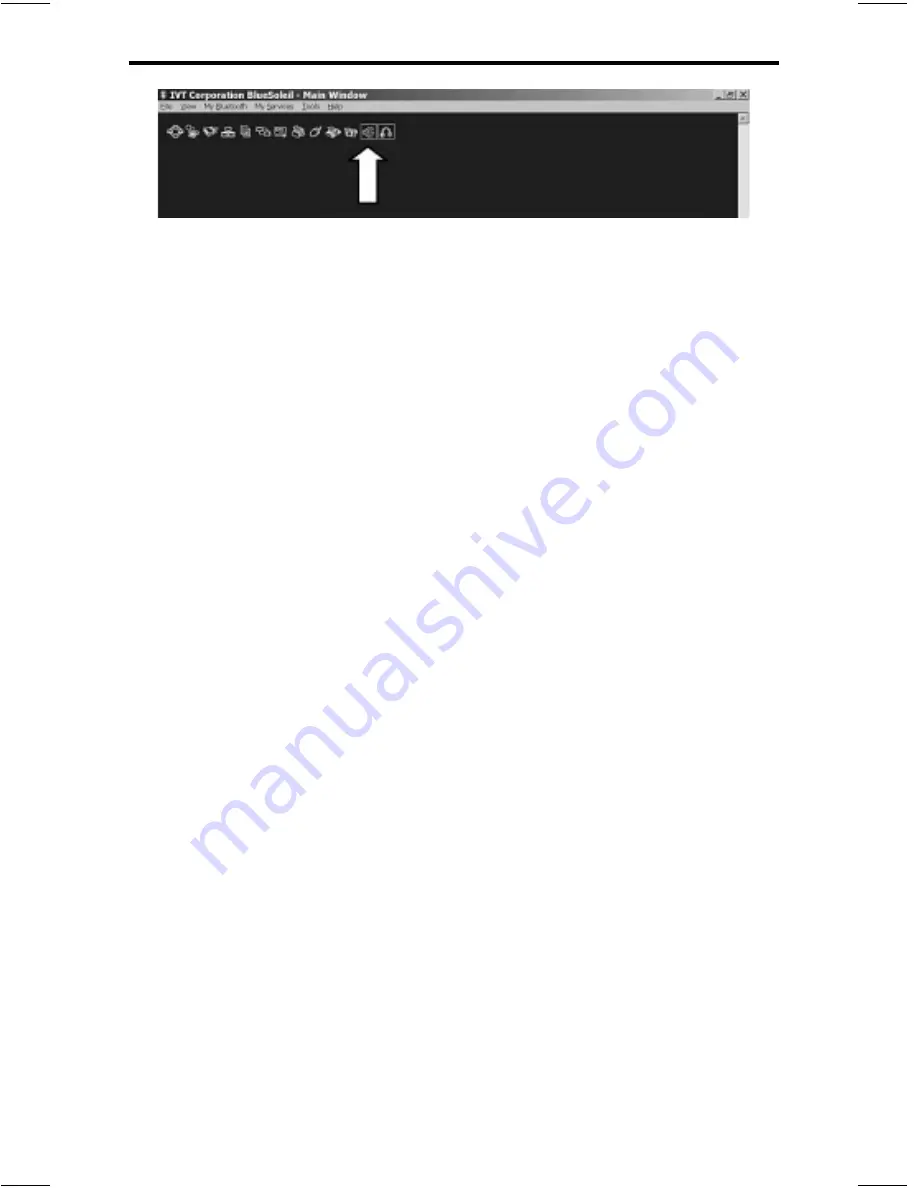
7
6) After setting up BlueSoleil
™
, and selecting the device, you
need to launch Windows Media Player, Music Match or another
media player to play music. You will hear music from the
receiver shortly. Please note that you need to launch
BlueSoleil
™
fi rst, and then go to your computer’s Media Player.
7) If you don’t hear any music, please check that you have
selected a device and its service and that they are connected.
The
BlueSoleil
™
icon should also turn green to show that it is
connected and in use.
8) To disconnect the device, right click the device icon then select
“Disconnect”>”Bluetooth
®
AV Service.”
9) To leave the program, please click “File” >”Exit.”
Please note: Only one device can be connected (or used) at a time
to the BlueSoleil software. Advanced playback controls (play,
pause, previous track, next track) may not work with 3rd party
software. Example: The controls work properly with current
versions of Windows Media Player but not with MusicMatch.
This is in Data Mode only; all controls work properly when the
adapter is in A/V Mode.
Using Internet Telephony - Setting Up / Prerequisite
Please confi rm the computer has installed Internet telephony
software. Make sure the Bluetooth
®
receiver is not connected with
any other Bluetooth
®
devices.
Getting Started
1) Double click BlueSoleil
™
icon to launch the software.
2) Power on the Bluetooth
®
receiver.
3) Operate BlueSoleil to do a search to fi nd the Bluetooth
®
receiver.












