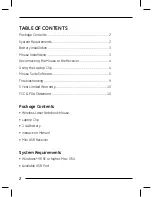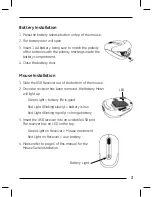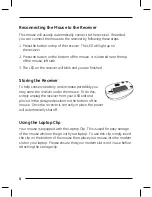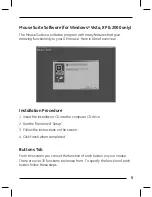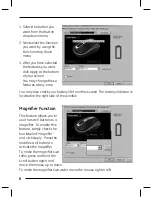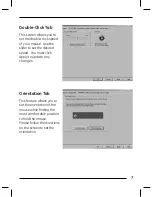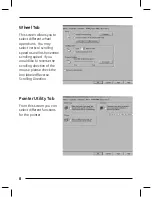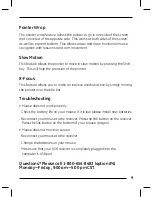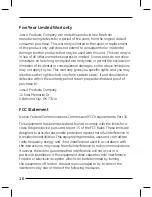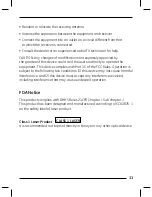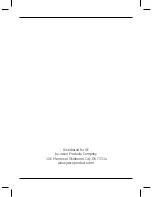9
Pointer Wrap
The pointer wrap feature allows the pointer to go in one side of the screen
and come out of the opposite side. This works at both sides of the screen
as well as top and bottom. This allows easier and more functional mouse
navigation with less wrist and arm movement.
Slow Motion
This feature allows the pointer to move in slow motion by pressing the Shift
key. This will help the precision of the pointer.
X-Focus
This feature allows you to make an inactive window active by simply moving
the pointer over the title bar.
Troubleshooting
• Mouse does not work properly
- Check the battery life on your mouse. If it is low please install new batteries.
- Reconnect your mouse to the receiver. Press the link button on the receiver.
Press the link button on the bottom of your mouse. (page 4)
• Mouse does not move on screen.
- Reconnect your mouse to the receiver.
- Change the batteries on your mouse.
- Make sure that your USB receiver is completely plugged into the
computer’s USB port.
Questions? Please call 1-800-654-8483 (option #4)
Monday—Friday, 9:00 am—5:00 pm CST.