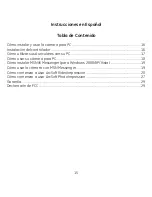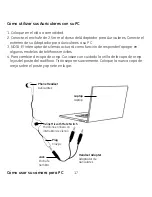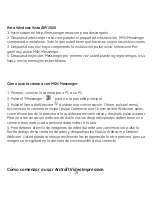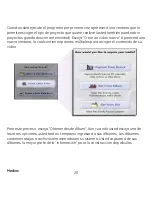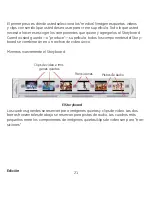6
Media
This first step is where you select the “media” (still images, videos, and sound clips)
that you want to use to create your movie. All you need to do is choose the
components you want and add them to the Storyboard. When you save—or “pro-
duce”—your movie, all the components on the Storyboard will be combined together
into a single video file.
Let’s look at the Storyboard again:
The large squares are reserved for still images and video clips. The two horizontal
bars beneath are reserved for audio tracks. The smaller squares between the still im-
age/video clip components are for “transitions.”
Video Clips & Still Images
Transitions
Audio Tracks
The Storyboard