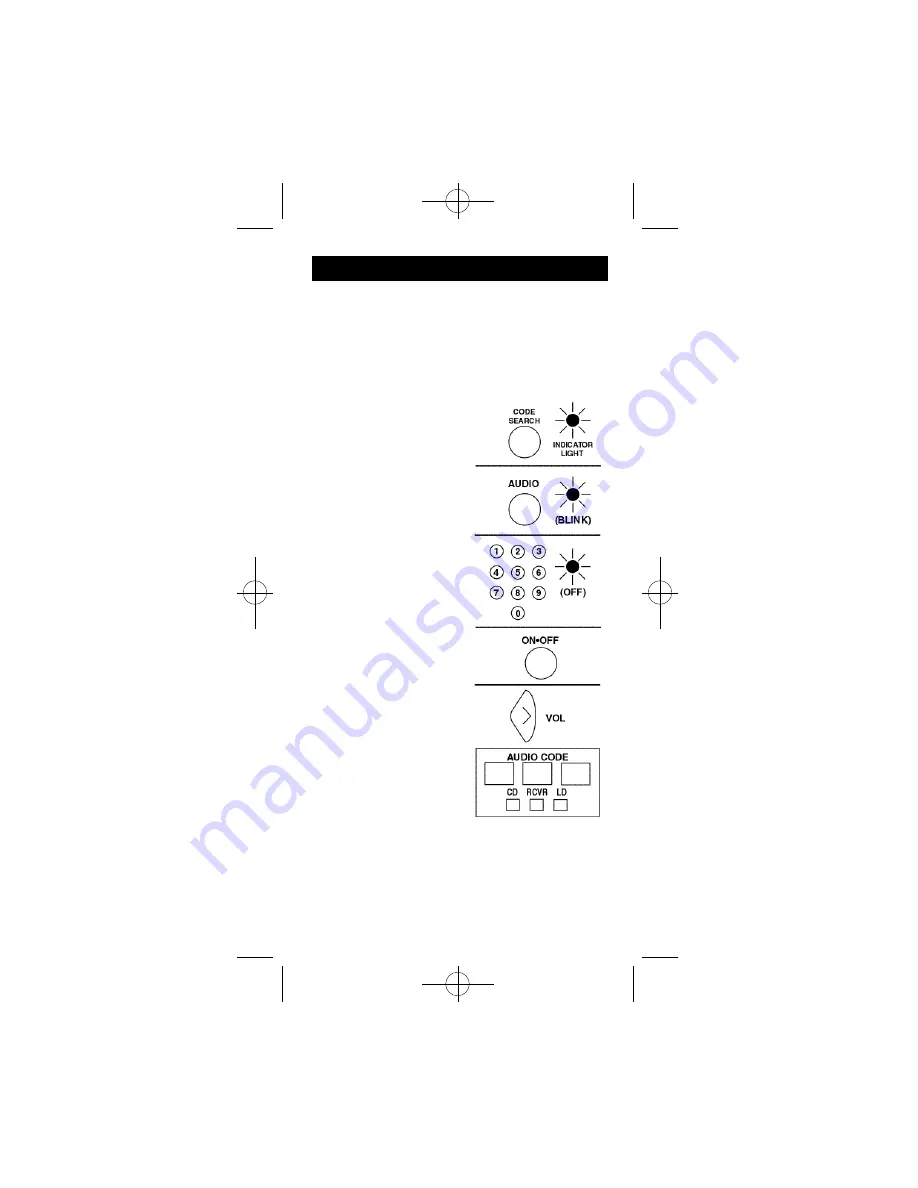
10
Programming For Audio
This remote control will operate many features found
in audio/video receivers and mini-systems. The
remote control is already programmed to operate most
GE, RCAand ProScan brand A/V receivers. Other
brands of receivers and mini-systems need to be set-
up under the AUDIO button prior to using the device.
1. Manually turn on the
device you wish to control.
Find the three digit code for
the device you wish to con-
trol in the code list below.
2. Press and hold the
CODESEARCH button
until the INDICATOR
LIGHT lights, then release
the CODE SEARCH button.
3. Press and release the
AUDIO button (The INDI-
CATOR LIGHT will blink
then remain lit.
4. Enter the code using the
Number Buttons. After your
code is entered, the INDI-
CATOR LIGHT will turn
off. If the code is not valid,
the INDICATOR LIGHT
will blink. Check the code
list and repeat process.
5. Aim the remote at the
device you wish to control
and press the ON•OFF but-
ton. The device should turn
off.
6. With your device on,
press VOL+ (Volume up). If
the device responds, no fur-
ther programming is
required.
NOTE: If your device does
not respond, try all the codes for your brand. If the
codes do not work, or your brand is not listed, try the
Code Search method on Page 16.
7. Enter your code and the type of device you
programmed here for easy reference.
94927 Revised Size 2/25/02 4:19 PM Page 11
Summary of Contents for 94927
Page 1: ...Universal Remote Control RM94927 INSTRUCTION MANUAL 94927 Revised Size 2 25 02 4 19 PM Page 1 ...
Page 40: ...39 CODE LIST 94927 Revised Size 2 25 02 4 19 PM Page 40 ...
Page 41: ...40 CODE LIST 94927 Revised Size 2 25 02 4 19 PM Page 41 ...
Page 42: ...41 CODE LIST 94927 Revised Size 2 25 02 4 19 PM Page 42 ...
Page 43: ...42 CODE LIST 94927 Revised Size 2 25 02 4 19 PM Page 43 ...
Page 44: ...43 CODE LIST 94927 Revised Size 2 25 02 4 19 PM Page 44 ...


























