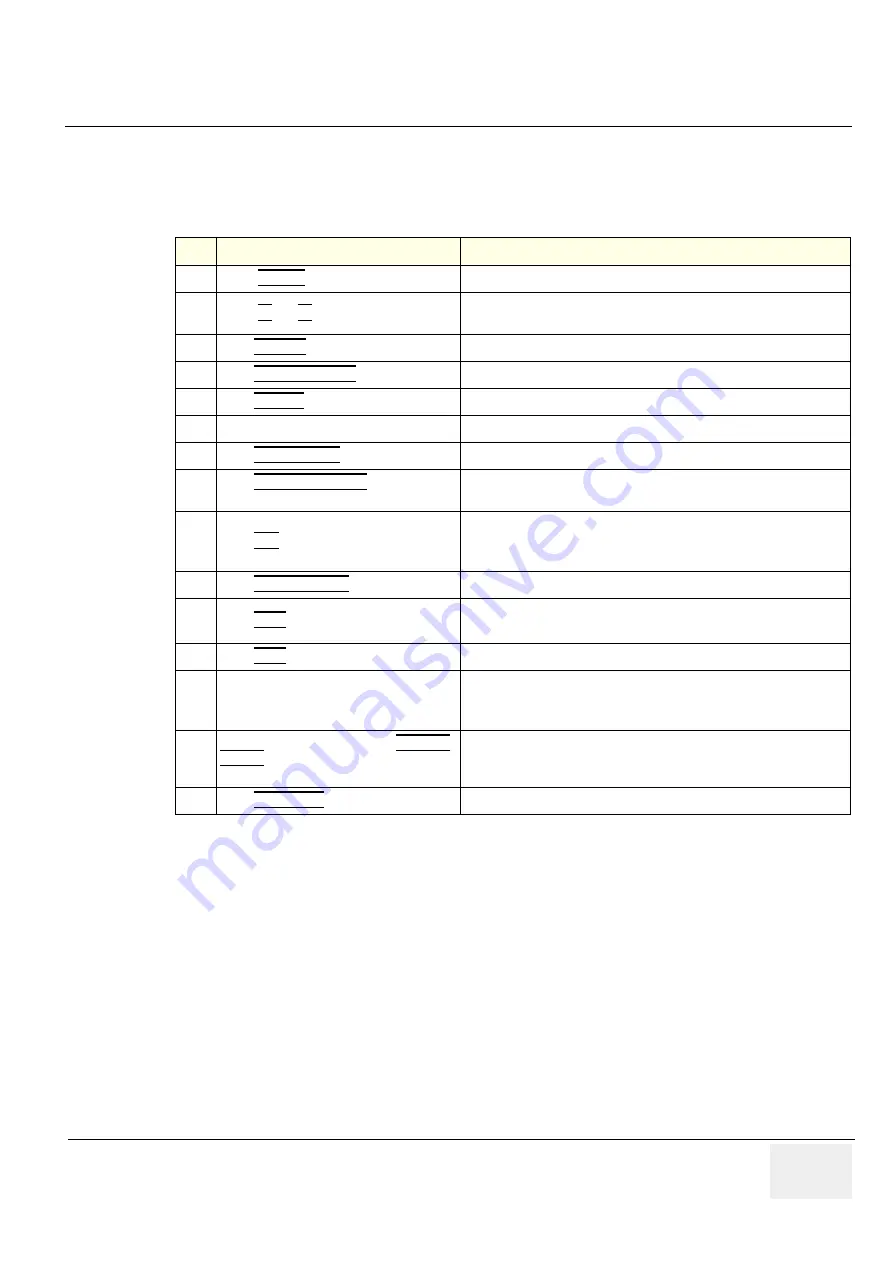
GE H
EALTHCARE
D
IRECTION
5245279, R
EVISION
3
LOGIQ™ P6/P6 P
RO
S
ERVICE
M
ANUAL
Section 4-4 - Software Configuration Checks
4 - 21
Section 4-5Peripheral Checks
Check that peripherals work as described below:
Table 4-6
Peripheral Checks
Step
Task to do
Expected Result(s)
1.
Press (
FREEZE
)
To stop image acquisition.
2.
Press (
P1
) or (
P2
) on the Keyboard
The image displayed on the screen is printed on B&W or Color printer,
depending on the key assignment configuration
3.
Press
RECORD
on the Keyboard.
To start the video counter at a different point:
4.
Press
COUNTER RESET
on the screen.
To reset the counter
5.
Press
SEARCH
on the screen.
The
Video Set Counter / Search Dialog window
is displayed
6.
Enter the counter number in the counter field Number appears
7.
Press
SET COUNTER
to save the change.
Number is saved
8.
Press
SEARCH COUNTER
to search the
counter.
To search VCR tapes exam by counter value.
9.
Press
REC
icon on the screen
To Start Recording
A red dot is displayed in the
VCR status area
on the
Title bar
to indicate
that recording has begun
10..
Press
VIDEO SOURCE
on the screen.
To return to the scanning mode
11..
Press
STOP
icon on the screen
To Stop recording
The video status icon is changed to (Stop)
12.
Press
PLAY
icon on the screen.
To play back the tape
13..
Use the
Assignable keys
on the
Control
Panel
to perform actions on the recorded session, such as stop, pause, rewind
or fast forward.
The video status icon in updated accordingly.
14.
While in playback mode, use the
SEARCH
SPEED
to adjust the video playback speed
and scroll through the record.
To search on the tape
15.
Press
MIC ON/OFF
to turn the microphone on/off
Summary of Contents for 5329629
Page 2: ...GE HEALTHCARE DIRECTION 5245279 REVISION 3 LOGIQ P6 P6 PRO SERVICE MANUAL Page 1 2 ...
Page 9: ...GE HEALTHCARE DIRECTION 5245279 REVISION 3 LOGIQ P6 P6 PRO SEVICE MANUAL vii JA ZH CN KO ...
Page 22: ...GE HEALTHCARE DIRECTION 5245279 REVISION 3 LOGIQ P6 P6 PRO SERVICE MANUAL Page 1 10 ...
Page 477: ......
















































