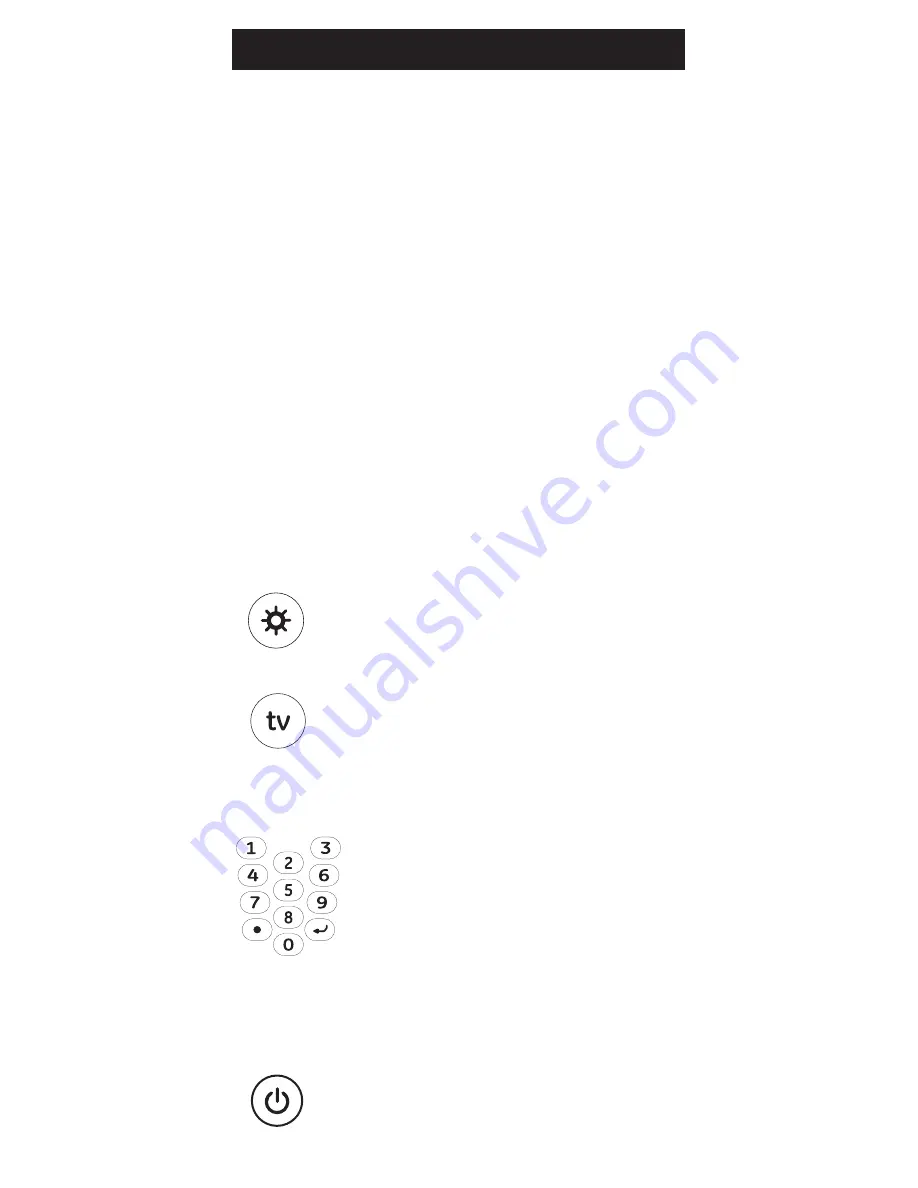
6
Programming Your Remote
Your GE universal remote control is designed to
control up to 3 different audio/video devices such
as TV, DVD, VCR, satellite and cable using only one
remote. To use this remote, you will need to program
it to control the devices of your choice. There are two
ways to program the remote - direct code entry or
auto code search.
Direct Code Entry (Recommended)
1. Locate the Code List provided with this
manual. Find the
DEVICE CATEGORY
you wish to program (for example
TV,
DVD, CBL) and then find the BRAND of
that device. Circle all the codes under
that brand. Example: For a GE TV,
locate the TV code section then circle
all of the GE TV codes.
2. Manually turn on the device you wish
to control.
3. Press and hold the
SETUP button
until the red indicator light stays on
(approximately 2 seconds) and then
release the
SETUP button
.
4. Press and release the desired device
button on the remote (
TV, DVD, CBL).
The red indicator will blink once and
then remain on.
5. Enter the first 4-digit code previously
found in the code list using the
number buttons on the remote. If the
code entered is a valid code, the red
indicator light will turn off. If the code
entered is not a valid code, the red
indicator light will flash and remain on
allowing you to re-enter the code.
Note: If no buttons are pressed for 35
seconds, the remote will exit the SETUP
mode and you will have to start over.
6. Point the remote at the device. Press
the
POWER button—if the device turns
off and is fully functional, no further





















