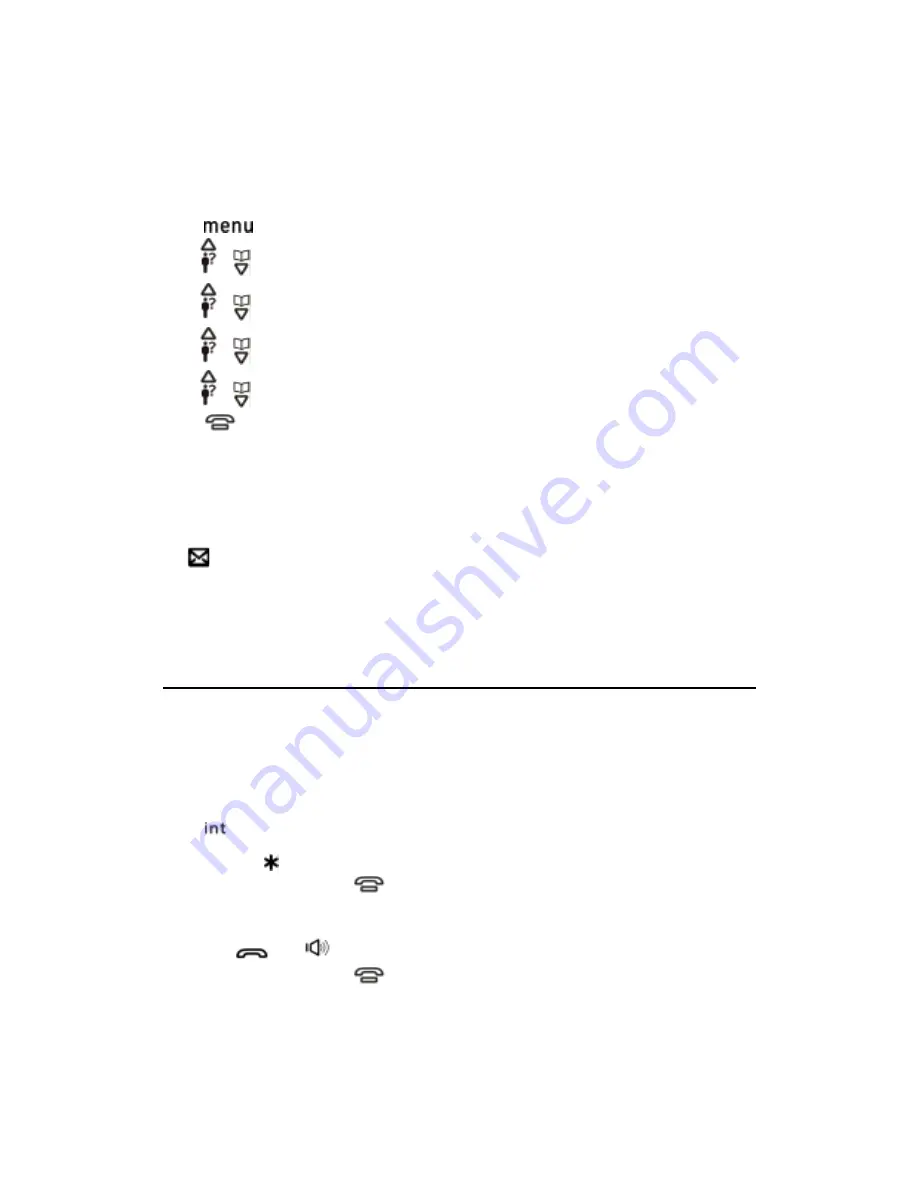
Answering system settings
Number if rings before the unit answers a call
You can select the number of rings you want the phone to ring before the answering system answers a call.
1.
[
]
2.
[
] / [
]
: “ANSWERER”
→
[OK]
3.
[
] / [
]
: “SETTINGS”
→
[OK]
4.
[
] / [
]
: “RING DELAY”
→
[OK]
5.
[
] / [
]
: Select the desired setting
→
[OK]
6.
[
]
NOTE:
If you select Toll Saver (TS) the unit answers after the 3rd ring if there are NEW messages, OR the unit answers after
the 5th ring if there are NO new messages. This allows user to access their answerer from another location and then
hang up after 4 rings to save long distance charges.
Voice mail service
The [
] on LCD
flash when you receive a new message from your service provider.
IMPORTANT:
In order to use this unit’s Visual Message Waiting Indicator (VMWI) feature, you must subscribe to this service from
your phone company.
Intercom
Intercom calls can be made between handsets
Note:
If you receive an outside call while talking on the intercom, you hear beep. To answer the call with the handset, long press
[*] to switch the outside call and intercom
While paging a handset, the paged handset beeps for 1 minute.
Making an intercom call
1.
[
]
2.
Select the handset you want to page by pressing the desired handset number ([1] –[4]) or you can page all handset
by pressing
[
]
3.
When you finish talking, press
[
]
Answering an intercom call
1. Press
[
]
or
[
]
to answer the page
2.
When you finish talking, press
[
]
Handset locator
Summary of Contents for 28527 Series
Page 25: ......





















