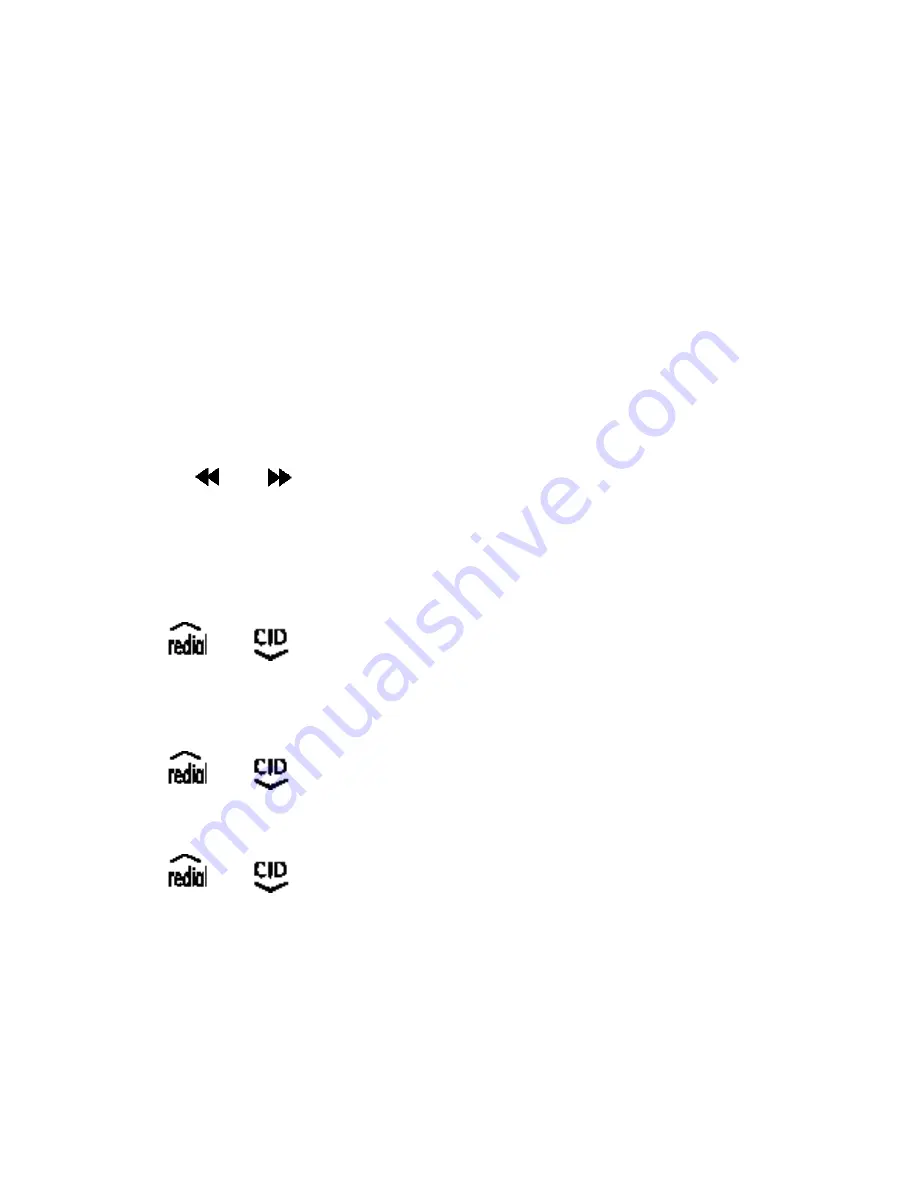
38
Press [SKL] button to confirm.
Set Number of Rings to Answer
Your Answering System can answer after 3-6 rings or you can choose
the Toll Saver option. The Toll saver option instructs the Answering
System to answer after 3 rings only if there are new, unplayed
messages; otherwise, it will answer after 5 rings. The benefit to you is
if you are making a long distance call to retrieve messages, if the
Answering System does not answer after 3 rings, you can hang up.
There are no new messages, and you will save the expense of a long
distance call.
From the base
1. Press
menu
key untill you hear“number of rings selected is
3/4/5/6/toll saver”
,
and the display shows “Nr” .
2. Press
or
to switch between the “Number/Toll Saver”
setting.
3. Press
menu
key
to confirm your setting.
From the handset
Press
or
key to select [Answer Machine] through the main
menu.
Press [SKL] button to access the [Answer Machine].
Press
or
key to choose the selection [Rings to answer].
Press [SKL] button
Press
or
key to select [3 Rings] , [4 Rings], [5 Rings], [6
Rings] or [Time Saver].
Press [SKL] button to confirm.
Set ' Call Screening ' On / Off (preset to ON)
When Call screening is on, the Base speaker will be turned on when
ITAD answers the incoming call.






























