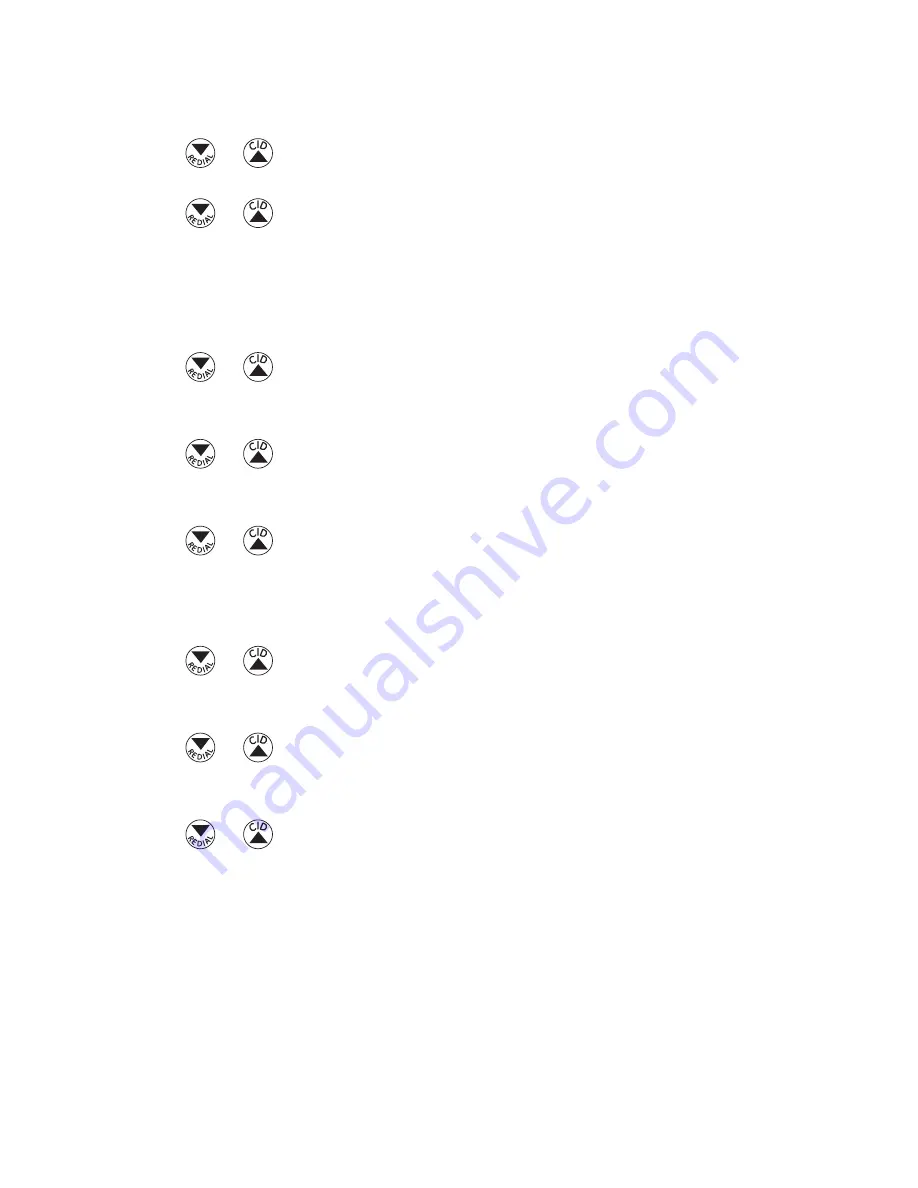
56
Set Alarm Melody
from the Add reminder menu:
1. Use the
or
button to scroll to
Melody
.
. Press the Select (SKL) button to enter the menu.
. Use the
or
button to select desired melody.
4. Press the Select (SKL) button to save your selection.
You will hear a confirmation tone.
reviewing and Editing the reminder record
from the
Scheduler
menu:
1. Use the
or
button to scroll to
View Reminder
.
. Press the Select (SKL) button to enter the menu. The reminder records show on the
display.
. Use the
or
button to select the desired record and press the Select (SKL)
button to view the record details.
4. Press the Option (SKL) button to enter the option menu.
5. Use the
or
button to scroll to
Edit Reminder
.
6. Repeat steps through from “Adding a Reminder”.
Deleting a reminder record
from the
Scheduler
menu:
1. Use the
or
button to scroll to
View Reminder
.
. Press the Select (SKL) button to enter the menu. The reminder records show on the
display.
. Use the
or
button to select the desired record and press the Select (SKL)
button to view the record details.
4. Press the Option (SKL) button to enter the option menu.
5. Use the
or
button to scroll to
Delete Reminder
.
6. Press the Option (SKL) button to enter the menu.
DELETE?
shows on the display.
7. Press the Yes (SKL) button. You will hear a confirmation tone.






























