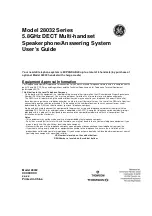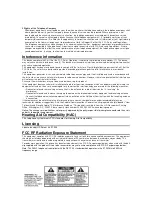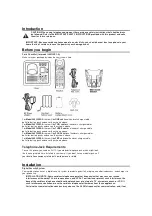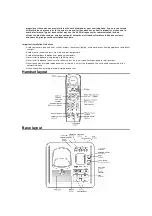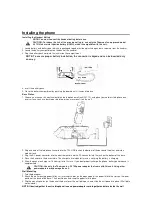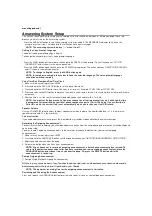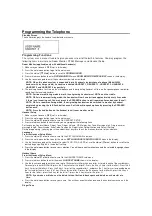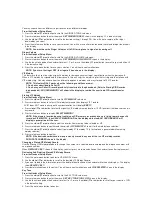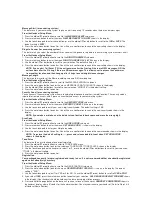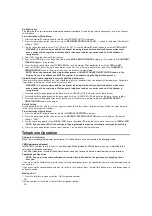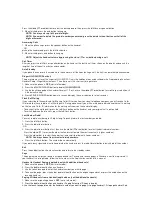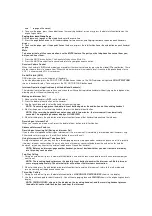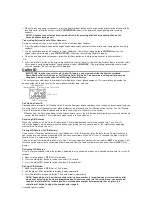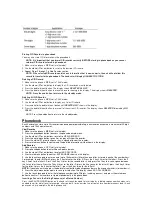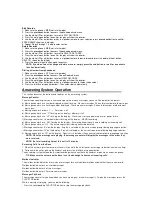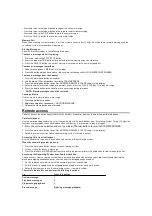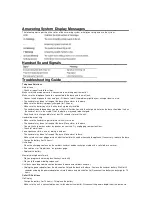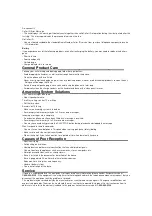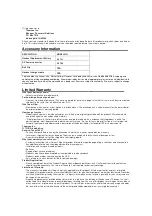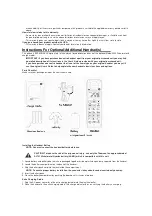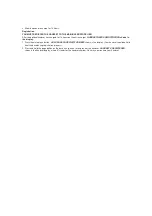De-Registration
This feature allows you to remove a registered handset from base.
During the de-registration process, keep the handset
near the base.
From the Handset Setup Menu:
1. Press the
cid/vol (
▼
or
▲
)
button to scroll to the DEREGISTRATION sub-menu.
2. Press the mute/menu button to enter the menu.
DE-
REGISTRATION 1YES 2NO - - -
shows in the display The default
setting is "2NO".
3. Use the touch-tone pad to select 1 for YES or 2 for NO. Or use the
cid/vol (
▼
or
▲
)
button to scroll to
1YES
or
2NO
.
WARNING: It is not recommended that a handset be de-registered unless absolutely necessary because
once a handset is de-registered, that handset’s telephone features cannot be used until the handset is
re-registered.
4. Select NO, if you do not want to de-register.
5. If you select
1YES
, press the mute/menu button and
MOVE NEAR TO BASE
displays for 2 seconds, then
CONFIRM?
1YES 2NO
appears in the display.
6. Press the touch-tone pad to select
1YES
or
2NO
, or use the
cid/vol (
▼
or
▲
)
button to scroll to
1YES
or
2NO
.
7. If you select YES, press the mute/menu button to confirm. You will hear a confirmation tone. Then
HANDSET X
DEREGISTERED
shows in the display to confirm the handset is deregistered.
NOTE: When you complete the de-registration process,
HANDSET NEEDS REGISTRATION
shows in the
display. To use the handset, you MUST re-register the handset using the Registration process.
Global De-registration (applicable only with additional handsets)
If one or more handsets become lost, you should de-register all handsets to ensure proper system operation. Follow the
steps below to de-register all handsets at the same time.
WARNING: It is not recommended that a handset be de-registered unless absolutely necessary because
once a handset is de-registered, that handset’s telephone features cannot be used until the handset is
re-registered.
1. Press and hold the page button on the base until the CHARGE/IN USE indicator on the base flashes.
2. Press and hold the page button on the base again until the CHARGE/IN USE indicator on the base flashes rapidly.
3. Press and release the page button on the base once. All handsets are de-registered and
HANDSET NEEDS
REGISTRATION
shows in the display.
Default Setting
As you become familiar with this system, you may prefer to use the system’s original settings. Follow the steps below to
return to the factory default settings.
From the Handset Setup Menu:
1. Press the
cid/vol (
▼
or
▲
)
button to scroll to the
DEFAULT SETTING
sub-menu.
2. Press the mute/menu button to enter the menu.
DEFAULT SETTING 1YES 2NO
shows in the display. The default
setting is "2NO".
3. Use the touch-tone pad to select
1YES
or
2NO
, or use the
cid/vol (
▼
or
▲
)
button to move the cursor to
1YES
or
2NO
.
NOTE: If you choose
YES
all the settings in the programmable menu are returned to factory default setting.
4. Press the mute/menu button to save your selection. You will hear a confirmation tone.
Telephone Operation
Charge/In Use Indicator
When the in use/charging indicator on the base is lit, the handset is correctly seated in the charging cradle.
VMWI Indicator on Handset
IMPORTANT: In order to use this unit’s Visual Message Waiting Indicator (VMWI) feature, you must subscribe to this
service from your phone company.
The VMWI indicator on the top of the handset flashes when you receive a new message from your service provider.
Speakerphone Operation
.
NOTE: If you are using the speakerphone, remain close to handset so the party you are speaking to can
hear you.
If you are using the handset and want to switch to the speakerphone, press the speaker button, press speaker again to end
conversation.
If you are using the speakerphone and want to switch to the handset, press the talk/flash button, press end button again to
end conversation.
Making a Call
1. Press the talk/flash or speaker button. Dial the desired number.
- OR -
Dial the number first, then press the talk/flash or speaker button.
- OR -