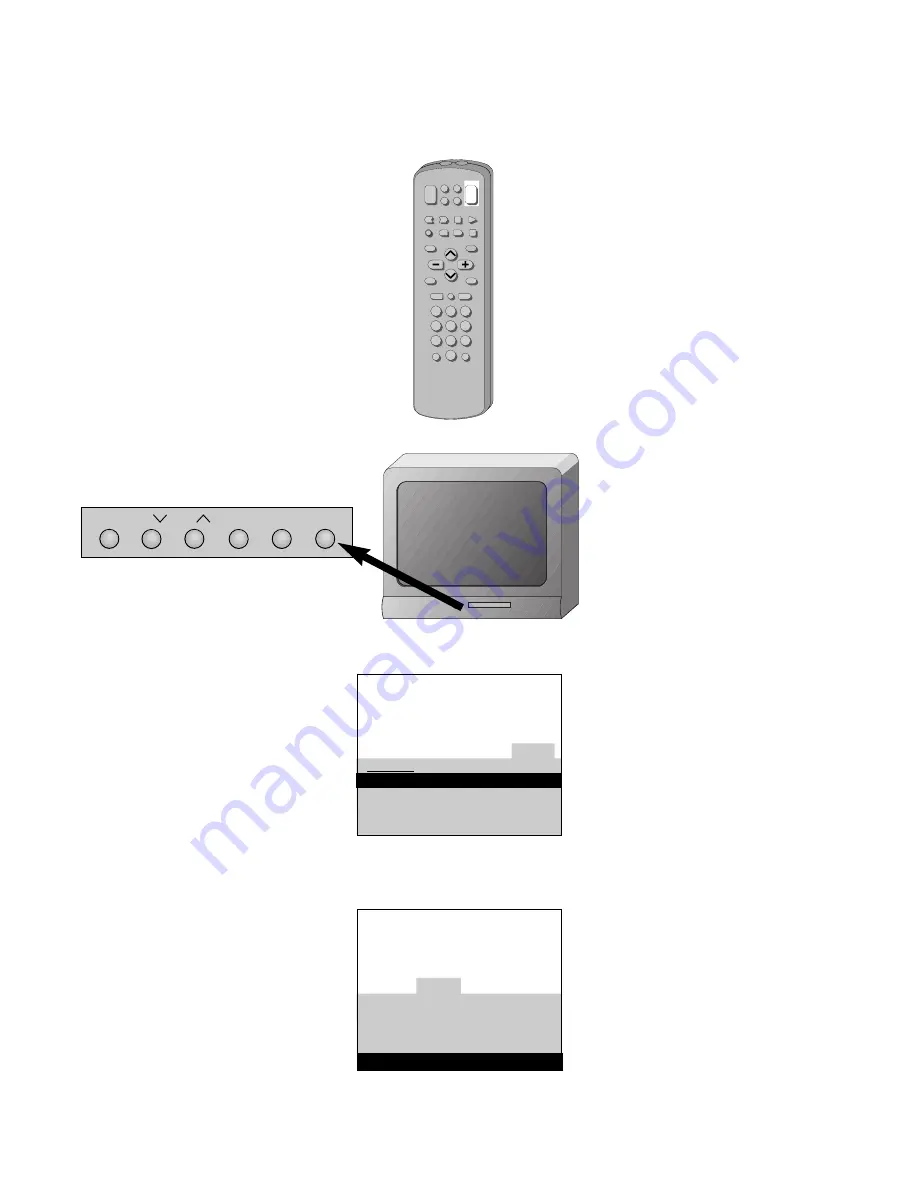
Quick Guide to Your TV
Startup
3
A. Press
MENU
until the Alarm
menu is selected. This menu is
green.
B. The Clock is automatically
highlighted the first time you
set it. If it is not, press
CHANNEL
down to highlight it.
C. Press
–
to set the hour.
D. Press
+
to set the minutes.
E. Press
DONE
to save the setting.
A. Press
MENU
until the Setup
menu is selected. This menu is
white.
B. Press
CHANNEL
down to
highlight Autoprogram.
C. Press
+
to start placing channels
in the TV’s memory.
6
. Set the Time
5
. Place all available
channels in memory
(Autoprogram)
Details for adding and deleting
channels are on page 20.
Press
TV
on the remote.
OR
Press
POWER
on the TV.
4
. Turn on the TV
REW
FF
STOP
REC
PLAY
PAUSE
CHAN
RESET
ANT
INPUT
TV
1
2
3
4
5
6
7
8
9
0
VCR1 AUDIO
VCR2
OFF
ON/OFF–LDISC–CABLE
CHAN
DISPLAY
SKIP:30
MUTE
PREV CH
VOL
VOL
CLEAR PROG
DONE
MENU
12:21 AM
13
Controls Alarm Adjust Setup
Alarm: Off
Alarm Channel: 07
On Time: Disabled
Off Time: Disabled
Clock: Use –/+ to set time.
MENU
CH
VOL–
VOL+ POWER
CH
13
Controls Alarm Adjust Setup
English Français Español
Autoprogram
Label 13
clear
Channel Memory: 13 Stored
Cable/Air: Cable




















