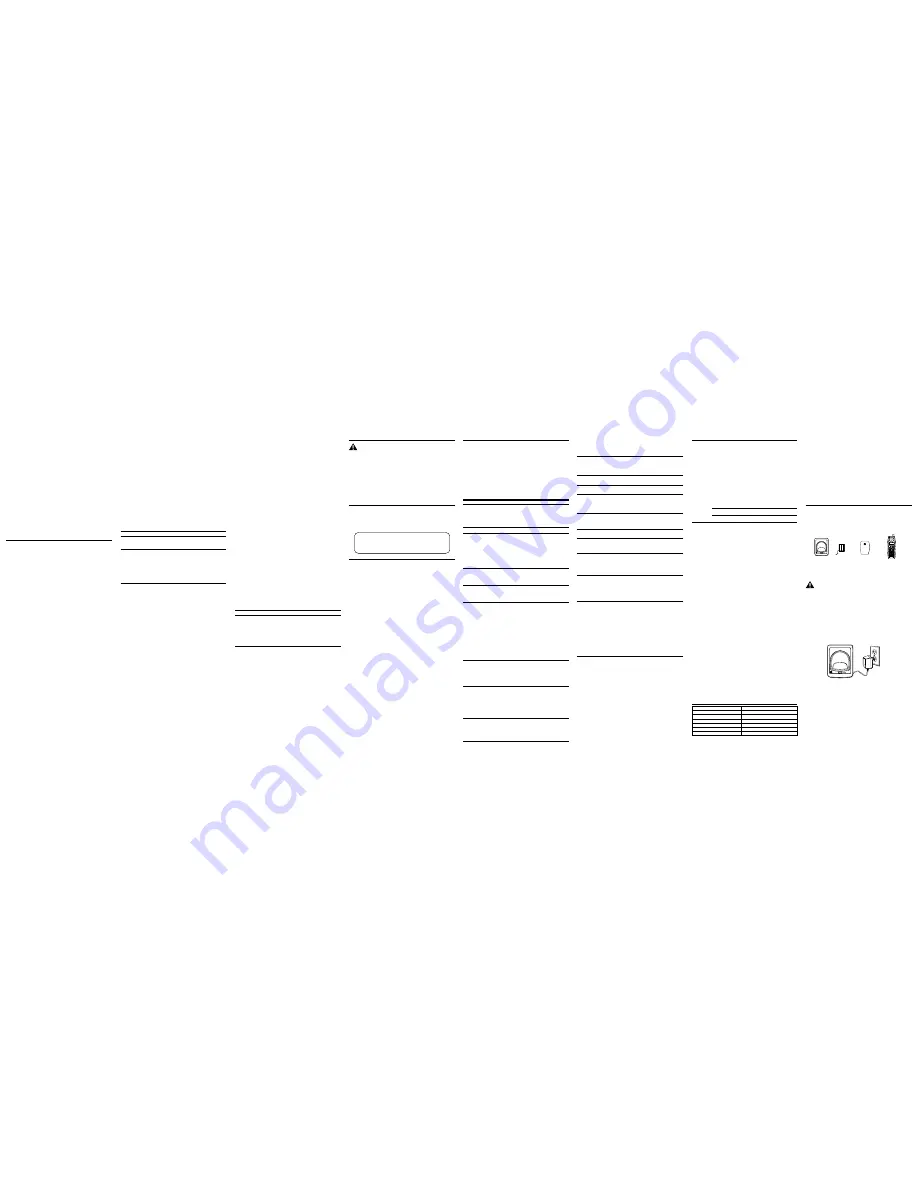
NOTE: If the selected CID record contains any information that is non-
numeric, the unit will not allow this record to transfer to the internal
user memory. The handset will display
unable to store
.
To Replace a Stored CID Record
1. Repeat steps 1 through 3 in Storing CID Records in Internal Memory. After you enter
the memory location,
replace memo?
shows in the display.
2. Press the mem button again, and the new CID record replaces the old memory in
that location. You will hear a confirmation tone.
Deleting a CID Record
1. Make sure the phone is
OFF (not in TALK mode).
2. Use the CALLER ID-VOLUME (
5
or
6
) button to display the CID record you want
to delete.
3. Press delete. The display shows
delete call id?.
4. Press delete again to erase the record and
deleted
shows in the display. You will
hear a confirmation tone.
NOTE: Press the *EXIT/tone button to return to the standby mode.
Deleting All CID Records
1. Make sure the phone is
OFF (not in TALK mode).
2. Use the CALLER ID-VOLUME (
5
or
6
) button to display any Caller ID record.
3. Press and hold the delete button until
delete all?
shows in the display.
4. Press delete again to erase all records. You will hear a confirmation tone. The display
shows
no calls.
NOTE: Press the *EXIT/tone key to return to the standby mode.
Memory
Each handset can store up to ten 24-digit numbers with up to 15-character names in
memory for quick dialing. This memory feature is in addition to the CID memory log,
which stores up to 40 CID records in each handset.
Storing a Name and Number in Memory
1. Make sure the phone is
OFF (not in TALK mode).
2. Press the mem button.
3. Press the desired memory location (0 through 9) or use
CALLER ID-VOLUME (
5
or
6
)
to scroll to
the desired memory location.
NOTE: If the memory location is occupied, the memory location
number and stored name and telephone number shows in the
display. If the memory location is empty.
empty
shows in the display.
4. Press the mem button again. The display shows
enter name
.
NOTE: If you don’t want to enter the name, skip step 5.
5. Use the touch-tone pad on the handset to enter the name (up to 15 characters)
and press the memory button to save. More than one letter is stored in each of the
number keys. For example, to enter the name Bill Smith, press the 2 key twice for the
letter B. Press the 4 key 3 times for the letter I. Press the 5 key 3 times for the letter L.
Wait for one second. Press the 5 key 3 times for the second letter L. Press the 1 key
to insert a space between the L and the S. Press the 7 key 4 times for the letter S;
press the 6 key once for the letter M; press the 4 key 3 times for the letter I; press the
8 key for the letter T; press the 4 key twice for the letter H.
NOTE: If you make a mistake press the delete button to backspace
and erase the wrong character(s) or number(s).
6. Press the mem button to save the name. The display shows
enter tel numbr
.
7. Use the touch-tone pad to enter the telephone number you want to store (up to
24 digits).
NOTE: The system treats PAUSES as delays or spaces in the dialing
sequence.
8. Press mem again to store the number. You will hear a confirmation tone.
Storing the Last Number Dialed
1. Repeat steps 1 through 6 in Storing a Name and Number in Memory.
2. Press the redial button.
3. Press the mem button to store the number. You will hear a confirmation tone.
To replace an old number with a new redial number:
1. Repeat steps 1 through 6 in Storing a Name and Number in Memory.
2. Press the redial button.
3. Press the mem button, and
replace memo?
shows in the display.
4. Press the mem button again to replace the old number with the new number. You
will hear a confirmation tone.
Inserting a Pause in the Dialing Sequence of a
Stored Number
If a pause is needed to wait for a dial or access tone, press the #PAUSE/ringer button to
insert a delay in dialing sequence of a stored number (for example, after you dial 9 for
an outside line, or to wait for a computer access tone). Pause shows in the display as a
P
, and each pause counts as one digit in the dialing sequence.
Changing a Stored Number
1. Repeat steps 1 through 7 in Storing a Name and Number in Memory.
2. Press the mem button, and
replace memo?
shows in the display.
3. Press the mem button to store the number. You will hear a confirmation tone.
Reviewing and Deleting Stored Numbers
1. To review stored numbers, press the mem button, and use the CALLER ID-VOLUME
(
5
or
6
) button to scroll to the memory location, or press the corresponding number
key for a desired memory location (0-9).
2. When the data shows in the display, press the delete button. The display
shows
delete?.
3. Press delete again to delete the data. The display shows
deleted
.
Dialing a Stored Number
1. Make sure the phone is
ON by pressing the TALK/CALL BACK button.
2. Press the mem button.
3. Press the memory location (0-9). The number dials automatically.
- OR -
1. Make sure the phone is
OFF (not in TALK mode).
2. Press the mem button.
3. Use the touch-tone pad or the CALLER ID-VOLUME (
5
or
6
) button to scroll to the
number you want to dial.
4. Press the TALK/CALL BACK button. The number dials automatically.
Chain Dialing from Memory
Use this feature to make calls which require a sequence of numbers, such as calling
card calls to a frequently called long distance number. Each part of the sequence is
dialed from memory. The following example shows you how to use chain dialing to
make a call through a long distance service:
the number for
memory location
Long distance access number
7
Authorization code
8
Frequently called long distance number
9
1. Make sure the phone is
ON (in TALK mode).
2. Press the mem button and then press 7.
3. When you hear the access tone, press the mem button and then press 8.
4. At the next access tone, press the mem button and then 9.
TIP: Wait for the access tones before pressing the next mem button,
or your call may not go through.
Answering System Operation
This section discusses the buttons and features on the answering system.
Messages Indicator
The messages indicator shows you how many messages you have received, and the
indicator blinks when new messages are received. The answerer must be
ON in order
for the messages indicator to work.
NOTE : The answering system displays “- -” when it is turned off.
Screening Calls from the Base
1. Wait for the caller to begin leaving a message (to determine who is calling).
2. To speak to the caller, pick up the handset, and press the TALK/CALL BACK button.
The answering system automatically stops recording when you activate the handset or
pick up an extension phone.
TIP: Make sure the volume on the base is set loud enough to hear
your incoming calls.
Message Playback
The messages indicator on the base lets you know when you have messages. To play
messages, press PLAY/STOP.
While a message is playing, you may do the following:
• Press PLAY/STOP to stop the message playback.
• Press and release
7
repeat to restart the current message; continue pressing and
releasing
7
repeat to review previous messages.
• Press and release
8
skip to go to the next message.
Memory Full
When answering system memory is full, the system answers after 10 rings, beeps and
waits for you to enter the 3-digit security code. If you don’t enter the security code
within 7 seconds, the phone hangs up.
You should erase some messages so the answering system can record new ones.
NOTE: The unit also answers after the 10th ring if it is turned off. To
access the answering system, enter your 3-digit security code after
you hear the beep.
Erasing Messages
You may erase messages three ways: one message at a time from the base; all
messages from the base; or one message at a time from the handset or a phone in
another location.
To erase one message at a time from the base:
• Press PLAY/STOP. The message plays.
• Press and release the erase button.
To erase all reviewed messages from the base:
• Press and hold the erase button until the unit beeps.
To erase a message from the handset:
• Press flash/answerer/call waiting button to enter into the handset remote access
operation.
• Press PLAY/STOP on the handset (the 2 button). The message plays.
• Press erase (the 0 button) to erase the message during message playback.
NOTE: Erased messages cannot be restored.
Leaving a Memo
Use the memo feature to leave a message.
1. Press and hold the memo button on the base.
You must hold the button until you
finish recording the memo.
2. Begin speaking after you hear the beep.
3. Release the memo button when finished.
Remote Access
You may access the answering system with the cordless handset or from any tone-dial
compatible telephone.
Cordless Handset
1. Press the flash/answerer/call waiting button to access the answering system.
2. Use the corresponding handset keys just like you would use the base buttons (see
Answering System Setup). The button functions are located on the handset. For
example, to play messages:
• Press the flash/answerer/call waiting button. The display shows
answerer remote.
• Press 2 (PLAY/STOP).
• When you are finished listening to your messages, press the
flash/answerer/call waiting button again.
Screening Calls from the Handset
Use the handset to screen calls even when you can’t hear the answering system.
When the answering system picks up:
1. Press the flash/answerer/call waiting button to access the answering system.
2. Listen as the caller leaves a message.
3. Press the TALK/CALL BACK button to speak to the person or press the flash/
answerer/call waiting button to stop screening the call.
Accessing the Answering System from Another
Location
You can access your answering system from any touch-tone phone by entering your
3-digit security code after you hear the outgoing announcement.
1. Dial the telephone number to which the answering system is connected to.
2. Enter the security code after you hear the tone.
3. Follow the voice menu to use the answering system’s remote functions.
The remote feature lets you perform the following functions:
To
Press this Button
Review message
1
Play back messages
2
Stop message playback
2
Erase message
0 (during message playback)
Skip message
3
Turn answerer on/off
4
Review voice menu options
7
TIP: You can bypass the outgoing announcement by pressing any
numbered key on the touch-tone pad while the announcement
is playing. Then, you can enter your security code to access the
answering system.
Changing the Security Code
The default security code for accessing the answering system from another location is
1 2
3. You must use the handset to change the security code. With the phone OFF (not in TALK
mode), follow these steps:
1. Press the flash/answerer/call waiting button to display
answerer remote.
The
handset beeps once and announces the Remote Access menu.
2. Press the *EXIT/tone button.
3. Enter the new 3-digit security code.
4. Press the *EXIT/tone button again. The unit announces the new code, pauses, beeps,
and then announces the menu options again.
Answering System Display Messages
The following messages show the status of the answering
system or help you set up and use the system.
0-59
Indicates the total number of messages.
CL (blinking)
The voice time/day stamp needs to be set.
- -
Answering system is turned off.
An (blinking)
The system is answering a call and
recording an incoming call.
F (blinking)
Answering system memory is full.
Six bars
The system is recording a memo or an
(blinking)
announcement.
LA (Line Access)
Answering system is being accessed
remotely from another location.
Handset Sound Signals
signal
meaning
A long warbling tone (with ringer on)
Signals an incoming call
Three short beeps (several times)
Page signal
One long tone
Confirmation tone
Two short beeps
Error tone
One beep every 7 seconds
Low battery warning
Troubleshooting Tips
Caller ID Solutions
No display
• Fully charge (for 16 hours) or replace the battery.
• If you are using AC (electrical) power, make sure that the unit is connected to a
non-switched electrical outlet. Unplug the AC power converter from the unit and
plug it back in.
• To see Caller ID information in your display, you must be subscribed to Caller ID
service through your local telephone company.
Caller ID incomplete
• The unit displays this message if it detects anything other than valid Caller ID
information during the silent period after the first ring. This message indicates the
presence of noise on the line.
Telephone Solutions
Handset can not link.
• If any handsets become inoperable, place it on the main base cradle for 20
seconds to re-register.
No dial tone
• Check or repeat installation steps
• Make sure the base power cord is connected to a working electrical outlet.
• Make sure the telephone line cord is connected to the base unit and the modular
phone jack?
• Disconnect the base from the wall phone jack and connect another phone to the
same jack. If there is no dial tone on the second phone, the problem might be your
wiring or local service.
• The handset might be out of range of the base. Move closer to the base.
• Make sure the battery is properly charged (for 16 hours).
• Ensure the battery pack is installed correctly.
• Did the handset beep when you pressed the TALK/CALL BACK button? Did the in
use indicator come on? The battery may need to be charged.
Handset does not ring
• Make sure the ringer is set to ON, this can be done through the handset setup
menu Ringer Volume.
• You may have too many extension phones on your line. Try unplugging
some phones.
• See solutions for “No dial tone.”
You experience static, noise, or fading in and out
• Change channels
• The handset may be out of range. Move closer to the base.
• Relocate the base.
• Charge the battery.
• Make sure base is not plugged into an electrical outlet with another
household appliance.
Unit beeps
• Place handset in base cradle for 20 seconds to reset the security code. If that
doesn’t work, charge the battery for 16 hours.
• See solutions for “No dial tone.”
• Replace the battery.
Warranty Assistance
If trouble is experienced with this equipment, for warranty information, please
contact customer service at
1-800-448-0329. If the equipment is causing harm to
the telephone network, the telephone company may require that you disconnect the
equipment until the problem is resolved.
Any unauthorized repairs, changes or modifications not expressly approved by
Thomson Inc. could void the user’s authority to operate this product. For instructions
on how to obtain a replacement unit, refer to the warranty included in this guide or call
customer service at
1-800-448-0329.
Or refer inquiries to:
Thomson Inc.
Manager, Consumer Relations
P O Box 1976
Indianapolis, IN 46206
Attach your sales receipt to this booklet for future reference or jot down the date this
product was purchased or received as a gift. This information will be valuable if service
should be required during the warranty period.
Purchase Date
Name of Store
Limited Warranty
What your warranty covers:
• Defects in materials or workmanship.
For how long after your purchase:
• One year, from date of purchase.
(The warranty period for rental units begins with the first rental or 45 days from
date of shipment to the rental firm, whichever comes first.)
What we will do:
• Provide you with a new unit. The exchange unit is under warranty for the
remainder of the original product’s warranty period.
How you get service:
• Properly pack your unit. Include any cables, etc., which were originally provided
with the product. We recommend using the original carton and packing materials.
• ”Proof of purchase in the form of a bill of sale or receipted invoice which is evidence
that the product is within the warranty period, must be presented to obtain
warranty service.” For rental firms, proof of first rental is also required. Also print
your name and address and a description of the defect. Send via standard UPS or
its equivalent to:
Thomson Inc.
11721 B Alameda Ave.
Socorro, Texas 79927
• Insure your shipment for loss or damage. Thomson Inc. accepts no liability in case
of damage or loss.
• A new unit will be shipped to you freight prepaid.
What your warranty
does not
cover:
• Customer instruction. (Your Owner’s Manual provides information regarding
operating instructions and user controls. Any additional information, should be
obtained from your dealer.)
• Installation and setup service adjustments.
• Batteries.
• Damage from misuse or neglect.
• Products which have been modified or incorporated into other products.
• Products purchased or serviced outside the USA.
• Acts of nature, such as but not limited to lightning damage.
Product Registration:
• Please complete and mail the Product Registration Card packed with your unit.
It will make it easier to contact you should it ever be necessary. The return of the
card is not required for warranty coverage.
Limitation of Warranty:
• THE WARRANTY STATED ABOVE IS THE ONLY WARRANTY APPLICABLE TO THIS
PRODUCT. ALL OTHER WARRANTIES, EXPRESS OR IMPLIED (INCLUDING ALL
IMPLIED WARRANTIES OF MERCHANTABILITY OR FITNESS FOR A PARTICULAR
PURPOSE) ARE HEREBY DISCLAIMED. NO VERBAL OR WRITTEN INFORMATION
GIVEN BY THOMSON INC., ITS AGENTS, OR EMPLOYEES SHALL CREATE A
GUARANTY OR IN ANY WAY INCREASE THE SCOPE OF THIS WARRANTY.
• REPAIR OR REPLACEMENT AS PROVIDED UNDER THIS WARRANTY IS THE
EXCLUSIVE REMEDY OF THE CONSUMER. THOMSON INC. SHALL NOT BE LIABLE
FOR INCIDENTAL OR CONSEqUENTIAL DAMAGES RESULTING FROM THE USE OF
THIS PRODUCT OR ARISING OUT OF ANY BREACH OF ANY EXPRESS OR IMPLIED
WARRANTY ON THIS PRODUCT. THIS DISCLAIMER OF WARRANTIES AND LIMITED
WARRANTY ARE GOVERNED BY THE LAWS OF THE STATE OF INDIANA. EXCEPT
TO THE EXTENT PROHIBITED BY APPLICABLE LAW, ANY IMPLIED WARRANTY OF
MERCHANTABILITY OR FITNESS FOR A PARTICULAR PURPOSE ON THIS PRODUCT
IS LIMITED TO THE APPLICABLE WARRANTY PERIOD SET FORTH ABOVE.
How state law relates to this warranty:
• Some states do not allow the exclusion nor limitation of incidental or consequential
damages, or limitations on how long an implied warranty lasts so the above
limitations or exclusions may not apply to you.
• This warranty gives you specific legal rights, and you also may have other rights
that vary from state to state.
If you purchased your product outside the USA:
• This warranty does not apply. Contact your dealer for warranty information.
Instructions For Additional Handset(s)
IMPORTANT: You can only use one handset at a time and there is
NO conference and intercom features for these units. If the TALK/
CALL BACK button is pressed on one handset while another handset
is in use,
unavailable
shows on the display.
Parts Checklist
Make sure your package includes the items shown here.
Installing the Handset Battery
NOTE: You must connect the handset battery before use.
CAUTION: To reduce the risk of fire or personal injury, use only
the Thomson Inc. approved Nickel-Cadmium (Ni-Cd) battery
model 5-2729 or Nickel-Metal Hydride (Ni-MH) battery model
5-2522, which are compatible with this unit.
1. Locate battery and battery door which are packaged together inside a plastic bag
and are separate from the handset.
2. Locate the battery compartment on the back of the handset.
3. Plug the battery pack cord into the jack inside the compartment.
NOTE: To ensure proper battery installation, the connector is keyed
and can be inserted only one way.
4. Insert the battery pack.
5. Close the battery compartment by pushing the door up until it snaps into place.
6. Place the handset in the base to charge.
Extra Charging Cradle
1. Plug the AC power converter of the extra charging cradle into the electrical outlet.
2. Place the handset in the extra charging cradle. The charge indicator turns on,
verifying the battery is charging.
3. Allow the phone to charge for 16 hours.
Registration
YOU MUST REGISTER THE HANDSET TO THE MAIN BASE BEFORE USE!
After the optional handset has charged for 16 hours on the extra charger, place it on the
main base station for 20 seconds, it will then automatically register.
NOTE:
please register
shows on the display if the handset has
not been registered. Once a handset has completed registration
successfully,
ready
will show on the handset’s display.
NOTE: In case of a power failure, the handsets may display
unavailable
when the TALK/CALL BACK button is pressed. You
must then place all handsets on the main base cradle for 20
seconds to re-register.
Memory dialing
• Make sure you correctly program the memory location keys.
• Make sure you follow the proper dialing sequence.
• You may need to reprogram numbers into memory after a power outage or
battery replacement.
Out of range
• Move closer to the base.
• Reset the battery. Unplug the battery and plug it in again after five seconds.
• Reset the power supply. Unplug the supply and plug it in again after five seconds.
Phone with tone service dials out in pulse mode
• Make sure phone is in tone dialing mode.
Phone won’t dial out with pulse service
• Make sure phone is in pulse dialing mode.
Handset displays UNAVAILABLE
• Place the handset on the main base for re-register.
• An additional handset is in use.
• Move closer to the base.
Answering System Solutions
Can’t hear messages, beep, etc.
• Adjust speaker volume.
Time/Day setting is incorrect.
• Set the time clock.
Answers on 10th ring
• Make sure answering system is turned on.
• Answering system memory may be full. Erase some messages.
Incoming messages are incomplete
• An extension phone may have been lifted as a message is received.
• Answering system memory is full. Erase some messages.
• You may have accidently pressed the PLAY/STOP button during playback and
stopped the message.
Won’t respond to remote commands
• You must use a tone-dial phone. This phone does not support pulse (rotary) dialing.
• Make sure to enter the correct security code.
• Did unit hang up? If you take no action for a period of time, it automatically hangs up.
Causes of Poor Reception
• Aluminum siding.
• Foil backing on insulation.
• Heating ducts and other metal construction can shield radio signals.
• You’re too close to appliances such as microwaves, stoves, computers, etc.
• Atmospheric conditions, such as strong storms.
• Base is installed in the basement or lower floor of the house.
• Base is plugged into an AC outlet with other electronic devices.
• Baby monitor is using the same frequency.
• Handset battery is low.
• You’re out of range of the base.
General Product Care
To keep your telephone working and looking good, follow these guidelines:
• Avoid putting the phone near heating appliances and devices that generate
electrical noise (for example, motors or fluorescent lamps).
• DO NOT expose to direct sunlight or moisture.
• Avoid dropping and other rough treatment to the phone.
• Clean with a soft cloth.
• Never use a strong cleaning agent or abrasive powder because this will damage
the finish.
• Retain the original packaging in case you need to ship the phone at a later date.
Changing the Battery
CAUTION: To reduce the risk of fire or personal injury, use only
the Thomson Inc. approved Nickel-Cadmium (Ni-Cd) battery
model 5-2729 or Nickel-Metal Hydride (Ni-MH) battery model
5-2522, which are compatible with this unit.
1. Make sure the telephone is
OFF (not in TALK mode) before you replace battery.
2. Remove the battery compartment door.
3. Disconnect the cord attached to the battery pack and remove the battery pack from
the handset.
4. Insert the new battery pack and connect the cord to the jack inside the battery
compartment.
5. Put the battery compartment door back on.
6. Place handset in the base to charge.
Allow the handset battery to properly charge
(for 16 hours) prior to first use or when you install a new battery pack. If you do
not properly charge the phone, battery performance will be compromised.
Battery Safety Precautions
• Do not burn, disassemble, mutilate, or puncture. Like other batteries of this type,
toxic materials could be released which can cause injury.
• To reduce the risk of fire or personal injury, use only the
Nickel-Cadmium
(Ni-Cd) or Nickel-Metal Hydride (Ni-MH) battery listed in the User’s Guide.
• Keep batteries out of the reach of children.
• Remove batteries if storing over 30 days.
Display Messages
The following messages show the status of the phone or help you set up and use
your phone.
ANSWERER REMOTE
Indicates the handset is accessing the answering system.
BLOCKED CALL
Caller information is blocked from transmission.
BLOCKED
Caller name and number is blocked from transmission.
NAME/NUMBER
DELETE ALL?
Prompt asking if you want to erase all Caller ID records.
DELETE CALL ID?
Prompt asking if you want to erase the current Caller ID record
that is shown on the display.
DELETE?
Prompt asking if you want to erase one of the 10 numbers
stored in the phone’s outgoing memory.
DELETED
Prompt confirming a CID record is erased.
EMPTY
Indicates a memory location is vacant.
END OF LIST
Indicates there is no additional information in the Caller ID
memory log.
ENTER NAME
Prompt telling you to name the handset or enter a name for
one of the 10 memory locations.
INCOMPLETE
Caller information is interrupted during transmission or
DATA
the phone line is excessively noisy.
LOW BATTERY
Indicates the handset battery is low and needs charging.
NEW
Indicates call or calls have not been reviewed.
NO DATA
No Caller ID information was received.
NO CALLS
Indicates no calls have been received.
PAGING FRM BASE
Someone is paging the handset from the base.
PLEASE REGISTER
Indicates the handset needs to be registered before use.
PRESS TALK KEY
Indicates the CID number is a Directory Dial Number (DDN)
and cannot be formatted.
READY
Indicates the handset is registered and available for use.
REPT
Repeat call message. Indicates that a new call from the same
number was received more than once.
TRANSFERRING
Indicates the call is being transferred from one handset to
another.
UNABLE TO DIAL
Indicates the CID or memory contents cannot be dialed.
UNABLE TO STORE
Indicates the CID or memory contents cannot be stored.
UNAVAILABLE
Indicates the handset is out of range.
Or an additional handset is in use.
Or there has been a base power failure, in which case you
must place all handsets on the main base cradle for 20
seconds to re-register.
UNKNOWN
The incoming call is from an area not serviced by Caller ID or
NAME/CALLER/
caller information is not sent.
NUMBER
NOTE: The RBRC seal on the battery used in your Thomson Inc. product
indicates that we are participating in a program to collect and recycle the
rechargeable battery (or batteries).
For more information go to the RBRC web site at www.rbrc.org
or call 1-800-8-BATTERY or contact a local recycling center.
Handset
Handset
battery pack
Battery
compartment
cover
Charge
cradle
Accessory Information
To place order, have your Visa, MasterCard, or Discover Card ready and call
toll-free
1-800-338-0376. A shipping and handling fee will be charged upon
ordering. We are required by law to collect appropriate sales tax for each
individual state, country, and locality to which the merchandise is being sent.
Items are subject to availability. Prices are subject to change without notice.
DESCRIPTION
MODEL NO.
Handset Replacement Battery
5-2729 (Ni-CD)
Handset Replacement Battery
5-2522 (Ni-MH)
Power adaptor
5-2836 (gray)
Power adaptor
5-2760 (black)
Optional/Additional handset cradle
5-2751 (gray)
Optional/Additional handset cradle
5-2771 (black)


