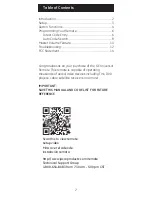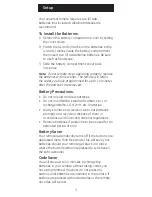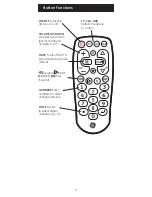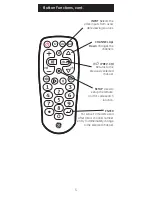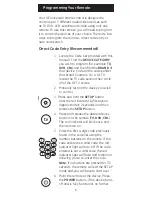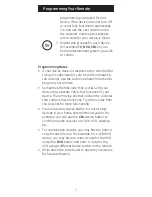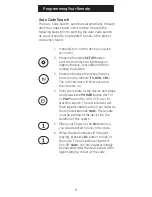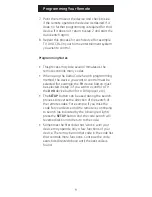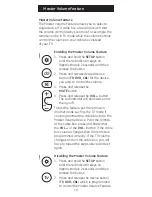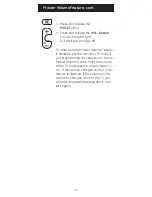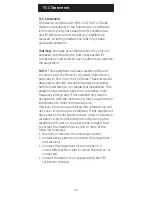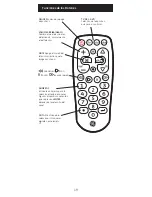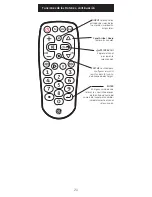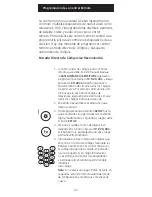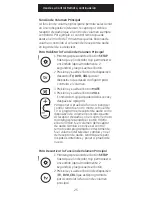13
Jasco Products Company warrants this product to be
free from manufacturing defects for a period of 90
days from the original date of consumer purchase.
This warranty is limited to the repair or replacement
of this product only and does not extend to
consequential or incidental damage to other products
that may be used with this unit. This warranty is in
lieu of all other warranties express or implied. Some
states do not allow limitations on how long an implied
warranty lasts or permit the exclusion or limitation of
incidental or consequential damages, so the above
limitations may not apply to you. This warranty gives
you specific rights, and you may also have other
rights which vary from state to state. If unit should
prove defective within the warranty period, return
prepaid with dated proof of purchase to:
Made in China
Jasco Products Company
10 East Memorial Road
Oklahoma City, OK 73114
www.jascoproducts.com
90-Day Limited Warranty