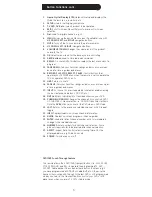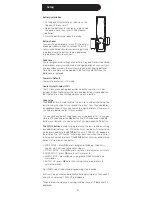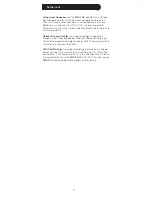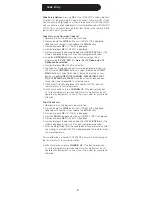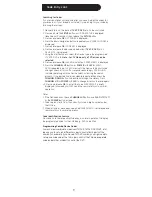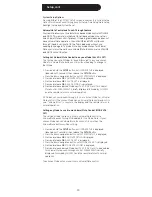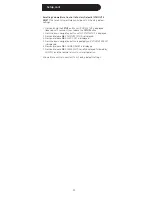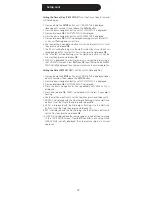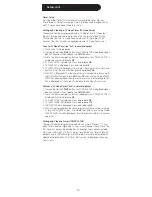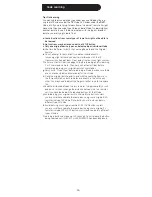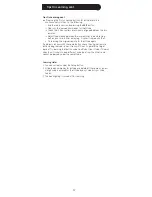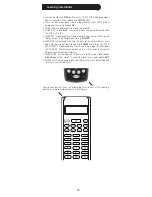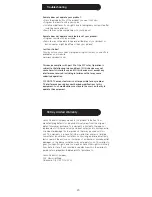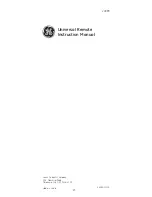18
1..Press.and.hold.the.
SETUP.button.until.CODE.SETUP.is.displayed.(takes.
about.3.seconds),.then.release.the
SETUP.button.
2.. Press. the. down. navigation. button. repeatedly. until. LEARN. SETUP. is.
displayed..Press.and.release.
OK.
3..MODE.LEARN.is.displayed..Press.and.release.
OK.
4..MODE.KEY?.is.displayed..Press.and.release.the.desired.Mode.button.
(TV,.VCR,.DVD,.etc.).
5..LEARN.KEY?.is.displayed..Press.and.release.the.key.on.the.24999.remote.
that.you.want.to.be.taught.a.code,.e.g..
POWER.
6..LEARNING.is.displayed..Pointing.the.remotes.as.shown.below,.press.
and.hold.the.original.remote.key.(e.g..
POWER).until.the.SUCCESS.or.
LEARN.ERROR.is.displayed.(see.Tips.on.Learning,.page.19).followed.by.
LEARN.MORE?.(this.process.can.take.up.to.2.or.3.seconds.to.complete)..
Release.the.original.remote.button.
7..LEARN.MORE?.is.still.displayed..To.learn.more.buttons,.press.and.release.
OK and.repeat.from.step.5..To.exit.at.this.point,.press.and.release.EXIT.
8..PLEASE.WAIT.is.displayed.briefly.and.the.remote.exits.Setup.Mode.and.
returns.to.normal.operation.
Learning Commands
Line.up.your.remotes.(that.you’re.learning.from).in.front.of.the.Learning.
remote,.on.a.hard.surface.approx..1.inch.apart.